 Software Tutorial
Software Tutorial Computer Software
Computer Software How to remove write protection on USB disk. Teach you how to operate.
How to remove write protection on USB disk. Teach you how to operate.Faced with the problem of USB flash drive write protection, how to easily unlock data? PHP editor Baicao presents you with several practical solutions, from turning off the write protection switch to repairing the jumper, providing you with a comprehensive solution.
This method is the most direct. How to remove protection from USB flash drive? First, carefully check whether your USB flash drive has a write-protect switch. If write protection is enabled, turn it off (write protection usually appears on USB flash drives or SD cards with a write protection switch).

Option 2: Modify the registry
If you directly turn off the write protection switch and it doesn’t work, how do you cancel the prompt that the USB disk is write protected? Let’s take a look at the following steps:
Step 1: [Win+R] open the run window, enter the content of [regedit], and then click [OK];
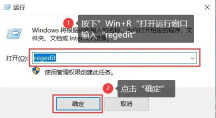
Step 2: Open the folders in the order below :
HKEY_LOCAL_MACHINE SYSTEM CurrentControlSet Control
Open the last folder and see if there is [StorageDevicePolicies]. If not, you need to create a new one;

Step 3: How to create a new one. Right-click [Control], or right-click directly in a blank area of the window. Then click [New] and [Item];
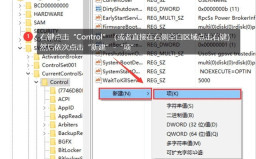
Step 4: Right-click the new item, the name is [StorageDevicePolicies]. After the creation is successful, open the newly created item, then right-click on the blank area of the window, click on the new [DWORD value], and name it [WriteProtect];

Step 5: Finally, click [WriteProtect] again to write its value The data is set to 0. Click [OK] to insert the USB flash drive for use.

Option 3: Run the Diskpart command
In addition to the above solution, is there any way to remove the write protection of the USB disk? Let’s take a look at the specific steps below:
Step 1: The partition format is exFat exception. At this time, you need [Win+R] to open the window, enter [cmd], and click [OK];

Step 2: Then enter [chkdsk H:/F], click [Enter] after entering, the system It will start to check the file status. If the check is completed and there is no problem, just re-insert and unplug the U disk.
Remarks: [H:] represents the drive letter of the USB flash drive.
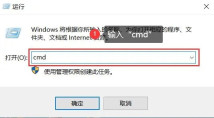
Option 4: Format the USB flash drive
If you try the above methods, but there is no way to solve the write protection problem of the USB flash drive, how to remove the write protection of the USB flash drive on your computer? You may want to consider formatting the USB drive. What needs to be noted is: before formatting the USB flash drive, remember to back up the important data in the USB flash drive! After formatting the USB flash drive, re-inserting and unplugging the USB flash drive can resolve the write protection of the USB flash drive.

The above is the detailed content of How to remove write protection on USB disk. Teach you how to operate.. For more information, please follow other related articles on the PHP Chinese website!
 why is steam downloading so slowMar 11, 2025 pm 07:36 PM
why is steam downloading so slowMar 11, 2025 pm 07:36 PMSlow Steam downloads stem from various factors: network congestion (home or ISP), Steam/game server issues, limited bandwidth, high latency, and computer hardware limitations. Troubleshooting involves checking internet speed, optimizing Steam settin
 how to unlink rockstar account from steamMar 11, 2025 pm 07:39 PM
how to unlink rockstar account from steamMar 11, 2025 pm 07:39 PMThis article explains how to unlink a Rockstar Games Social Club account from Steam. The process involves using the Rockstar Games Launcher to manage linked accounts, removing the Steam connection without impacting game progress or future Steam purc
![[PROVEN] Steam Error e87 Fix: Get Gaming Again in Minutes!](https://img.php.cn/upload/article/202503/18/2025031817560457401.jpg?x-oss-process=image/resize,p_40) [PROVEN] Steam Error e87 Fix: Get Gaming Again in Minutes!Mar 18, 2025 pm 05:56 PM
[PROVEN] Steam Error e87 Fix: Get Gaming Again in Minutes!Mar 18, 2025 pm 05:56 PMArticle discusses causes of Steam Error e87, including network issues, security software, server problems, outdated clients, and corrupted files. Offers prevention and solution strategies.[159 characters]
 Steam Error e87: What It Is & How to Fix ItMar 18, 2025 pm 05:51 PM
Steam Error e87: What It Is & How to Fix ItMar 18, 2025 pm 05:51 PMSteam Error e87 occurs during Steam client updates or launches due to connection issues. Fix it by restarting devices, checking server status, changing DNS, disabling security software, clearing cache, or reinstalling Steam.
 How to Fix Steam Error Code e87: The ULTIMATE GuideMar 18, 2025 pm 05:51 PM
How to Fix Steam Error Code e87: The ULTIMATE GuideMar 18, 2025 pm 05:51 PMArticle discusses fixing Steam Error Code e87, caused by network issues, corrupt files, or client problems. Provides troubleshooting steps and prevention tips.
 Easy Fix: Steam Error e87 Explained & SolvedMar 18, 2025 pm 05:53 PM
Easy Fix: Steam Error e87 Explained & SolvedMar 18, 2025 pm 05:53 PMSteam Error e87, caused by connectivity issues, can be fixed without reinstalling by restarting, checking internet, and clearing cache. Adjusting Steam settings helps prevent future occurrences.
 Steam Error e87: Why It Happens & 5 Ways to Fix ItMar 18, 2025 pm 05:55 PM
Steam Error e87: Why It Happens & 5 Ways to Fix ItMar 18, 2025 pm 05:55 PMSteam Error e87 disrupts gaming on Steam due to connectivity issues. The article discusses causes like unstable internet and server overload, and offers fixes like restarting Steam and checking for updates.
 how to add page numbers in google docsMar 14, 2025 pm 02:57 PM
how to add page numbers in google docsMar 14, 2025 pm 02:57 PMThe article details how to add, customize, start from a specific page, and remove page numbers in Google Docs using step-by-step instructions.


Hot AI Tools

Undresser.AI Undress
AI-powered app for creating realistic nude photos

AI Clothes Remover
Online AI tool for removing clothes from photos.

Undress AI Tool
Undress images for free

Clothoff.io
AI clothes remover

AI Hentai Generator
Generate AI Hentai for free.

Hot Article

Hot Tools

Zend Studio 13.0.1
Powerful PHP integrated development environment

MinGW - Minimalist GNU for Windows
This project is in the process of being migrated to osdn.net/projects/mingw, you can continue to follow us there. MinGW: A native Windows port of the GNU Compiler Collection (GCC), freely distributable import libraries and header files for building native Windows applications; includes extensions to the MSVC runtime to support C99 functionality. All MinGW software can run on 64-bit Windows platforms.

mPDF
mPDF is a PHP library that can generate PDF files from UTF-8 encoded HTML. The original author, Ian Back, wrote mPDF to output PDF files "on the fly" from his website and handle different languages. It is slower than original scripts like HTML2FPDF and produces larger files when using Unicode fonts, but supports CSS styles etc. and has a lot of enhancements. Supports almost all languages, including RTL (Arabic and Hebrew) and CJK (Chinese, Japanese and Korean). Supports nested block-level elements (such as P, DIV),

Notepad++7.3.1
Easy-to-use and free code editor

Atom editor mac version download
The most popular open source editor




