 Software Tutorial
Software Tutorial Computer Software
Computer Software Where is the undo key in Word? How to retrieve the undo key if it is missing?
Where is the undo key in Word? How to retrieve the undo key if it is missing?Where is the undo key in Word? How to retrieve the undo key if it is missing?
The undo key is a commonly used function when editing Word documents. However, some users found that their Word undo key was missing. This can be frustrating, but don’t worry, PHP editor Strawberry has compiled a simple method for you to get back the Word undo key. Read on to learn how to easily find the undo key through the toolbar, shortcuts, or options menu.
1. First open word and click on file.
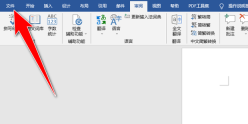
2. Then click Options.
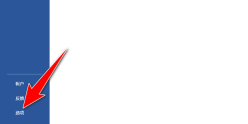
3. Click on the Quick Access Toolbar, select Undo, click Add and click OK.

4. Effect display.
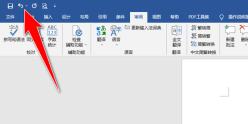
The undo key doesn’t work in Word documents?
1. Try to close all running programs, press Win+R to open the run window, and enter regedit.

2. Click the OK button below.
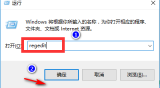
3. In the registry editor, expand to the following registry subkey: HKEY_CURRENT_USERSoftwareMicrosoftOffice15.0WordOptions.
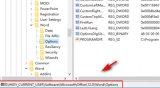
4. With the Options key on the left selected, click Edit-New-DWORD (32-bit) item.

5. At this time, the content of the new key will be in the current editing state. Change its key name to UndoHistory and press Enter to confirm.

6. Right-click UndoHistory and click the item, and click the modify menu item in the pop-up menu.

7. A window for editing the Dword value will pop up. Here, select the base as decimal and modify the numerical data to 20. Finally, click the OK button. After restarting the computer, you will find the undo shortcut of word2016. The key is ready for use.

The above is the detailed content of Where is the undo key in Word? How to retrieve the undo key if it is missing?. For more information, please follow other related articles on the PHP Chinese website!

Hot AI Tools

Undresser.AI Undress
AI-powered app for creating realistic nude photos

AI Clothes Remover
Online AI tool for removing clothes from photos.

Undress AI Tool
Undress images for free

Clothoff.io
AI clothes remover

Video Face Swap
Swap faces in any video effortlessly with our completely free AI face swap tool!

Hot Article

Hot Tools

PhpStorm Mac version
The latest (2018.2.1) professional PHP integrated development tool

SublimeText3 English version
Recommended: Win version, supports code prompts!

mPDF
mPDF is a PHP library that can generate PDF files from UTF-8 encoded HTML. The original author, Ian Back, wrote mPDF to output PDF files "on the fly" from his website and handle different languages. It is slower than original scripts like HTML2FPDF and produces larger files when using Unicode fonts, but supports CSS styles etc. and has a lot of enhancements. Supports almost all languages, including RTL (Arabic and Hebrew) and CJK (Chinese, Japanese and Korean). Supports nested block-level elements (such as P, DIV),

MinGW - Minimalist GNU for Windows
This project is in the process of being migrated to osdn.net/projects/mingw, you can continue to follow us there. MinGW: A native Windows port of the GNU Compiler Collection (GCC), freely distributable import libraries and header files for building native Windows applications; includes extensions to the MSVC runtime to support C99 functionality. All MinGW software can run on 64-bit Windows platforms.

Dreamweaver CS6
Visual web development tools




