Home >Mobile Game Tutorial >Mobile Game Guide >'iCost Accounting' displays bill summary method
'iCost Accounting' displays bill summary method
- PHPzOriginal
- 2024-08-24 20:04:081121browse
In modern life, financial management has become an indispensable part of everyone. With its powerful functions and ease of use, iCost accounting software has become the first choice tool for many people to manage their finances. This article will introduce in detail how to display bill summary in iCost accounting software to help users better understand their financial status.
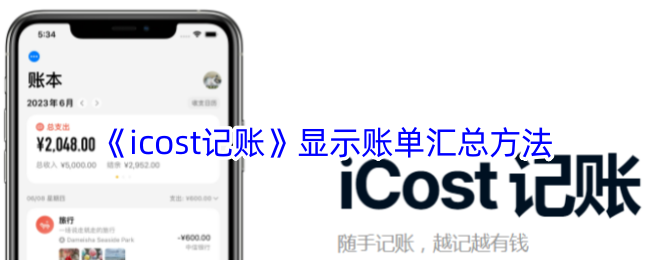
How to display bill summary in icost accounting?
1. Open the "iCost" App on your mobile phone. Click the "Portrait" icon in the upper right corner of the iCost main interface to open the settings interface
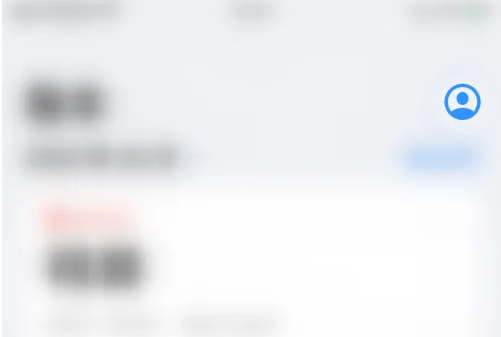
2. Click "Statistics Settings" on the settings interface to open the statistics settings interface
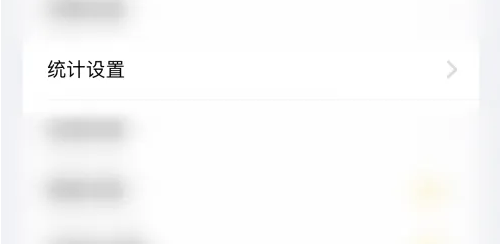
3. In the statistics setting interface, click the dot behind "Show Bill Summary"
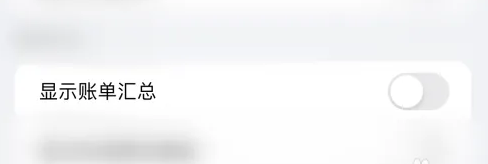
4. The dot behind "Show Bill Summary" turns green, which means that iCost is successfully enabled to display bill summary.
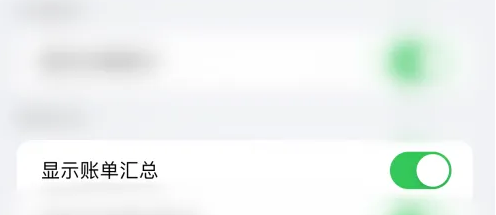
The above is the detailed content of 'iCost Accounting' displays bill summary method. For more information, please follow other related articles on the PHP Chinese website!
Related articles
See more- 'The Condor Shooting' Achievements Guide to the Unexpected Gap in the Red World
- 'The Condor Shooting' Maid Lamp Collection Guide
- List of moves in 'Next Stop 2' Ziyang Sword Manual
- What does the Heart of the Dawn of the Star mean? List of the wishing rules of the Heart of the Star of the Dawn
- How about Yanyu Jianghu Greedy Wolf Stick detailed list

