 Mobile Tutorial
Mobile Tutorial Android Phone
Android Phone How to uninstall the software that comes with Android phones (simple operation helps you get rid of cumbersome applications)
How to uninstall the software that comes with Android phones (simple operation helps you get rid of cumbersome applications)When buying a new Android phone, we usually find that the phone comes with many pre-installed applications, which take up the storage space of the phone and may not meet our actual needs. This article will show you how to easily uninstall software that comes with your Android phone to free up storage space and improve device performance.

Before you start, you first need to understand the meaning of pre-installed apps and their impact on phone performance. Pre-installed applications are applications that have been installed before the phone leaves the factory. Their purpose is to provide some basic functions and services, but not all users need these applications.
View the list of pre-installed apps
After understanding the role of pre-installed apps, we need to view the list of pre-installed apps on the phone to determine which apps can be uninstalled. Open the app drawer of your phone, find the settings icon and click to enter. In the settings interface, find the "Applications" or "Application Management" option.
Select the apps you want to uninstall
In the app management interface, you will see a list of all apps installed on your phone. Swipe the screen and find the app you want to uninstall. Click the application name to enter the application details page.
Close the app
In the app details page, you will see detailed information about the app, including version number, app size, and storage space occupied. Click the "Deactivate" or "Close" button to close the application.
Clear App Data
After closing the app, if you want to completely clear the app's data and cache files, you can click the "Clear Data" or "Clear Cache" button. Please note that this will delete all personal settings and saved data in the app.
Uninstall an App
If you determine that you no longer need the pre-installed app and no longer want it to take up storage space, you can click the "Uninstall" button to completely remove it from your phone. Please note that some system apps may not be able to be uninstalled, which is necessary to keep your phone functioning properly.
Disable Apps
For pre-installed apps that cannot be uninstalled but you still don’t want to use, you can choose to disable them. Click the "Disable" button, which will make the app no longer visible on your phone and stop running, but will not free up storage space.
Back up your data
Before uninstalling or disabling any app, make sure you have backed up your important data and settings. This prevents data loss and ensures you can easily restore your application if needed.
Beware of System Apps
Be careful when uninstalling or disabling pre-installed system apps. These apps may be necessary for the proper functioning of your phone, so it is recommended to learn more or seek professional advice before making any changes.
Use third-party apps
If you find that you cannot uninstall certain apps or want to manage pre-installed apps more conveniently, you may consider using third-party apps to help you uninstall or disable these apps. There are many free apps available on the market.
Update System
Sometimes, updating your Android system can give you more permissions to manage pre-installed apps. In the phone settings, find the "About phone" option, tap into it, and then tap "System update" to check if there are available updates.
Clean cache
Cleaning cache regularly can help free up storage space and improve device performance. In the phone settings, find the "Storage" option, click to enter, and select the "Clear Cache" button.
Use storage space wisely
To avoid excessive use of storage space, we recommend only keeping the apps you really need and use. Regularly reviewing and removing unwanted apps can keep your phone running smoothly.
Be aware of security risks
Be careful not to download or install apps from untrusted sources when uninstalling or disabling pre-installed apps. This may result in safety risks and equipment damage.
With the simple steps described in this article, you can easily uninstall or disable pre-installed apps that come with your Android phone, thereby freeing up storage space and improving device performance. Remember, back up important data before proceeding and be careful not to uninstall necessary system apps. Using storage space wisely and clearing cache regularly can also help you keep your phone running smoothly.
A simple and fast way to help you clear up your phone’s memory space
With the continuous development of technology, smartphones play an increasingly important role in our daily lives. However, most Android phones come with some pre-installed software that may not be needed by users and takes up valuable storage space. This article will introduce some simple and quick methods to help users uninstall the software that comes with Android phones, free up memory space, and improve the performance of their phones.
1: Understand the built-in software
Before we start to uninstall the built-in software, we first need to understand which applications are built-in software. These software are usually installed in the system in advance by the mobile phone manufacturer and cannot be uninstalled through conventional means.
Two: Back up important data
Before uninstalling the built-in software, it is recommended that users back up important data on their phones first. Although uninstalling the included software generally does not result in data loss, backup is necessary for safety reasons.
Three: Uninstall using system settings
Most Android phones provide the option to uninstall apps directly in the system settings.Les utilisateurs doivent simplement accéder à « Paramètres » > « Gestion des applications » > « Applications installées », rechercher le logiciel intégré qu'ils souhaitent désinstaller, puis cliquer sur « Désinstaller ».
Quatre : Utiliser l'App Store
Si l'option de désinstallation n'est pas fournie dans les paramètres système, les utilisateurs peuvent essayer de rechercher et de télécharger certains outils spécifiquement pour désinstaller des applications dans l'App Store. Ces outils aident souvent les utilisateurs à désinstaller les logiciels intégrés qui ne peuvent pas être désinstallés via les paramètres système.
Cinq : Utiliser les commandes ADB
Les utilisateurs avancés peuvent utiliser la commande ADB (AndroidDebugBridge) pour désinstaller le logiciel intégré. Les utilisateurs doivent installer l'outil ADB sur l'ordinateur et connecter le téléphone à l'ordinateur. Entrez la commande correspondante dans la fenêtre de ligne de commande pour désinstaller le logiciel intégré.
Six : Désactiver les applications
Si les utilisateurs ne peuvent pas désinstaller le logiciel intégré, ils peuvent également essayer de les désactiver. Lorsqu'elles sont désactivées, ces applications ne fonctionneront plus et n'occuperont pas d'espace mémoire. Les utilisateurs peuvent trouver le logiciel intégré dans la « Gestion des applications » des paramètres système et cliquer sur « Désactiver ».
Sept : Faites attention aux conséquences de la désinstallation
Avant de désinstaller le logiciel intégré, les utilisateurs doivent être clairs sur les risques que la désinstallation peut avoir sur les fonctions du système. Certains logiciels intégrés peuvent faire partie des composants clés du système et provoquer un fonctionnement anormal du téléphone après leur désinstallation.
Huit : Supprimer les fichiers résiduels
Certains logiciels intégrés peuvent laisser des fichiers résiduels après la désinstallation. Les utilisateurs peuvent utiliser certaines applications de gestion de fichiers pour rechercher et supprimer ces fichiers résiduels afin de libérer davantage d'espace de stockage.
Neuf : Faites attention aux mises à jour du système
La désinstallation du logiciel intégré peut affecter la progression normale des mises à jour du système. Lors d'une mise à jour du système, le système peut réinstaller certains logiciels intégrés, l'utilisateur doit donc effectuer à nouveau l'opération de désinstallation.
Dix : Évaluer les besoins des applications
Avant de désinstaller le logiciel intégré, les utilisateurs doivent soigneusement évaluer si ces applications sont vraiment inutiles. Certains logiciels intégrés peuvent fournir certaines fonctions ou services pouvant être utiles à des utilisateurs spécifiques.
Onze : Comprenez les différences entre les marques de téléphones mobiles
Différentes marques de téléphones mobiles peuvent gérer leur propre logiciel différemment. Avant de désinstaller le logiciel intégré, les utilisateurs doivent comprendre les caractéristiques et les limites de leur marque de téléphone mobile.
Douze : demandez l'aide d'un professionnel
Si les utilisateurs ne savent pas comment désinstaller le logiciel intégré ou s'inquiètent des problèmes pouvant survenir après la désinstallation, ils peuvent demander l'aide d'un professionnel. Le fabricant du téléphone mobile ou le centre de service après-vente peut fournir une assistance pertinente.
Treize : Nettoyez régulièrement votre téléphone
En plus de désinstaller le logiciel intégré, les utilisateurs doivent également nettoyer régulièrement la mémoire du téléphone et supprimer les fichiers et applications inutiles pour maintenir de bonnes performances du téléphone.
Quatorze : Faites attention aux risques de sécurité
Lors de la désinstallation du logiciel intégré, les utilisateurs doivent faire attention à la sécurité du téléchargement et de l'installation d'outils de désinstallation tiers. Choisissez une boutique d’applications régulière et fiable à télécharger et lisez attentivement les avis des utilisateurs et les exigences d’autorisation.
**Quinze :
La désinstallation du logiciel fourni avec les téléphones Android est un moyen efficace de libérer de l'espace mémoire et d'améliorer les performances du téléphone. Les utilisateurs peuvent essayer d'utiliser les paramètres système, les outils de l'App Store, les commandes ADB et d'autres méthodes pour y parvenir. Cependant, vous devez évaluer les conséquences et sauvegarder les données importantes avant de procéder à la désinstallation pour garantir la sécurité et l'efficacité de l'opération. Nettoyer régulièrement la mémoire de votre téléphone est également une étape importante pour assurer le bon fonctionnement de votre téléphone.
The above is the detailed content of How to uninstall the software that comes with Android phones (simple operation helps you get rid of cumbersome applications). For more information, please follow other related articles on the PHP Chinese website!
 手机录音文件在哪里找Jan 31, 2024 pm 09:36 PM
手机录音文件在哪里找Jan 31, 2024 pm 09:36 PM录音在手机的什么位置手机录音位置:如果是安卓手机,需要打开系统工具,找到录音机,点击打开即可。如果是苹果手机,需要打开工具文件夹。找到语音备忘录,点击打开。手机录音文件夹位置一般是在recorder的文件内。若是使用的vivo手机,桌面点击进入录音机软件,点击下方的圆形按钮,即可开始录音;在录音过程中点击“‖”按钮可以暂停录音,再次点击可继续录音,点击“”按钮即可结束录音并保存录音文件。手机录音后文件在名称为record的文件夹里,手机中的录音一般在sdcardmydocumentsmyreco
 tiktok怎么装安卓Sep 13, 2023 pm 04:43 PM
tiktok怎么装安卓Sep 13, 2023 pm 04:43 PM安卓手机只需要在Google Play商店中搜索TikTok,然后点击“安装”按钮等待应用程序下载等待安装完成即可。详细步骤如下:1、打开Google Play商店;2、搜索TikTok;3、选择TikTok应用程序;4、点击“安装”;5、等待安装完成;6、打开TikTok;7、注册或登录TikTok账号;8、开始使用TikTok即可。
 安卓手机数据怎么迁移到苹果手机Sep 11, 2023 am 09:56 AM
安卓手机数据怎么迁移到苹果手机Sep 11, 2023 am 09:56 AM安卓手机数据迁移到苹果手机的方法有使用苹果官方工具、使用第三方工具、使用云服务和手动迁移数据等。详细介绍:1、使用苹果官方工具,苹果提供了一个名为“移动助理”的官方工具,可以帮助用户从安卓手机迁移到苹果手机,在苹果手机上下载并安装“移动助理”应用,在安卓手机上下载并安装“移动助理”应用,并按照应用的指引进行操作,通过这个工具,可以迁移联系人、短信、照片、视频、音乐等数据等等。
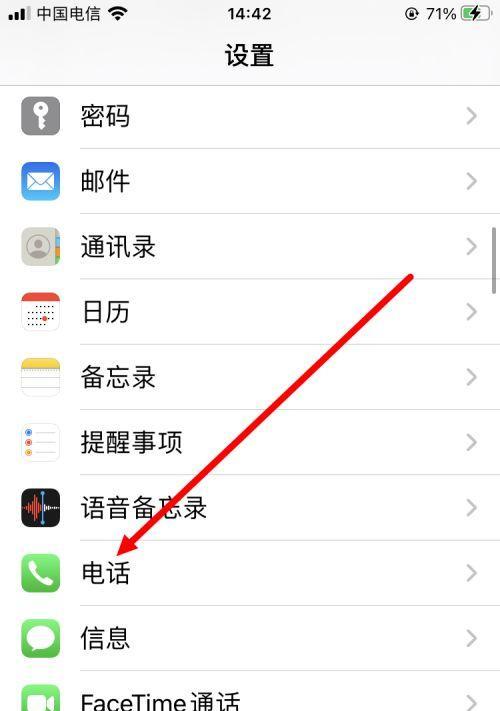 手机设置呼叫转移的详细教程(让您的手机始终保持畅通无阻)Feb 02, 2024 pm 05:06 PM
手机设置呼叫转移的详细教程(让您的手机始终保持畅通无阻)Feb 02, 2024 pm 05:06 PM在现代社会的快节奏发展中,我们经常会遇到一些特殊情况,需要将电话转移到其他号码上接听。这样不仅可以保持与他人的联系,还可以确保在紧急情况下不会错过任何重要的来电。为了保持手机始终保持畅通无阻,我们可以在手机上进行呼叫转移设置。在本文中,我们将详细介绍如何进行这样的设置。一、什么是呼叫转移?您可以将手机上的来电自动转移到其他号码上,通过呼叫转移功能。呼叫转移可以将来电转移到其他电话上,确保您不会错过任何重要的来电,当您无法接听电话时。二、使用呼叫转移前的准备工作请确保您已经了解以下几个基本概念,在
 如何在电脑上安装Windows 7系统到安卓手机Jan 05, 2024 pm 06:41 PM
如何在电脑上安装Windows 7系统到安卓手机Jan 05, 2024 pm 06:41 PM我们使用win7操作系统的时候,难免会碰到一些需要我们重装系统的情况。那么对于安卓手机怎么给电脑装win7系统这个问题,小编觉得我们首先需要给自己的手机上安装一个相关的模拟器软件,然后将需要的操作系统下载在我们手机中,连接电脑即可进行安装操作。详细步骤就来看下小编是怎么做的吧~安卓手机怎么给电脑装win7系统1、首先下载并安装DriverDroid,运行后根据设置向导进行设置。2、然后注意安卓手机已获取ROOT,设置时需要连接电脑。3、将手机自动下载的bios文件移动到镜像根目录下(手机内存/D
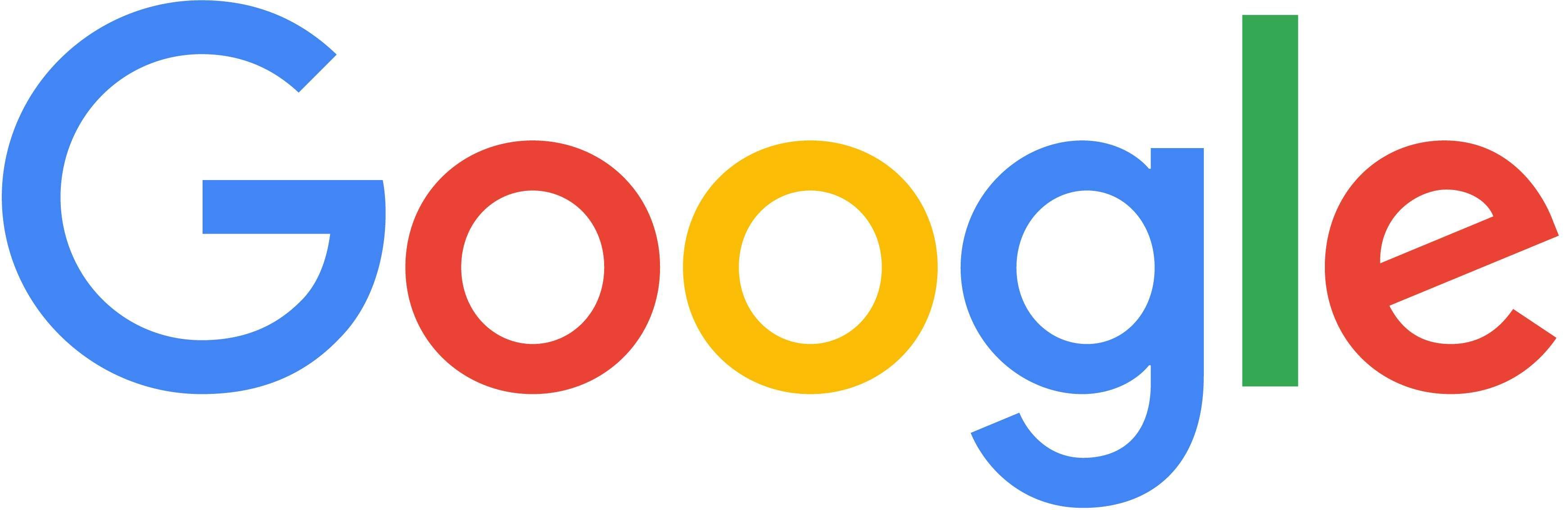 安卓手机如何安装谷歌浏览器?Jan 29, 2024 pm 10:18 PM
安卓手机如何安装谷歌浏览器?Jan 29, 2024 pm 10:18 PM谷歌浏览器怎么安装到安卓手机上?谷歌浏览器是一款内容优秀的浏览器,是当今很多年轻用户的首选浏览器。有不少小伙伴也想使用谷歌浏览器,有一些还想将其安装到安卓手机上使用,但是由于操作不当,以及谷歌浏览器特殊的构架,导致很多小伙伴都无法正常安装谷歌浏览器,那么,我们究竟该怎么把谷歌浏览器安装到安卓手机上呢?下面就由小编为大家带来谷歌浏览器安卓手机安装方法。谷歌浏览器安卓手机安装方法1、确认已经允许安装来自未知来源的应用首先确认手机已经允许安装来自未知来源的应用,可以自行百度如何启用这个设置。2、下载离
 安卓手机wifi密码查看器Jan 31, 2024 pm 05:09 PM
安卓手机wifi密码查看器Jan 31, 2024 pm 05:09 PM安卓手机怎么看自己wifi密码是多少通过软件查看密码在手机上下载手机数据恢复精灵APP,这个软件中有一个“WiFi密码查看”功能,我们可以用它来查看WiFi密码。不过在此之前,手机必须先进行root操作。查看WiFi密码:可以进入设置--WLAN--点击已连接的WiFi,使用其他手机打开微信的扫一扫,扫描此页面的二维码。在弹出页面中,找到“P:XXXXXXXX;”,冒号和分号中间的字符即为WiFi的密码。具体方法如下:每个手机的方法基本差不多,打开手机中的功能。在设置界面中找到并点击打开。这样在
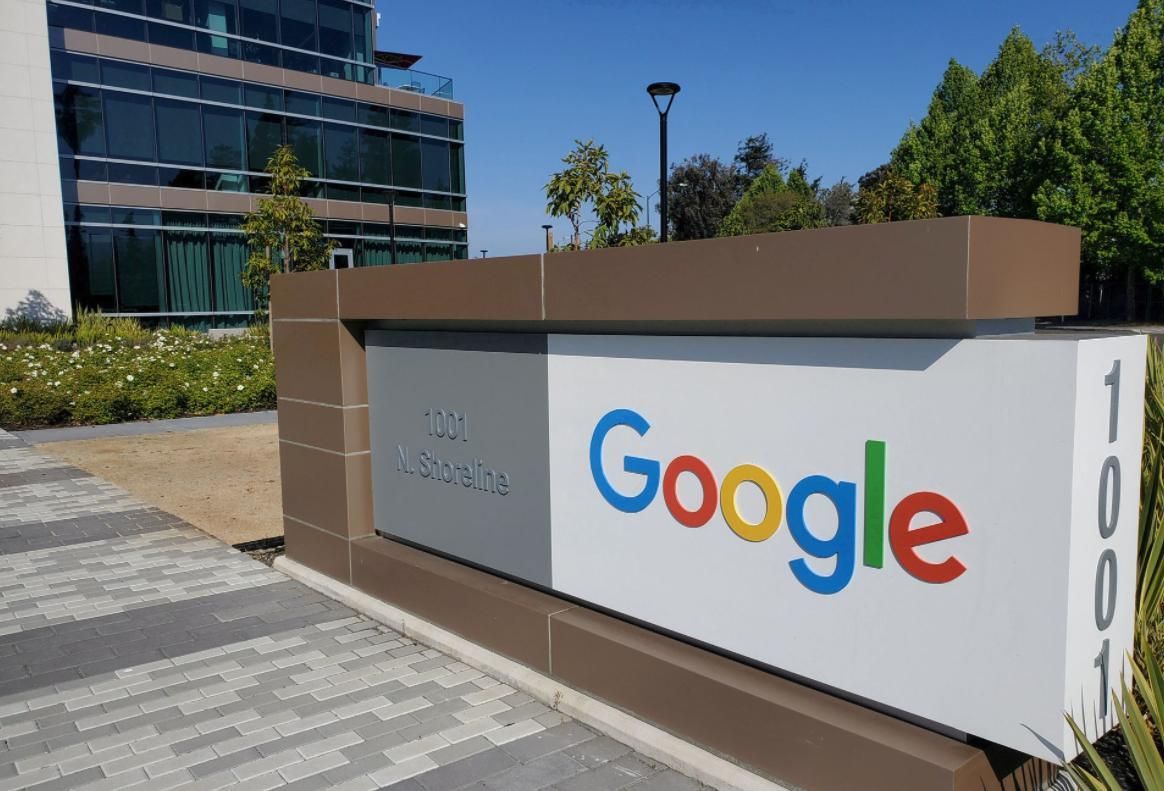 安卓手机下载谷歌浏览器失败的解决方法Jan 30, 2024 am 08:06 AM
安卓手机下载谷歌浏览器失败的解决方法Jan 30, 2024 am 08:06 AM谷歌浏览器安卓手机下载失败怎么办?谷歌浏览器因其高速,稳定,多功能为众多用户喜爱,也有不少的小伙伴喜欢这款软件,想要将其下载到手机端进行使用,但小伙伴们在将谷歌浏览器下载到安卓手机时经常失败。这很有可能是因为安卓手机的系统版本过低导致的,只需要我们升级手机系统就可以解决,下面就由小编为大家带来有关安卓手机下载失败解决方法。安卓手机下载失败解决方法1、打开你的手机,在主界面找到“设置”功能,并点击进入2、在“设置”界面,然后点击进入“系统升级”功能。3、在系统升级界面你可以看到手机当前的系统版本以


Hot AI Tools

Undresser.AI Undress
AI-powered app for creating realistic nude photos

AI Clothes Remover
Online AI tool for removing clothes from photos.

Undress AI Tool
Undress images for free

Clothoff.io
AI clothes remover

AI Hentai Generator
Generate AI Hentai for free.

Hot Article

Hot Tools

Atom editor mac version download
The most popular open source editor

Dreamweaver Mac version
Visual web development tools

VSCode Windows 64-bit Download
A free and powerful IDE editor launched by Microsoft

SAP NetWeaver Server Adapter for Eclipse
Integrate Eclipse with SAP NetWeaver application server.

EditPlus Chinese cracked version
Small size, syntax highlighting, does not support code prompt function




