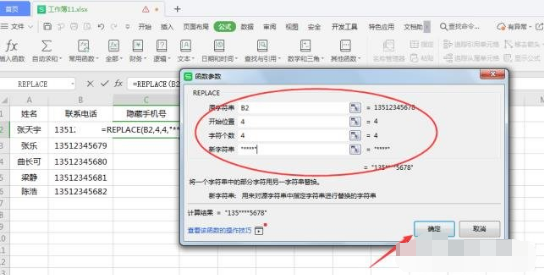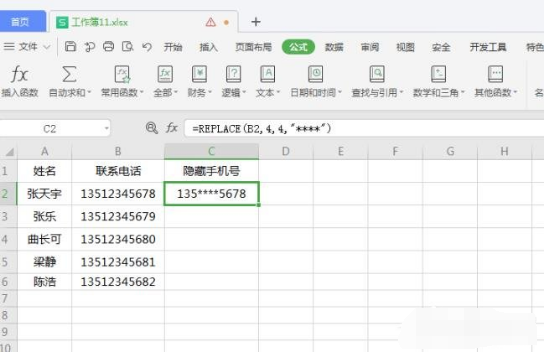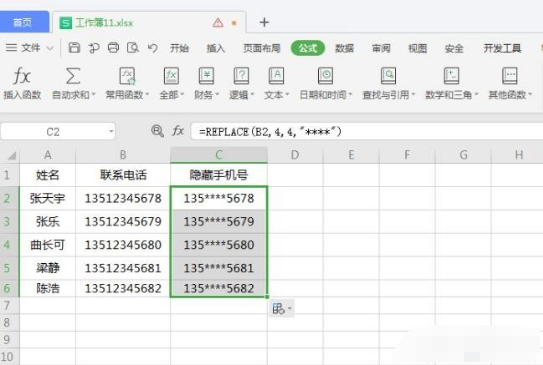Home >Software Tutorial >Computer Software >How to batch modify documents in wps with one click Share the method of batch modifying documents in wps with one click
How to batch modify documents in wps with one click Share the method of batch modifying documents in wps with one click
- WBOYWBOYWBOYWBOYWBOYWBOYWBOYWBOYWBOYWBOYWBOYWBOYWBOriginal
- 2024-08-21 14:08:441016browse
How to batch modify documents in WPS with one click? Sometimes we need to process a lot of files during office work, and the efficiency of modifying them one by one is very slow, which makes it possible to use the one-click batch modification function of documents in WPS, but few people know how to use it. Today’s content is about Let's share the specific operation method and let's take a look at the specific content. Method step 1. First open the Excel file, taking the following table content as an example.
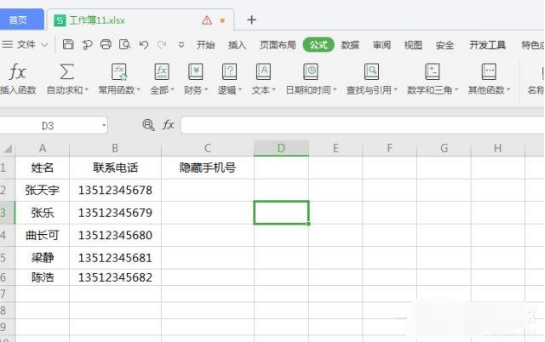
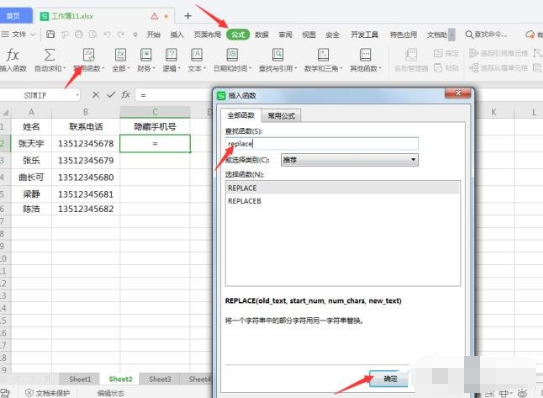
- Click B2 cell meta text mobile phone number in the original string in the pop-up dialog box.
- Enter 4 in [Start Position] (the position we want to modify starts from the 4th number).
- Enter 4 in [Number of Characters].
- Enter: ** in [New String]. It should be noted that double quotes should be added here for reference, and then click [OK].
4. At this time, the hidden mobile phone number in the first cell has been completed. We only need to move the mouse to the right side of cell C2 and pull down.
5. As shown in the picture below, what is finally presented to us is the batch modified content.

The above is the detailed content of How to batch modify documents in wps with one click Share the method of batch modifying documents in wps with one click. For more information, please follow other related articles on the PHP Chinese website!
Related articles
See more- How to set the frame rate display in MuMu simulator MuMu simulator display frame rate setting tutorial
- How to export vector images in coreldraw_Tutorial on exporting vector images in coreldraw
- Detailed operation method of constructing function image of polar coordinate system in Geometry Sketchpad
- How to change the alignment of AI subtitles in iClip Tutorial on changing the alignment of AI subtitles in iClip
- What are the steps in the UG8.0 installation tutorial? Detailed installation steps of UG8.0