Home >System Tutorial >Windows Series >How to open the prompt when there is a problem connecting to USB in Windows 10
How to open the prompt when there is a problem connecting to USB in Windows 10
- 王林Original
- 2024-08-16 15:48:391084browse
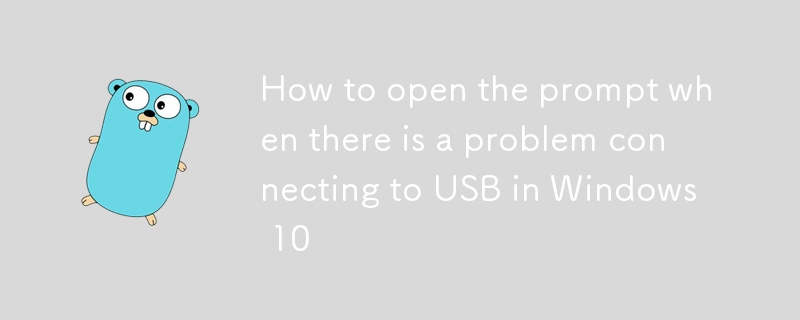
When a USB device cannot be connected correctly to the Windows 10 system, the system often does not provide clear prompts. In order to detect such problems in time, we can turn on the USB problem prompt function. PHP editor Banana provides a detailed tutorial here to teach you how to quickly set USB problem prompts and easily solve USB connection difficulties.
If there is a problem connecting to USB in win10, here is how to open it
1. Click the start icon in the lower left corner of the taskbar to open the settings function.

2. Click Device Options on the Windows Settings page.

3. Click the USB option on the left side of the page that opens.

4. On the USB page, you can see an option [If there is a problem connecting to the US8 device, please notify me] on the right, just check it.

The above is the detailed content of How to open the prompt when there is a problem connecting to USB in Windows 10. For more information, please follow other related articles on the PHP Chinese website!
Related articles
See more- What should I do if the driver cannot be found during Windows 10 system installation?
- What should I do if the mobile hard disk cannot be found in Win7 Ultimate Edition? What to do if the mobile hard disk cannot be recognized?
- How to cancel icon pinning in Windows 11_How to cancel icon pinning in Windows 11
- How to adjust the taskbar style in Windows 11 How to adjust the taskbar style in Windows 11
- How to enable quick startup in win10 How to enable fast startup in win10

