 Computer Tutorials
Computer Tutorials Computer Knowledge
Computer Knowledge applicationcomponents.dll - What is applicationcomponents.dll?
applicationcomponents.dll - What is applicationcomponents.dll?What is applicationcomponents.dll doing on my computer?
applicationcomponents.dll is a module belonging to Copernic Desktop Search Application Components from Copernic Technologies Inc..
Non-system processes like applicationcomponents.dll originate from software you installed on your system. Since most applications store data on your hard disk and in your system's registry, it is likely that your computer has suffered fragmentation and accumulated invalid entries which can affect your PC's performance.
In Windows Task Manager, you can see what CPU, memory, disk and network utilization is causing the DESKTOPSEARCH2APPCOMPONENTS process. To access the Task Manager, hold down the Ctrl + Shift + Esc keys at the same time. These three buttons are located on the far left of your keyboard.
The applicationcomponents.dll is an executable file on your computer's hard drive. This file contains machine code. If you start the software Copernic Desktop Search Application Components on your PC, the commands contained in applicationcomponents.dll will be executed on your PC. For this purpose, the file is loaded into the main memory (RAM) and runs there as a DESKTOPSEARCH2APPCOMPONENTS process (also called a task).
Is applicationcomponents.dll harmful?
applicationcomponents.dll has not been assigned a security rating yet. The applicationcomponents.dll file should be located in the folder C:Program Filescopernic desktop search 2. Otherwise it could be a Trojan.
applicationcomponents.dll is unratedCan I stop or remove applicationcomponents.dll?
Many non-system processes that are running can be stopped because they are not involved in running your operating system.
applicationcomponents.dll is used by 'Copernic Desktop Search Application Components'. This is an application created by 'Copernic Technologies Inc.'.
If you no longer use Copernic Desktop Search Application Components, you can permanently remove this software and thus applicationcomponents.dll from your PC. To do this, press the Windows key + R at the same time and then type 'appwiz.cpl'. Then find Copernic Desktop Search Application Components in the list of installed programs and uninstall this application.
Is applicationcomponents.dll CPU intensive?
This process is not considered CPU intensive. However, running too many processes on your system may affect your PC’s performance. To reduce system overload, you can use the Microsoft System Configuration Utility (MSConfig) or the Windows Task Manager to manually find and disable processes that launch upon start-up.
Use the Windows Resource Monitor to find out which processes and applications write/read the most on the hard drive, send the most data to the Internet, or use the most memory. To access the Resource Monitor, press the key combination Windows key + R and then enter 'resmon'.
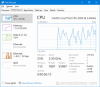
Why is applicationcomponents.dll giving me errors?
Most applicationcomponents issues are caused by the application executing the process. The surest way to fix these errors is to update or uninstall this application. Therefore, please search the Copernic Technologies Inc. website for the latest Copernic Desktop Search Application Components update.
The above is the detailed content of applicationcomponents.dll - What is applicationcomponents.dll?. For more information, please follow other related articles on the PHP Chinese website!
 How to Fix LSA Database Contains an Internal Inconsistency?May 07, 2025 am 12:50 AM
How to Fix LSA Database Contains an Internal Inconsistency?May 07, 2025 am 12:50 AMIs your network drive not accessible? This error occurs might because the LSA database contains an internal inconsistency. Do you have any solutions to get rid of it from your device? Get solutions from this post on php.cn Website now!
 192.168.0.2 Admin Login & Change Password – Must-Know ThingsMay 07, 2025 am 12:49 AM
192.168.0.2 Admin Login & Change Password – Must-Know ThingsMay 07, 2025 am 12:49 AMWhat does 192.168.0.2 stand for? If you want to configure the router, how to log in to the admin panel? Besides, how to change the default Wi-Fi password? To find details about this default router IP address, refer to this post from php.cn now.
 192.168.11.1 IP Address – How to Log in and Change Password? - MiniToolMay 07, 2025 am 12:48 AM
192.168.11.1 IP Address – How to Log in and Change Password? - MiniToolMay 07, 2025 am 12:48 AMEvery device on the Internet needs a unique identifier called an IP address. This post from php.cn is about the 192.168.11.1 IP address. You can know what it is, how to log into it, and how to change the password. Keep on your reading.
 Top-Secret Tips for Outlook Error There Is No Default Mail ClientMay 07, 2025 am 12:47 AM
Top-Secret Tips for Outlook Error There Is No Default Mail ClientMay 07, 2025 am 12:47 AMWhat is the “There is no default mail client” error? What methods can be used when this error occurs? This article from php.cn provides you with several feasible and efficient ways worth trying.
 What If You Can't Boot Windows 11 After Enabling Hyper-V?May 07, 2025 am 12:46 AM
What If You Can't Boot Windows 11 After Enabling Hyper-V?May 07, 2025 am 12:46 AMWhy won’t Windows 11 boot after enabling Hyper-V? How to fix this issue? If you can’t boot Windows 11 after enabling Hyper-V, you come to the right place. From this post on php.cn, you can find some possible reasons and workarounds to solve it.
 Fixed: A USB Stick Not Transferring FilesMay 07, 2025 am 12:45 AM
Fixed: A USB Stick Not Transferring FilesMay 07, 2025 am 12:45 AMI believe that all of you have transferred files from a USB drive to your computer. Have you ever been bothered by a USB stick not transferring files error? Do you know how to fix this error? If not, you can find answers in this php.cn post.
 OneDrive Folder Not Showing Thumbnails? See How to Fix in 3 Ways! - MiniToolMay 07, 2025 am 12:44 AM
OneDrive Folder Not Showing Thumbnails? See How to Fix in 3 Ways! - MiniToolMay 07, 2025 am 12:44 AMIf you are using OneDrive in your Windows 11/10, you may run into thumbnails not showing in OneDrive folder. How to fix this annoying issue? Take it easy and multiple solutions will be introduced in this post by php.cn. Let’s go to see what you shoul
 How to Check Disk Partitions: Exact Steps in This Pro GuideMay 07, 2025 am 12:43 AM
How to Check Disk Partitions: Exact Steps in This Pro GuideMay 07, 2025 am 12:43 AMDon’t know what partitions your disk has? Now you can learn how to check disk partitions in a few easy ways from this post on php.cn. Also, you can know how to recover deleted or lost partitions effectively.


Hot AI Tools

Undresser.AI Undress
AI-powered app for creating realistic nude photos

AI Clothes Remover
Online AI tool for removing clothes from photos.

Undress AI Tool
Undress images for free

Clothoff.io
AI clothes remover

Video Face Swap
Swap faces in any video effortlessly with our completely free AI face swap tool!

Hot Article

Hot Tools

SublimeText3 English version
Recommended: Win version, supports code prompts!

mPDF
mPDF is a PHP library that can generate PDF files from UTF-8 encoded HTML. The original author, Ian Back, wrote mPDF to output PDF files "on the fly" from his website and handle different languages. It is slower than original scripts like HTML2FPDF and produces larger files when using Unicode fonts, but supports CSS styles etc. and has a lot of enhancements. Supports almost all languages, including RTL (Arabic and Hebrew) and CJK (Chinese, Japanese and Korean). Supports nested block-level elements (such as P, DIV),

Dreamweaver CS6
Visual web development tools

PhpStorm Mac version
The latest (2018.2.1) professional PHP integrated development tool

VSCode Windows 64-bit Download
A free and powerful IDE editor launched by Microsoft






