
WordPress Multisite is a powerful feature that allows you to manage multiple websites from a single WordPress installation. This is especially useful for developers, network admins, or anyone who needs to manage several sites from one dashboard. Setting up WordPress Multisite locally lets you experiment and develop in a controlled environment without impacting live sites. This article will guide you through the process of enabling WordPress Multisite on your local machine.
Prerequisites:
Before starting, ensure you have the following prerequisites:
- A local server environment like XAMPP, MAMP, or Local by Flywheel installed on your machine.
- A fresh or existing WordPress installation running on your local server.
Step 1: Enable Multisite in the wp-config.php File
Locate the wp-config.php File: This file is in the root directory of your WordPress installation. Use a text editor to open it.
Add the Multisite Constant: Insert the following line of code above the line that says /* That's all, stop editing! Happy publishing. */:
define('WP_ALLOW_MULTISITE', true);
Step 2: Configure the Network
Access the WordPress Dashboard: Log in to your local WordPress site as an administrator.
Enable the Network Setup:
Go to Tools > Network Setup in the WordPress admin menu.
-
Choose between Sub-domains or Sub-directories based on your needs:
- Sub-domains: Sites will be created as subdomains (e.g., site1.localhost).
- Sub-directories: Sites will be created as subdirectories (e.g., localhost/site1).
Provide a title for your network and an email address for the network administrator.
- Install the Network: Click the Install button. WordPress will now provide some additional code snippets to add to your wp-config.php and .htaccess files.
Step 3: Update Configuration Files
Update wp-config.php: Add the following lines to your wp-config.php file below the line you previously added:
define('MULTISITE', true);
define('SUBDOMAIN_INSTALL', false); // Set to true if using subdomains
define('DOMAIN_CURRENT_SITE', 'localhost');
define('PATH_CURRENT_SITE', '/');
define('SITE_ID_CURRENT_SITE', 1);
define('BLOG_ID_CURRENT_SITE', 1);
Modify the .htaccess File: Locate the .htaccess file in your WordPress root directory. If it doesn’t exist, create one. Replace any existing WordPress rules with the following:
RewriteEngine On
RewriteBase /
RewriteRule ^index\.php$ - [L]
# Add a trailing slash to /wp-admin
RewriteRule ^wp-admin$ wp-admin/ [R=301,L]
RewriteCond %{REQUEST_FILENAME} -f [OR]
RewriteCond %{REQUEST_FILENAME} -d
RewriteRule ^ - [L]
RewriteRule . /index.php [L]
Save the Changes: Ensure both files are saved and closed after editing.
Step 4: Access the Network Admin Dashboard
1. Log Back into WordPress: After saving your changes, log back into your WordPress dashboard. You may need to clear your browser cache or cookies.
2. Network Administration: You will now notice a new My Sites menu in the WordPress toolbar. This menu lets you manage your network of sites, including creating new sites, managing users, and installing themes and plugins network-wide.
Step 5: Create and Manage Sites
1. Add New Sites:
- Go to My Sites > Network Admin > Sites.
- Click Add New to create a new site within your network.
- Fill in the site address, title, and administrator email, then click Add Site.
2. Manage Sites:
- Each site in your network can have its own themes, plugins, and settings.
- From the Network Admin dashboard, you can manage all sites in the network, including deleting sites, managing users, and configuring settings.
Conclusion:
Enabling WordPress Multisite on a local environment is a valuable tool for developers and site administrators who manage multiple sites. It provides a centralized way to manage, update, and maintain several sites without the need for separate installations. By following these steps, you can set up a local WordPress Multisite network efficiently and start developing or testing your websites with ease.
Thanks for read this article.??
If you have any queries related to this article, please? drop query in this comment section. We will reply as soon as possible on your query.
The above is the detailed content of How can we enable multi-site in worpress website in local?. For more information, please follow other related articles on the PHP Chinese website!
 Working with Flash Session Data in LaravelMar 12, 2025 pm 05:08 PM
Working with Flash Session Data in LaravelMar 12, 2025 pm 05:08 PMLaravel simplifies handling temporary session data using its intuitive flash methods. This is perfect for displaying brief messages, alerts, or notifications within your application. Data persists only for the subsequent request by default: $request-
 PHP Logging: Best Practices for PHP Log AnalysisMar 10, 2025 pm 02:32 PM
PHP Logging: Best Practices for PHP Log AnalysisMar 10, 2025 pm 02:32 PMPHP logging is essential for monitoring and debugging web applications, as well as capturing critical events, errors, and runtime behavior. It provides valuable insights into system performance, helps identify issues, and supports faster troubleshoot
 cURL in PHP: How to Use the PHP cURL Extension in REST APIsMar 14, 2025 am 11:42 AM
cURL in PHP: How to Use the PHP cURL Extension in REST APIsMar 14, 2025 am 11:42 AMThe PHP Client URL (cURL) extension is a powerful tool for developers, enabling seamless interaction with remote servers and REST APIs. By leveraging libcurl, a well-respected multi-protocol file transfer library, PHP cURL facilitates efficient execution of various network protocols, including HTTP, HTTPS, and FTP. This extension offers granular control over HTTP requests, supports multiple concurrent operations, and provides built-in security features.
 Simplified HTTP Response Mocking in Laravel TestsMar 12, 2025 pm 05:09 PM
Simplified HTTP Response Mocking in Laravel TestsMar 12, 2025 pm 05:09 PMLaravel provides concise HTTP response simulation syntax, simplifying HTTP interaction testing. This approach significantly reduces code redundancy while making your test simulation more intuitive. The basic implementation provides a variety of response type shortcuts: use Illuminate\Support\Facades\Http; Http::fake([ 'google.com' => 'Hello World', 'github.com' => ['foo' => 'bar'], 'forge.laravel.com' =>
 12 Best PHP Chat Scripts on CodeCanyonMar 13, 2025 pm 12:08 PM
12 Best PHP Chat Scripts on CodeCanyonMar 13, 2025 pm 12:08 PMDo you want to provide real-time, instant solutions to your customers' most pressing problems? Live chat lets you have real-time conversations with customers and resolve their problems instantly. It allows you to provide faster service to your custom
 Explain the concept of late static binding in PHP.Mar 21, 2025 pm 01:33 PM
Explain the concept of late static binding in PHP.Mar 21, 2025 pm 01:33 PMArticle discusses late static binding (LSB) in PHP, introduced in PHP 5.3, allowing runtime resolution of static method calls for more flexible inheritance.Main issue: LSB vs. traditional polymorphism; LSB's practical applications and potential perfo
 Alipay PHP SDK transfer error: How to solve the problem of 'Cannot declare class SignData'?Apr 01, 2025 am 07:21 AM
Alipay PHP SDK transfer error: How to solve the problem of 'Cannot declare class SignData'?Apr 01, 2025 am 07:21 AMAlipay PHP...
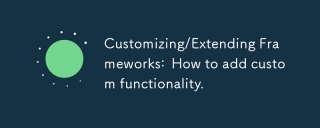 Customizing/Extending Frameworks: How to add custom functionality.Mar 28, 2025 pm 05:12 PM
Customizing/Extending Frameworks: How to add custom functionality.Mar 28, 2025 pm 05:12 PMThe article discusses adding custom functionality to frameworks, focusing on understanding architecture, identifying extension points, and best practices for integration and debugging.


Hot AI Tools

Undresser.AI Undress
AI-powered app for creating realistic nude photos

AI Clothes Remover
Online AI tool for removing clothes from photos.

Undress AI Tool
Undress images for free

Clothoff.io
AI clothes remover

AI Hentai Generator
Generate AI Hentai for free.

Hot Article

Hot Tools

SublimeText3 Chinese version
Chinese version, very easy to use

PhpStorm Mac version
The latest (2018.2.1) professional PHP integrated development tool

EditPlus Chinese cracked version
Small size, syntax highlighting, does not support code prompt function

MantisBT
Mantis is an easy-to-deploy web-based defect tracking tool designed to aid in product defect tracking. It requires PHP, MySQL and a web server. Check out our demo and hosting services.

SAP NetWeaver Server Adapter for Eclipse
Integrate Eclipse with SAP NetWeaver application server.





