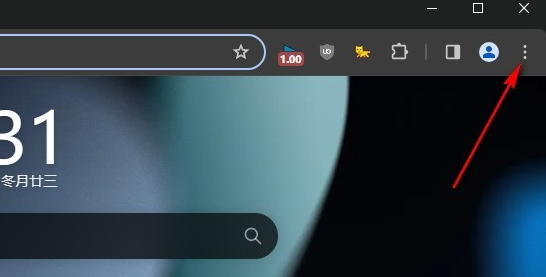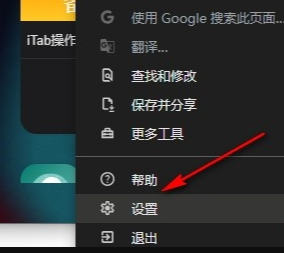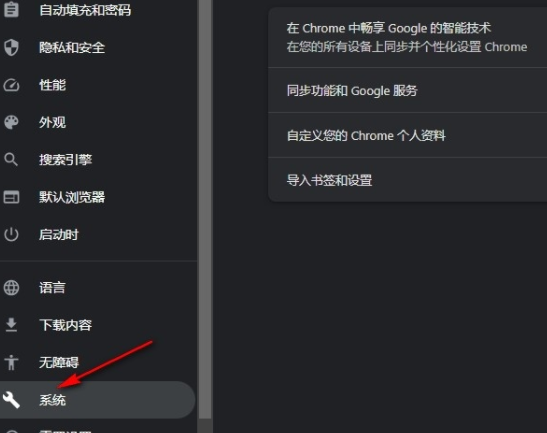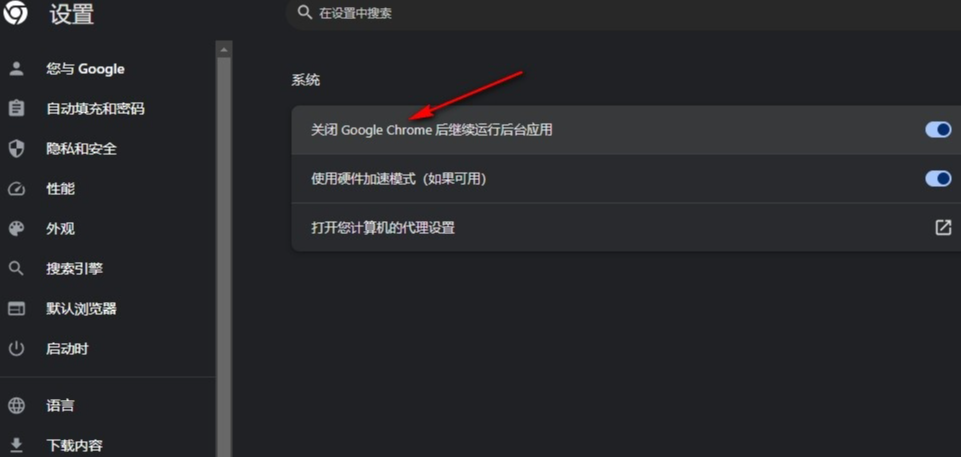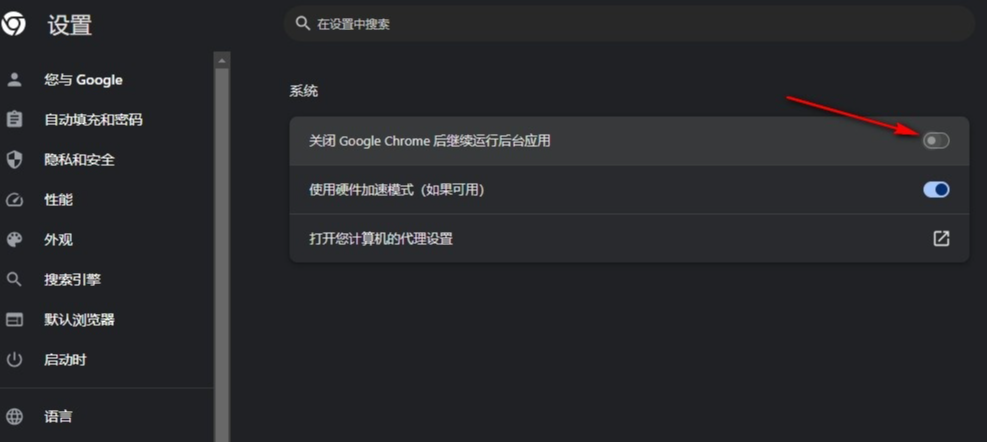How to disable Google Chrome from starting at startup? After the computer downloads Google Chrome, the software will start automatically every time it is turned on, occupying the computer's memory. Some friends don’t want Google Chrome to start automatically when booting, but don’t know how to turn off this feature. Based on your needs, the editor has compiled methods for disabling automatic startup of Google Chrome at startup. The detailed methods are listed below. Come and take a look with the editor.

How to disable Google Chrome from automatically starting at boot 1. In the first step, we click to open Google Chrome on the computer, and then click to open the three vertical dots icon in the upper right corner of the browser page. (As shown in the picture)

2. In the second step, after opening the three vertical dots icon, we find the settings option in the drop-down list and click to open the option. (As shown in the picture)

3. The third step, after entering the settings page of Google Chrome, we click to open the "System" option in the list on the left. (As shown in the picture)

4. Step 4. After entering the system settings page, we find the "Continue running background applications after closing Google Chrome" option on the page. (As shown in the picture)

5. Step 5. Finally, we click the switch button of the "Continue running background applications after closing Google Chrome" option to turn it off. (As shown in the picture)

The above is the detailed content of How to disable Google Chrome from starting at startup. For more information, please follow other related articles on the PHP Chinese website!
Statement:The content of this article is voluntarily contributed by netizens, and the copyright belongs to the original author. This site does not assume corresponding legal responsibility. If you find any content suspected of plagiarism or infringement, please contact admin@php.cn