Home >Computer Tutorials >Computer Knowledge >How to enable wsl2
How to enable wsl2
- DDDOriginal
- 2024-08-15 15:21:16376browse
This article provides step-by-step instructions on how to enable and upgrade to Windows Subsystem for Linux 2 (WSL2), a feature that allows users to run Linux distributions natively within Windows 10 and Windows 11. The article covers system requirem
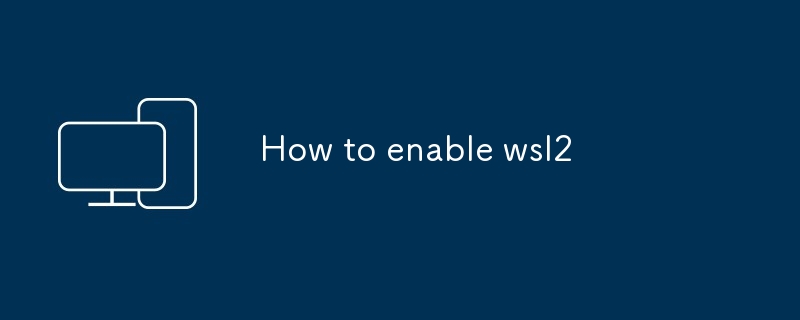
How to enable WSL2
WSL2 is the latest version of Windows Subsystem for Linux, which allows you to run Linux distributions natively on Windows 10 and Windows 11. To enable WSL2, follow these steps:
- Enable the Windows Subsystem for Linux feature: Go to Settings > Apps > Programs and Features > Turn Windows features on or off. Check the box next to Windows Subsystem for Linux and click OK.
- Install a Linux distribution: Go to the Microsoft Store and search for a Linux distribution. Click Install to install the distribution.
- Set WSL2 as the default version: Open a Command Prompt or Windows PowerShell window and type the following command:
<code>wsl --set-version <distribution name> 2</code>
Replace <distribution name> with the name of the Linux distribution you installed.<distribution name> with the name of the Linux distribution you installed.
How do I upgrade my WSL version to WSL2?
To upgrade your WSL version to WSL2, follow the steps outlined in the "How to enable WSL2" section above. Once you have enabled WSL2, your existing WSL distributions will be automatically upgraded to WSL2.
What are the system requirements for WSL2?
WSL2 has the following system requirements:
- Windows 10 version 1903 or later
- A 64-bit processor
- Virtualization support enabled in BIOS
- At least 4 GB of RAM
- At least 10 GB of free disk space
How can I check if WSL2 is enabled on my system?
To check if WSL2 is enabled on your system, open a Command Prompt or Windows PowerShell window and type the following command:
<code>wsl --status</code>
If WSL2 is enabled, the command will output WSL 2 is running
- 🎜Windows 10 version 1903 or later🎜🎜A 64-bit processor🎜🎜Virtualization support enabled in BIOS🎜🎜At least 4 GB of RAM🎜🎜At least 10 GB of free disk space🎜
WSL 2 is running.🎜The above is the detailed content of How to enable wsl2. For more information, please follow other related articles on the PHP Chinese website!

