Home >Web Front-end >Front-end Q&A >Element tree table implements all selection
Element tree table implements all selection
- DDDOriginal
- 2024-08-15 14:19:25585browse
This article discusses how to implement a tree table with a select all checkbox in HTML using the element. The main argument is that the best approach is to use JavaScript to add a select all checkbox to the table header and then use JavaScript to li
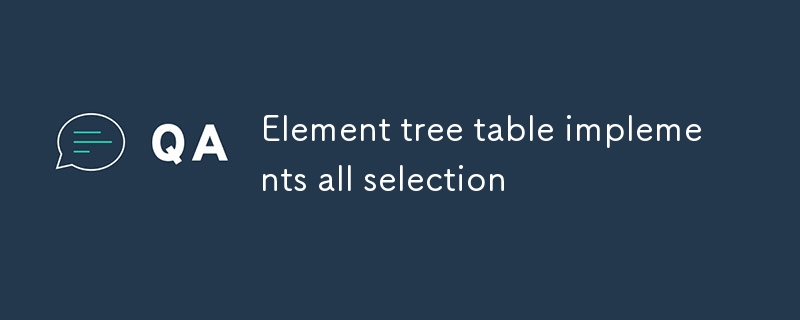
What is the best approach to implement a tree table with a select all checkbox in HTML using element?
The best approach to implement a tree table with a select all checkbox in HTML using element is to use JavaScript to add a select all checkbox to the table header, and then use JavaScript to listen for changes to the checkbox and update the checked status of all the child checkboxes accordingly.
Here is an example of how to do this:
<code class="html"><table>
<thead>
<tr>
<th><input type="checkbox" id="select-all"></th>
<th>Name</th>
</tr>
</thead>
<tbody>
<tr>
<td><input type="checkbox" name="child"></td>
<td>Child 1</td>
</tr>
<tr>
<td><input type="checkbox" name="child"></td>
<td>Child 2</td>
</tr>
</tbody>
</table>
<script>
const selectAll = document.getElementById('select-all');
const checkboxes = document.querySelectorAll('input[type="checkbox"][name="child"]');
selectAll.addEventListener('change', (event) => {
checkboxes.forEach((checkbox) => {
checkbox.checked = event.target.checked;
});
});
</script></code>
How to design a tree table with a select all checkbox using element?
To design a tree table using element, you can use the following steps:
- Create a table element and add a header row.
- Add a select all checkbox to the header row.
- Add a tbody element to the table.
- Add a tr element for each row in the tree table.
- Add a td element for each cell in the row.
- Add a checkbox to each cell that represents a node in the tree.
- Style the table using CSS.
Here is an example of how to do this:
<code class="html"><table>
<thead>
<tr>
<th><input type="checkbox" id="select-all"></th>
<th>Name</th>
</tr>
</thead>
<tbody>
<tr>
<td><input type="checkbox" name="child"></td>
<td>Child 1</td>
</tr>
<tr>
<td><input type="checkbox" name="child"></td>
<td>Child 2</td>
</tr>
</tbody>
</table>
</code>
Can I use element to create a hierarchical table with a select all checkbox for each level?
Yes, you can use to create a hierarchical table with a select all checkbox for each level. You will create a nested structure of and elements, and then use JavaScript to add a select all checkbox to each level.
Here is an example of how to do this:
<code class="html"><ul>
<li>
<input type="checkbox" id="level-1-select-all">
<ul>
<li>
<input type="checkbox" name="level-2-child">
<ul>
<li>
<input type="checkbox" name="level-3-child">
</li>
</ul>
</li>
</ul>
</li>
</ul>
<script>
const level1SelectAll = document.getElementById('level-1-select-all');
const level2Checkboxes = document.querySelectorAll('input[type="checkbox"][name="level-2-child"]');
level1SelectAll.addEventListener('change', (event) => {
level2Checkboxes.forEach((checkbox) => {
checkbox.checked = event.target.checked;
});
});
</script></code>The above is the detailed content of Element tree table implements all selection. For more information, please follow other related articles on the PHP Chinese website!

