 Mobile Tutorial
Mobile Tutorial Android Phone
Android Phone How to solve the printer automatic power-off problem (Practical tips to help you solve the problem of printer power-off)
How to solve the printer automatic power-off problem (Practical tips to help you solve the problem of printer power-off)How to solve the printer automatic power-off problem (Practical tips to help you solve the problem of printer power-off)
Printer is a device that we often use in our daily work and life, but sometimes we may encounter the problem that the printer does not automatically power off, which not only affects work efficiency, but also causes certain troubles. This article will provide you with some practical tips and solutions to help you solve the problem of printer automatically cutting off power.

Check whether the power cord connection is loose or damaged
If the printer automatically cuts off power, you should first check whether the power cord connection is loose or damaged. Unplug the power cord from the printer and electrical outlet and plug it back in to make sure the connection is secure. At the same time, carefully check whether the power cord is obviously damaged or cracked. If so, replace it with a new one.
Confirm whether the power socket is working properly
Sometimes the printer automatically cuts off power because the power socket is faulty or cannot provide normal power. You can try plugging the printer into another working outlet to test. If the problem persists, you can rule out the issue with the power outlet.
Check whether the printer power switch is faulty
Some printers are equipped with a power switch. When the switch is damaged or does not work properly, it may cause the printer to automatically power off. You can carefully observe whether there is any abnormality in the power switch, or try to use other methods (such as remote control) to switch the printer on and off.
Check the printer’s sleep mode settings
Some printers have a sleep mode function. When the set time arrives, the printer will automatically enter sleep state. If your printer frequently enters sleep mode and automatically cuts off power, you can enter the printer's settings interface to adjust the sleep mode time or disable this function.
Clean dust inside the printer
After long-term use, a large amount of dust may accumulate inside the printer, which will affect the normal operation of the printer. Regularly cleaning the inside of the printer can effectively prevent automatic power-off problems. You can use special cleaning tools and equipment such as a hair dryer to completely remove dust from inside the printer.
Check the printer’s heat dissipation problem
Overheating is also one of the reasons that causes the printer to automatically power off. Check that there is enough space around the printer to ensure proper heat dissipation. You can also try placing a radiator or fan next to the printer to provide additional cooling.
Update Printer Driver
Sometimes the printer automatically shuts down because the driver is outdated or damaged. You can solve the automatic power-off problem by visiting the official website of the printer manufacturer, downloading and installing the latest driver.
Check whether the internal parts of the printer are loose
When using the printer, parts may become loose or fall off, which may also cause automatic power outage. You can carefully check the parts inside the printer, especially the power cord, power jack, etc., to make sure they are securely fastened.
Check whether there is a hardware failure in the printer
If none of the above methods can solve the problem of the printer automatically powering off, it may be caused by a hardware failure. At this time, it is recommended that you contact professional technical support personnel or send the printer to an after-sales service center for repair.
Try to reset printer settings
Some printers provide a reset function that can restore the printer to factory settings to solve some software or setting issues. You can consult your printer's user manual or online technical support documentation to learn how to reset it.
Avoid using incompatible consumables
Using incompatible ink cartridges or toner may cause the printer to malfunction, such as automatic power off. In order to ensure the normal operation of the printer, it is recommended that you use genuine consumables that are compatible with the printer.
Update Printer Firmware
Printer firmware is the software that controls the operation of the printer hardware. If your printer's firmware is out of date, some problems may occur, including automatic power outages. You can visit the printer manufacturer's official website to find out if new firmware is available for update.
Avoid connecting multiple devices at the same time
When the printer is connected to multiple devices, it may cause unstable power or insufficient power supply, causing automatic power outage. To avoid this, it is recommended to connect only one device when using the printer.
Adjust printer advanced settings
Some advanced settings options may have an impact on the printer's power management. You can enter the printer's advanced settings interface to view and adjust options related to power management to solve the automatic power-off problem.
Seek help from professional technical support
If you still cannot solve the problem of automatic power off of the printer after trying the above, it is recommended that you seek professional technical support. You can call the after-sales service number provided by the printer manufacturer, or send the printer to the after-sales service center for repair.
When the printer automatically cuts off power, we can solve the problem by checking the power cord connection, power socket, power switch, etc. At the same time, paying attention to cleaning the inside of the printer, troubleshooting heat dissipation problems, and updating the driver and firmware are also effective ways to solve the problem. If none of the above methods can solve the problem, it is best to seek help from professional technical support personnel to ensure that the printer can work properly.
Solution to the problem that the printer does not automatically power off
Printers are an essential piece of equipment in our daily work and study. However, some printers do not automatically power off, resulting in long-term power supply, which not only wastes power but may also cause damage to the printer itself. This article will introduce some solutions to help you solve the problem of the printer not automatically powering off, so as to better use the printer.
1. Check the power cord connection status regularly
- Check whether the printer's power cord is correctly connected to the socket, and make sure the socket has normal current supply.
-Check whether the power cord is worn or damaged, and replace it promptly if there is any problem.
-Pay attention to whether the power cord is tripped or pinched to avoid loosening it.
2. Set the automatic sleep function
-In the printer settings or control panel, find the sleep mode or energy saving option and turn on the automatic sleep function.
-Set the sleep time to an appropriate time period, such as automatically sleeping when not used for a long time.
3. Consider using smart sockets
-Smart sockets can control the power on and off through the mobile app.
-By setting a scheduled task, you can automatically turn off the printer power.
4. Use a power timer
-Buy a power timer and you can set a timer to turn the power on and off.
-You can set the working time period of the printer according to your own usage time, and it will automatically power off during the rest of the time.
5. Regular cleaning and maintenance
-Clean the printer regularly to ensure there is no dust and debris inside.
-Regularly lubricate the moving parts of the printer to maintain normal operation.
6. Pay attention to the heat dissipation problem of the printer
-The printer will generate heat when working for a long time and requires good heat dissipation conditions.
-Make sure there is enough ventilation space around the printer to avoid overheating issues.
7. Update printer driver
- Incorrect or outdated drivers may cause the printer to work abnormally and prevent it from powering off properly.
- Check for updates regularly and install the latest printer drivers.
8. Repair or replace the faulty control board
-If the above methods still cannot solve the problem, the printer's control board may be faulty.
-You can contact professional maintenance personnel to repair or replace the control board.
9. Consult the printer manufacturer’s technical support
-If you encounter a problem that cannot be solved, you can contact the printer manufacturer’s technical support for help.
10. Pay attention to saving electricity
-In addition to solving the problem of the printer not automatically cutting off power, we should also pay attention to saving electricity.
-Use the printer rationally to avoid unnecessary printing and reduce the burden on the environment.
11. Print settings optimization
-You can optimize settings when printing to reduce the printer's working time, such as selecting draft mode or double-sided printing.
12. Consider using wireless printing
-Wireless printing can be connected through the network to avoid long-term power supply.
-Print wirelessly via the print function on your phone or computer.
13. Learn basic maintenance knowledge
-Learn some basic maintenance knowledge and be able to handle some simple problems by yourself.
-For example, replacing the print head, cleaning the ink cartridge, etc., reducing dependence on technical support.
14. Update the firmware regularly
-The printer firmware is an internal software, updating the firmware may fix some known issues.
-Regularly check and update the printer firmware, which may solve some abnormal working problems.
15. Develop good usage habits
-Develop good usage habits and avoid not using the printer for a long time.
-When not in use, turn off the printer power in time to reduce unnecessary continuous power supply.
Through the above methods, we can solve the problem of the printer not automatically powering off and improve the printer's efficiency and lifespan. At the same time, we should also pay attention to saving electricity and reducing the burden on the environment. I hope this article will help you solve the problem of continuous power supply to your printer.
The above is the detailed content of How to solve the printer automatic power-off problem (Practical tips to help you solve the problem of printer power-off). For more information, please follow other related articles on the PHP Chinese website!
 Enable Spatial Audio on Your Pixel Smartphone for Surround Sound Everywhere You Go May 08, 2025 am 10:37 AM
Enable Spatial Audio on Your Pixel Smartphone for Surround Sound Everywhere You Go May 08, 2025 am 10:37 AMExperience immersive audio with the latest Pixel smartphone feature: Spatial Audio! This innovative technology creates a home theater experience in your pocket, making your streaming videos and music more captivating than ever before. Sound appears
 The Easiest Way to Blur Faces in Videos on Your Android Phone May 08, 2025 am 09:56 AM
The Easiest Way to Blur Faces in Videos on Your Android Phone May 08, 2025 am 09:56 AMEasily blur faces in your videos using PutMask! Video editing on mobile can be resource-intensive, but this app simplifies the process of pixelating faces. Unlike desktop software, PutMask automates the complex task of face tracking, making it a br
 Every Phone I've Owned Since 2010, RankedMay 08, 2025 am 03:01 AM
Every Phone I've Owned Since 2010, RankedMay 08, 2025 am 03:01 AMA Techie's Top Phones: A Personal Retrospective As a tech enthusiast, I've owned countless phones, each a time capsule of a specific life stage. This list showcases my personal favorites, encompassing devices used extensively, often with accompanyin
 This 200W 4-Port USB-C Charger From UGREEN Is 30% Off TodayMay 08, 2025 am 01:04 AM
This 200W 4-Port USB-C Charger From UGREEN Is 30% Off TodayMay 08, 2025 am 01:04 AMUGREEN Nexode 200W Four-Port Charger Review: Efficient Charging, One-Stop Solution This four-port USB-C charger can have a maximum power of 200W and a single-port maximum output power of 140W, providing fast charging for high-performance devices such as MacBook Pro, Dell XPS and HP. Amazon Buy Link If you need a wall charger that can charge all USB Type-C and Type-A devices, the UGREEN Nexode 200W charger will be the perfect choice for you. It has four charging ports and is currently priced at $70, which is 30% off the original price. The charger comes with three USB Type-C ports and one USB
 How My Phone Actually Helps Me 'Touch Grass'May 08, 2025 am 01:02 AM
How My Phone Actually Helps Me 'Touch Grass'May 08, 2025 am 01:02 AMMy phone helps me connect with nature, not disconnect from it. While many advocate for disconnecting from technology to appreciate the outdoors, my phone actually enhances my outdoor experiences. Working Outdoors, Wirelessly I work primarily on my S
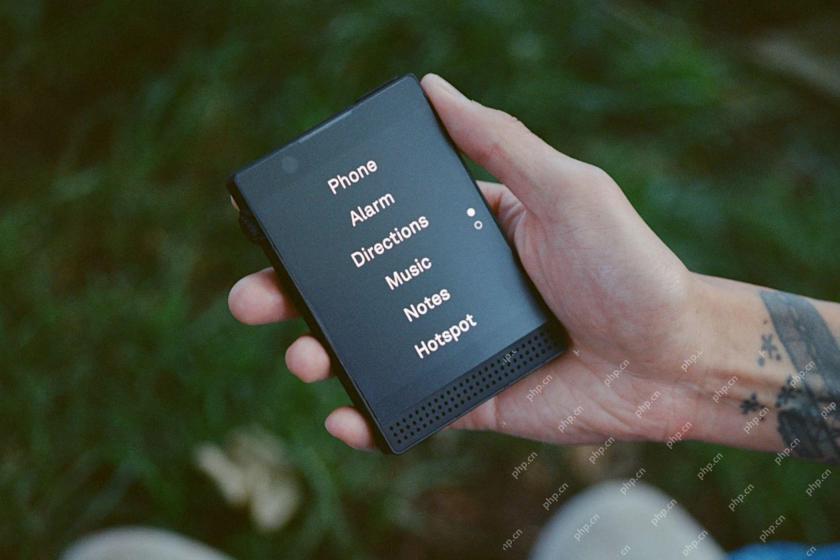 6 Unexpected Ways Minimalist Phones Will Cause You PainMay 08, 2025 am 01:00 AM
6 Unexpected Ways Minimalist Phones Will Cause You PainMay 08, 2025 am 01:00 AMThe allure of minimalist phones is strong, but the reality can be surprisingly complex. My years with a Light Phone 2, and various other dumbphones before it, revealed unexpected downsides beyond the obvious lack of apps. These are the hidden frustr
 6 Unexpected Downsides of Foldable PhonesMay 08, 2025 am 12:59 AM
6 Unexpected Downsides of Foldable PhonesMay 08, 2025 am 12:59 AMFoldable phones: A love-hate relationship. After a smartphone hiatus, foldables lured me back, but not without some drawbacks. Having used most US-market foldables, here’s my perspective, written from my own foldable device. 6. Unconventional Aspec
 Grab a Samsung Galaxy Watch 7 for Under $200May 08, 2025 am 12:56 AM
Grab a Samsung Galaxy Watch 7 for Under $200May 08, 2025 am 12:56 AMSamsung Galaxy Watch 7: A Top-Rated Smartwatch at an Unbeatable Price Samsung's Galaxy Watch 7, the 2024 entry-level model, offers impressive features at a significantly reduced price. Boasting a refined design similar to its predecessor, the Watch


Hot AI Tools

Undresser.AI Undress
AI-powered app for creating realistic nude photos

AI Clothes Remover
Online AI tool for removing clothes from photos.

Undress AI Tool
Undress images for free

Clothoff.io
AI clothes remover

Video Face Swap
Swap faces in any video effortlessly with our completely free AI face swap tool!

Hot Article

Hot Tools

SecLists
SecLists is the ultimate security tester's companion. It is a collection of various types of lists that are frequently used during security assessments, all in one place. SecLists helps make security testing more efficient and productive by conveniently providing all the lists a security tester might need. List types include usernames, passwords, URLs, fuzzing payloads, sensitive data patterns, web shells, and more. The tester can simply pull this repository onto a new test machine and he will have access to every type of list he needs.

Safe Exam Browser
Safe Exam Browser is a secure browser environment for taking online exams securely. This software turns any computer into a secure workstation. It controls access to any utility and prevents students from using unauthorized resources.

SublimeText3 Linux new version
SublimeText3 Linux latest version

SublimeText3 English version
Recommended: Win version, supports code prompts!

Atom editor mac version download
The most popular open source editor





