
Introduction
CSS, or Cascading Style Sheets, is the unsung hero of web development. It’s the tool that transforms plain, unstyled HTML into the visually appealing and user-friendly interfaces we interact with daily. While HTML structures content and JavaScript brings it to life, CSS breathes beauty into the mix. Over time, CSS has evolved from a simple styling language to one capable of handling more complex tasks, some of which previously required JavaScript. This blog will explore the basics of CSS and then delve into some clever tricks that allow you to create interactive UI elements with CSS alone, minimizing your reliance on JavaScript.
The Basics of CSS
Before diving into advanced tricks, let’s revisit the core of CSS. Understanding these basics is crucial as they serve as the foundation for more complex techniques.
Selectors and Properties
CSS selectors are the means by which you target HTML elements to apply styles. Whether you’re styling a specific element, a class of elements, or using advanced selectors to target elements based on their attributes, knowing how to effectively select elements is key.
For example, the difference between a class selector (.class-name) and an ID selector (#id-name) is important, as is understanding combinators like the child (>), adjacent sibling (+), and general sibling (~) selectors.
Properties, on the other hand, define what styles you want to apply to those elements. Properties like color, font-size, background-color, and border are some of the most commonly used, but there are hundreds of properties available, each with their own quirks and nuances.
The Box Model
The box model is a critical concept in CSS. Every HTML element is essentially a rectangular box, and understanding the box model helps you control the space around these boxes.
The box model consists of the following parts:
- Content: The actual content of the box, like text or images.
- Padding: The space between the content and the border.
- Border: The edge surrounding the padding (and content).
- Margin: The space outside the border, separating the element from its neighbors.
Understanding how to manipulate these properties allows you to fine-tune your layouts, ensuring elements are spaced and aligned exactly how you want them.
Positioning
Positioning is how elements are placed in relation to their surrounding elements or the viewport. CSS provides several ways to position elements:
- Static: The default positioning, where elements follow the normal flow of the document.
- Relative: Elements are positioned relative to their normal position.
- Absolute: Elements are positioned relative to their nearest positioned ancestor.
- Fixed: Elements are positioned relative to the viewport, staying in place even when the page is scrolled.
- Sticky: A hybrid that toggles between relative and fixed, based on the user’s scroll position.
These positioning techniques are foundational for more advanced layouts, like creating sticky headers, footers, or complex page designs.
Flexbox and Grid
Flexbox and Grid are two layout modules that have revolutionized responsive design. Before their introduction, developers relied heavily on floats and inline-blocks, which were often tricky to manage.
Flexbox is a one-dimensional layout method for laying out items in rows or columns. It simplifies the process of aligning items within a container, evenly distributing space, and handling dynamic sizes.
Example:
.container {
display: flex;
justify-content: space-between;
align-items: center;
}
Grid is a two-dimensional layout system, providing a grid-based layout with rows and columns. Grid is more powerful when it comes to creating complex layouts, allowing for both horizontal and vertical alignment in a single container.
Example:
.container {
display: grid;
grid-template-columns: repeat(3, 1fr);
gap: 10px;
}
Both Flexbox and Grid are essential tools for creating responsive designs that adapt seamlessly to different screen sizes.
Going Beyond the Basics with CSS
Now that we’ve covered the basics, let’s explore some more advanced features of CSS. These tools allow you to add interactivity and animations to your websites without relying on JavaScript.
Transitions and Animations
CSS transitions and animations bring your designs to life with smooth, dynamic effects. While JavaScript can also create animations, CSS does so with less overhead and often with simpler code.
Transitions allow you to change property values smoothly (over a given duration). For example, you can create a hover effect that gradually changes the background color of a button:
button {
background-color: #3498db;
transition: background-color 0.3s ease;
}
button:hover {
background-color: #2ecc71;
}
Animations take things a step further, allowing you to define keyframes that specify the start and end states of the animation, as well as any intermediate points:
@keyframes slidein {
from {
transform: translateX(-100%);
}
to {
transform: translateX(0);
}
}
.element {
animation: slidein 1s ease-in-out;
}
With animations, you can create complex sequences that run automatically, or trigger based on user interaction.
Hover Effects
Hover effects are a common way to indicate interactivity on web elements like buttons, links, or images. With CSS, you can create impressive effects without a single line of JavaScript.
For example, a simple zoom-in effect on an image:
.image-container img {
transition: transform 0.3s ease;
}
.image-container:hover img {
transform: scale(1.1);
}
Such effects improve user experience by making the interface feel more responsive and polished.
Responsive Design
Responsive design ensures that your website looks good on all devices, from desktops to smartphones. Media queries are the key tool in this regard, allowing you to apply styles based on the device’s screen size.
Example:
@media (max-width: 600px) {
.container {
flex-direction: column;
}
}
By combining Flexbox, Grid, and media queries, you can create layouts that adapt seamlessly to different screen sizes, improving accessibility and user experience.
Replacing JavaScript with Clever CSS
Now for the fun part: using CSS to do things that most people think require JavaScript. With some creativity, CSS can handle many interactive elements on its own.
Checkbox Hack
The checkbox hack is a popular technique where a hidden checkbox input is used to toggle UI elements. By pairing the :checked pseudo-class with labels and other elements, you can create toggles, dropdowns, and even simple modal windows.
Example of a simple toggle:
<input type="checkbox" id="toggle">
<label for="toggle">Toggle Content</label>
<div class="content">
<p>This content is toggled on and off with CSS only!</p>
</div>
.content {
display: none;
}
#toggle:checked + .content {
display: block;
}
This technique allows you to create interactive elements without writing any JavaScript, simplifying your codebase and improving performance.
CSS Tooltips
Tooltips are commonly implemented with JavaScript, but CSS can handle them elegantly using the :hover pseudo-class and the ::after pseudo-element.
Example:
.tooltip {
position: relative;
display: inline-block;
}
.tooltip:hover::after {
content: 'Tooltip text';
position: absolute;
background-color: #333;
color: #fff;
padding: 5px;
border-radius: 3px;
bottom: 125%;
left: 50%;
transform: translateX(-50%);
white-space: nowrap;
}
This method creates a simple, effective tooltip that requires no extra HTML elements or JavaScript.
Dropdown Menus
Dropdown menus are another feature often implemented with JavaScript, but CSS can handle them using the :hover pseudo-class and careful positioning.
Example:
.menu {
position: relative;
display: inline-block;
}
.menu-content {
display: none;
position: absolute;
background-color: #f9f9f9;
min-width: 160px;
box-shadow: 0px 8px 16px 0px rgba(0,0,0,0.2);
z-index: 1;
}
.menu:hover .menu-content {
display: block;
}
This CSS-only approach to dropdowns keeps your codebase lean and avoids potential issues with JavaScript event handling.
Accordions
Accordions are a common UI element, often used in FAQs or to hide/show sections of content. With CSS, you can create an accordion using the :target pseudo-class or the checkbox hack.
Example with :target:
<div class="accordion">
<h3 id="Section">Section 1</h3>
<div class="content">
<p>Content for section 1</p>
</div>
<h3 id="Section">Section 2</h3>
<div class="content">
<p>Content for section 2</p>
</div>
</div>
.content {
display: none;
}
#section1:target ~ .content:nth-of-type(1),
#section2:target ~ .content:nth-of-type(2) {
display: block;
}
This approach lets users expand and collapse content sections without needing JavaScript, making for a simpler and more accessible solution.
CSS Counters
CSS counters can replace JavaScript for simple numbering tasks, such as
automatically numbering list items, sections, or figures.
Example:
ol {
counter-reset: section;
}
ol li {
counter-increment: section;
}
ol li::before {
content: counter(section) ". ";
font-weight: bold;
}
CSS counters are a powerful tool that can simplify your HTML structure by eliminating the need for manually adding numbers or JavaScript logic.
Real-World Examples
Let’s look at a few real-world examples where CSS has replaced JavaScript, resulting in cleaner, faster, and more maintainable code.
Example 1: Pure CSS Modal
A modal window is often implemented using JavaScript to control its visibility. However, using the checkbox hack, you can create a modal with just HTML and CSS:
<input type="checkbox" id="modal-toggle">
<label for="modal-toggle" class="modal-button">Open Modal</label>
<div class="modal">
<label for="modal-toggle" class="modal-close">×</label>
<p>This is a modal dialog created with pure CSS.</p>
</div>
.modal {
display: none;
position: fixed;
top: 50%;
left: 50%;
transform: translate(-50%, -50%);
background-color: #fff;
padding: 20px;
box-shadow: 0 5px 15px rgba(0,0,0,0.3);
}
#modal-toggle:checked + .modal {
display: block;
}
Example 2: CSS-Only Carousel
Carousels or sliders are typically powered by JavaScript, but you can create a simple one using CSS animations and the :checked pseudo-class:
<div class="carousel">
<input type="radio" name="slides" id="slide1" checked>
<input type="radio" name="slides" id="slide2">
<input type="radio" name="slides" id="slide3">
<div class="slides">
<div class="slide" id="slide-1">Slide 1</div>
<div class="slide" id="slide-2">Slide 2</div>
<div class="slide" id="slide-3">Slide 3</div>
</div>
</div>
.slides {
width: 300%;
display: flex;
transition: transform 0.5s ease;
}
#slide1:checked ~ .slides {
transform: translateX(0%);
}
#slide2:checked ~ .slides {
transform: translateX(-100%);
}
#slide3:checked ~ .slides {
transform: translateX(-200%);
}
These examples show how powerful CSS can be when it comes to creating interactive elements without relying on JavaScript.
Conclusion
CSS has grown far beyond simple styling. With a solid understanding of its basics, you can leverage CSS to handle tasks that once required JavaScript, simplifying your code and improving performance. From hover effects to interactive UI components like dropdowns, accordions, and modals, CSS offers elegant solutions that are both lightweight and accessible. I encourage you to experiment with these techniques in your own projects. You might be surprised at how much you can achieve with just CSS!
Further Reading and Resources
- CSS Tricks
- MDN Web Docs - CSS
- A Complete Guide to Flexbox
- A Complete Guide to Grid
The above is the detailed content of No Script Needed: CSSing is Believing. For more information, please follow other related articles on the PHP Chinese website!
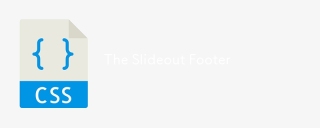 The Slideout FooterApr 09, 2025 am 11:50 AM
The Slideout FooterApr 09, 2025 am 11:50 AMA fascinating new site called The Markup just launched. Tagline: Big Tech Is Watching You. We’re Watching Big Tech. Great work from Upstatement. The
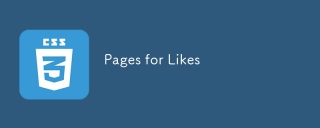 Pages for LikesApr 09, 2025 am 11:47 AM
Pages for LikesApr 09, 2025 am 11:47 AMI posted about parsing an RSS feed in JavaScript the other day. I also posted about my RSS setup talking about how Feedbin is at the heart of it.
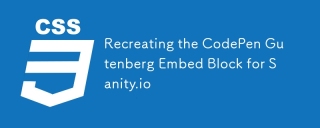 Recreating the CodePen Gutenberg Embed Block for Sanity.ioApr 09, 2025 am 11:43 AM
Recreating the CodePen Gutenberg Embed Block for Sanity.ioApr 09, 2025 am 11:43 AMLearn how to create a custom CodePen block with a preview for Sanity Studio, inspired by Chris Coyier’s implementation for Wordpress’ Gutenberg editor.
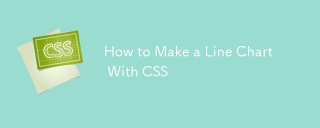 How to Make a Line Chart With CSSApr 09, 2025 am 11:36 AM
How to Make a Line Chart With CSSApr 09, 2025 am 11:36 AMLine, bar, and pie charts are the bread and butter of dashboards and are the basic components of any data visualization toolkit. Sure, you can use SVG
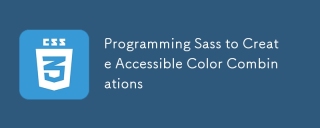 Programming Sass to Create Accessible Color CombinationsApr 09, 2025 am 11:30 AM
Programming Sass to Create Accessible Color CombinationsApr 09, 2025 am 11:30 AMWe are always looking to make the web more accessible. Color contrast is just math, so Sass can help cover edge cases that designers might have missed.
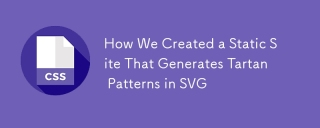 How We Created a Static Site That Generates Tartan Patterns in SVGApr 09, 2025 am 11:29 AM
How We Created a Static Site That Generates Tartan Patterns in SVGApr 09, 2025 am 11:29 AMTartan is a patterned cloth that’s typically associated with Scotland, particularly their fashionable kilts. On tartanify.com, we gathered over 5,000 tartan
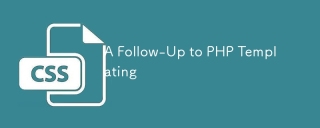 A Follow-Up to PHP TemplatingApr 09, 2025 am 11:14 AM
A Follow-Up to PHP TemplatingApr 09, 2025 am 11:14 AMNot long ago, I posted about PHP templating in just PHP (which is basically HEREDOC syntax). I'm literally using that technique for some super basic
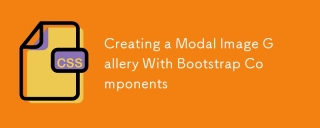 Creating a Modal Image Gallery With Bootstrap ComponentsApr 09, 2025 am 11:10 AM
Creating a Modal Image Gallery With Bootstrap ComponentsApr 09, 2025 am 11:10 AMHave you ever clicked on an image on a webpage that opens up a larger version of the image with navigation to view other photos?


Hot AI Tools

Undresser.AI Undress
AI-powered app for creating realistic nude photos

AI Clothes Remover
Online AI tool for removing clothes from photos.

Undress AI Tool
Undress images for free

Clothoff.io
AI clothes remover

AI Hentai Generator
Generate AI Hentai for free.

Hot Article

Hot Tools

ZendStudio 13.5.1 Mac
Powerful PHP integrated development environment

Atom editor mac version download
The most popular open source editor

Safe Exam Browser
Safe Exam Browser is a secure browser environment for taking online exams securely. This software turns any computer into a secure workstation. It controls access to any utility and prevents students from using unauthorized resources.

SublimeText3 Linux new version
SublimeText3 Linux latest version

SublimeText3 Chinese version
Chinese version, very easy to use






