 Software Tutorial
Software Tutorial Computer Software
Computer Software How to insert music files into PowerPoint How to insert music files into PowerPoint
How to insert music files into PowerPoint How to insert music files into PowerPointHow to insert music files into PowerPoint How to insert music files into PowerPoint
When making presentations, background music can effectively enhance the presentation effect. But how to insert music files into PowerPoint gives many novices a headache. This tutorial will introduce in detail the steps of inserting music files into PowerPoint, carefully organized by PHP editor Strawberry, allowing you to easily add wonderful sound effects to your presentations. From selecting music files, to setting the playback method and controlling the volume, this article will guide you through the process step by step, helping you create an impressive presentation.
How to insert music files into PowerPoint? How to insert music files in PowerPoint
Open PowerPoint and enter the PowerPoint operation interface, as shown in the picture:
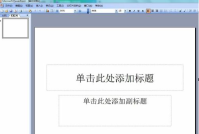
Find the insert menu in the menu bar above, as shown in the picture:

In the insert drop-down Find the video and sound options in the menu, as shown in the picture:

Find the sound option in the file in the sub-menu of the video and sound options, as shown in the picture:

Click on the sound in the file option, the Insert Sound dialog box pops up, as shown in the picture:

Select the sound file, click Open, a prompt dialog box pops up, as shown in the picture:

Click the automatic button, and the sound file is inserted. , as shown in the picture:

The above is the detailed content of How to insert music files into PowerPoint How to insert music files into PowerPoint. For more information, please follow other related articles on the PHP Chinese website!

Hot AI Tools

Undresser.AI Undress
AI-powered app for creating realistic nude photos

AI Clothes Remover
Online AI tool for removing clothes from photos.

Undress AI Tool
Undress images for free

Clothoff.io
AI clothes remover

Video Face Swap
Swap faces in any video effortlessly with our completely free AI face swap tool!

Hot Article

Hot Tools

Dreamweaver CS6
Visual web development tools

SublimeText3 Mac version
God-level code editing software (SublimeText3)

SublimeText3 Chinese version
Chinese version, very easy to use

Dreamweaver Mac version
Visual web development tools

SublimeText3 English version
Recommended: Win version, supports code prompts!




