For many gamers, Steam is an essential platform. But if you prefer to use an English interface, how do you set Steam to English? This article will provide you with a step-by-step guide to help you change Steam's language settings easily. Read on to learn the detailed steps to enjoy a seamless English experience in the Steam world. PHP editor Apple will answer you one by one in the following content.
How to set Steam to English? How to set Steam to English
Open and log in to steam

Click [steam] and then click [Settings]


Click [Interface]
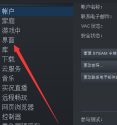
Click [Simplified Chinese]

Select [English] in the drop-down list

Click [OK]

Restart steam and the settings are set up. The effect is as follows
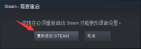
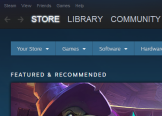
The above is the detailed content of How to set Steam to English How to set Steam to English. For more information, please follow other related articles on the PHP Chinese website!

Hot AI Tools

Undresser.AI Undress
AI-powered app for creating realistic nude photos

AI Clothes Remover
Online AI tool for removing clothes from photos.

Undress AI Tool
Undress images for free

Clothoff.io
AI clothes remover

Video Face Swap
Swap faces in any video effortlessly with our completely free AI face swap tool!

Hot Article

Hot Tools

SublimeText3 English version
Recommended: Win version, supports code prompts!

SublimeText3 Mac version
God-level code editing software (SublimeText3)

Safe Exam Browser
Safe Exam Browser is a secure browser environment for taking online exams securely. This software turns any computer into a secure workstation. It controls access to any utility and prevents students from using unauthorized resources.

EditPlus Chinese cracked version
Small size, syntax highlighting, does not support code prompt function

SublimeText3 Chinese version
Chinese version, very easy to use





