 Software Tutorial
Software Tutorial Computer Software
Computer Software How to make a daily plan in XMind How to make a daily plan in XMind
How to make a daily plan in XMind How to make a daily plan in XMindXMind Guide to Making a Daily Plan For newbies who are new to the XMind software, making a daily plan may be difficult. To this end, PHP editor Zimo has specially compiled a step-by-step guide to help you easily make your daily plan. To ensure that your daily plan is efficient and practical, this guide will start from the following aspects: Set clear goals, break down tasks, schedule time, add notes and attachments, and monitor progress
How to make a daily plan in XMind? How to make a daily plan with XMind
After opening XMind, select the "Weekly Schedule" template to apply and create, double-click to select and open the weekly schedule template, then click to select, and then click "Select and" in the upper right corner Create" button. (As shown below)
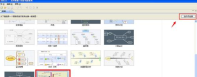
Then click the mouse in each section to edit and modify the original template. (As shown below)

At the same time, you can also delete these sub-topics and results to make them consistent with the actual situation of your daily plan. (As shown below)

In the sub-topic of the daily plan, right-click the mouse to mark the icon priority. (As shown below)
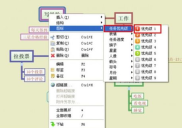
You can also click the right button of the mouse to sort and select topics by priority, so that you can guide your daily work based on these charts. (As shown below)
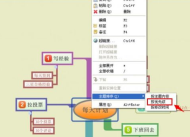
You can also mark the task progress of the specific daily tasks in the next-level sub-topic of the daily plan sub-topic, right-click the mouse, select the task progress under the icon, and then press the completion status Make a mark. (As shown below)

You can also check the corresponding marks, for example, click the icon in the lower right corner to view the completed tasks, click the file menu in the main menu bar, and in the pop-up function menu, select Save as . (As shown below)
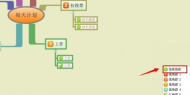

In the pop-up save path window, find the folder that needs to be stored, and then click the save button.
The above is the detailed content of How to make a daily plan in XMind How to make a daily plan in XMind. For more information, please follow other related articles on the PHP Chinese website!

Hot AI Tools

Undresser.AI Undress
AI-powered app for creating realistic nude photos

AI Clothes Remover
Online AI tool for removing clothes from photos.

Undress AI Tool
Undress images for free

Clothoff.io
AI clothes remover

Video Face Swap
Swap faces in any video effortlessly with our completely free AI face swap tool!

Hot Article

Hot Tools

SublimeText3 Chinese version
Chinese version, very easy to use

mPDF
mPDF is a PHP library that can generate PDF files from UTF-8 encoded HTML. The original author, Ian Back, wrote mPDF to output PDF files "on the fly" from his website and handle different languages. It is slower than original scripts like HTML2FPDF and produces larger files when using Unicode fonts, but supports CSS styles etc. and has a lot of enhancements. Supports almost all languages, including RTL (Arabic and Hebrew) and CJK (Chinese, Japanese and Korean). Supports nested block-level elements (such as P, DIV),

SecLists
SecLists is the ultimate security tester's companion. It is a collection of various types of lists that are frequently used during security assessments, all in one place. SecLists helps make security testing more efficient and productive by conveniently providing all the lists a security tester might need. List types include usernames, passwords, URLs, fuzzing payloads, sensitive data patterns, web shells, and more. The tester can simply pull this repository onto a new test machine and he will have access to every type of list he needs.

MinGW - Minimalist GNU for Windows
This project is in the process of being migrated to osdn.net/projects/mingw, you can continue to follow us there. MinGW: A native Windows port of the GNU Compiler Collection (GCC), freely distributable import libraries and header files for building native Windows applications; includes extensions to the MSVC runtime to support C99 functionality. All MinGW software can run on 64-bit Windows platforms.

SAP NetWeaver Server Adapter for Eclipse
Integrate Eclipse with SAP NetWeaver application server.




