
When it comes to working with databases, developers often face the choice between using raw database queries or leveraging libraries that abstract away some of the complexity. Sequelize is one such library—a popular Node.js ORM (Object-Relational Mapper) that works with PostgreSQL, MySQL, and other relational databases. In this tutorial, we will dive into how to use Sequelize on Node.js to connect with a PostgreSQL database, covering installation, configuration, model creation, and performing CRUD operations.
Install and Configure Sequelize
Sequelize simplifies database interactions by providing an abstraction layer over SQL queries. It utilizes the pg library under the hood to connect to PostgreSQL. To get started with Sequelize, follow these steps:
-
Initialize Your Project
If you’re starting with a new project, initialize a Node.js project to create a package.json file:
npm init -y
-
Install Sequelize and PostgreSQL Driver
Install Sequelize along with the PostgreSQL driver pg:
npm install pg sequelize
-
Set Up Database Configuration
In your Node.js application, you first need to define your PostgreSQL database access variables:
const user = '<postgres_user>'; const host = 'localhost'; const database = '<postgres_db_name>'; const password = '<postgres_password>'; const port = '<postgres_port>';
-
Import Sequelize
Import the necessary objects from Sequelize:
const { Sequelize, Model, DataTypes } = require('sequelize'); -
Initialize Sequelize
Create a new Sequelize instance with your database configuration:
const sequelize = new Sequelize(database, user, password, { host, port, dialect: 'postgres', logging: false });Here, we specify dialect: 'postgres' to indicate we are using PostgreSQL. We also disable SQL query logging to keep the console output clean, though you might enable it during debugging.
Creating a Sequelize Model
Models in Sequelize represent tables in your database. Each model defines the structure of the corresponding table and provides methods for interacting with it.
-
Define a Model
Suppose you have a table named cats with columns name and age. You can define a Sequelize model for this table as follows:
class Cat extends Model {} Cat.init({ name: { type: DataTypes.STRING, allowNull: false }, age: { type: DataTypes.INTEGER, allowNull: false } }, { sequelize, modelName: 'cat', timestamps: false });In this example:
- `Cat` extends Sequelize’s `Model` class. - `init()` sets up the model with column definitions and configuration. - We use `DataTypes.STRING` and `DataTypes.INTEGER` to define column types. - `timestamps: false` disables automatic timestamp fields (`createdAt` and `updatedAt`).
Querying Data
Sequelize provides a range of methods to query your database. Here’s how to retrieve data using Sequelize:
-
Retrieve All Records
To fetch all records from the cats table:
const results = await Cat.findAll(); console.log(results);
findAll() returns a promise that resolves to an array of instances representing the rows in the table.
-
Limit the Columns Retrieved
If you only need certain columns, use the attributes option:
const results = await Cat.findAll({ attributes: ['age'] }); console.log(results); -
Add a WHERE Clause
To filter results, use the where option. For example, to find all cats aged 8:
const results = await Cat.findAll({ where: { age: 8 } }); console.log(results);To find all cats aged 5 or older:
const { Op } = require('sequelize'); const results = await Cat.findAll({ where: { age: { [Op.gte]: 5 } } }); console.log(results); -
Apply Sorting and Limiting
To sort results and limit the number of rows returned:
const results = await Cat.findAll({ limit: 10, order: [ ['name', 'DESC'] ] }); console.log(results);
Inserting Data
To insert a new record into the database, use the create() method:
const name = 'Garfield';
const age = 8;
const result = await Cat.create({ name, age });
console.log('New Cat:', result);
Updating Data
To update existing records, use the update() method:
await Cat.update(
{ age: 9 },
{
where: {
name: 'Garfield'
}
}
);
If you want to update all rows (be careful with this operation), omit the where clause:
await Cat.update(
{ age: 10 }
);
Conclusion
In this tutorial, we explored how to use Sequelize to interact with a PostgreSQL database. We started by installing and configuring Sequelize, then created models to represent database tables.
We learned how to query, insert, and update data using Sequelize’s methods. This powerful ORM simplifies working with relational databases by providing a higher-level abstraction over SQL queries.
For further exploration of Sequelize and its features, consider the following resources:
- Sequelize Documentation
- PostgreSQL Documentation
- Node.js Documentation
By leveraging Sequelize, you can streamline your database interactions and focus more on building robust applications. Happy coding!
The above is the detailed content of How to connect PostgreSQL with Node.js and Sequelize. For more information, please follow other related articles on the PHP Chinese website!
 Replace String Characters in JavaScriptMar 11, 2025 am 12:07 AM
Replace String Characters in JavaScriptMar 11, 2025 am 12:07 AMDetailed explanation of JavaScript string replacement method and FAQ This article will explore two ways to replace string characters in JavaScript: internal JavaScript code and internal HTML for web pages. Replace string inside JavaScript code The most direct way is to use the replace() method: str = str.replace("find","replace"); This method replaces only the first match. To replace all matches, use a regular expression and add the global flag g: str = str.replace(/fi
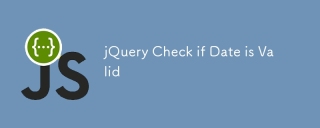 jQuery Check if Date is ValidMar 01, 2025 am 08:51 AM
jQuery Check if Date is ValidMar 01, 2025 am 08:51 AMSimple JavaScript functions are used to check if a date is valid. function isValidDate(s) { var bits = s.split('/'); var d = new Date(bits[2] '/' bits[1] '/' bits[0]); return !!(d && (d.getMonth() 1) == bits[1] && d.getDate() == Number(bits[0])); } //test var
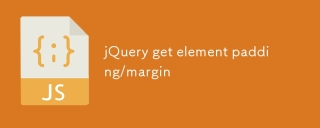 jQuery get element padding/marginMar 01, 2025 am 08:53 AM
jQuery get element padding/marginMar 01, 2025 am 08:53 AMThis article discusses how to use jQuery to obtain and set the inner margin and margin values of DOM elements, especially the specific locations of the outer margin and inner margins of the element. While it is possible to set the inner and outer margins of an element using CSS, getting accurate values can be tricky. // set up $("div.header").css("margin","10px"); $("div.header").css("padding","10px"); You might think this code is
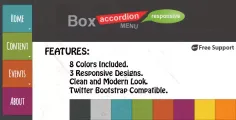 10 jQuery Accordions TabsMar 01, 2025 am 01:34 AM
10 jQuery Accordions TabsMar 01, 2025 am 01:34 AMThis article explores ten exceptional jQuery tabs and accordions. The key difference between tabs and accordions lies in how their content panels are displayed and hidden. Let's delve into these ten examples. Related articles: 10 jQuery Tab Plugins
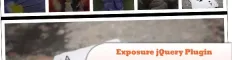 10 Worth Checking Out jQuery PluginsMar 01, 2025 am 01:29 AM
10 Worth Checking Out jQuery PluginsMar 01, 2025 am 01:29 AMDiscover ten exceptional jQuery plugins to elevate your website's dynamism and visual appeal! This curated collection offers diverse functionalities, from image animation to interactive galleries. Let's explore these powerful tools: Related Posts: 1
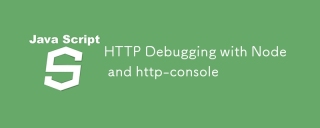 HTTP Debugging with Node and http-consoleMar 01, 2025 am 01:37 AM
HTTP Debugging with Node and http-consoleMar 01, 2025 am 01:37 AMhttp-console is a Node module that gives you a command-line interface for executing HTTP commands. It’s great for debugging and seeing exactly what is going on with your HTTP requests, regardless of whether they’re made against a web server, web serv
 Custom Google Search API Setup TutorialMar 04, 2025 am 01:06 AM
Custom Google Search API Setup TutorialMar 04, 2025 am 01:06 AMThis tutorial shows you how to integrate a custom Google Search API into your blog or website, offering a more refined search experience than standard WordPress theme search functions. It's surprisingly easy! You'll be able to restrict searches to y
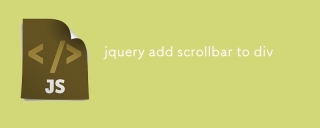 jquery add scrollbar to divMar 01, 2025 am 01:30 AM
jquery add scrollbar to divMar 01, 2025 am 01:30 AMThe following jQuery code snippet can be used to add scrollbars when the div content exceeds the container element area. (No demonstration, please copy it directly to Firebug) //D = document //W = window //$ = jQuery var contentArea = $(this), wintop = contentArea.scrollTop(), docheight = $(D).height(), winheight = $(W).height(), divheight = $('#c


Hot AI Tools

Undresser.AI Undress
AI-powered app for creating realistic nude photos

AI Clothes Remover
Online AI tool for removing clothes from photos.

Undress AI Tool
Undress images for free

Clothoff.io
AI clothes remover

AI Hentai Generator
Generate AI Hentai for free.

Hot Article

Hot Tools

SublimeText3 Chinese version
Chinese version, very easy to use

SublimeText3 Mac version
God-level code editing software (SublimeText3)

MantisBT
Mantis is an easy-to-deploy web-based defect tracking tool designed to aid in product defect tracking. It requires PHP, MySQL and a web server. Check out our demo and hosting services.

Dreamweaver CS6
Visual web development tools

DVWA
Damn Vulnerable Web App (DVWA) is a PHP/MySQL web application that is very vulnerable. Its main goals are to be an aid for security professionals to test their skills and tools in a legal environment, to help web developers better understand the process of securing web applications, and to help teachers/students teach/learn in a classroom environment Web application security. The goal of DVWA is to practice some of the most common web vulnerabilities through a simple and straightforward interface, with varying degrees of difficulty. Please note that this software






