 Mobile Game Tutorial
Mobile Game Tutorial Mobile Game Guide
Mobile Game Guide How to change the key positions in Kingdom Defense 5 Alliance
How to change the key positions in Kingdom Defense 5 AllianceHow to change the key positions in Kingdom Come 5 Alliance? The key settings in Kingdom Defense 5 League are crucial for a smooth gaming experience. PHP editor Shinichi will introduce in detail the steps on how to use Notepad to modify key positions. By following these instructions, players can customize key settings to maximize their gameplay.

How to change the key positions in Kingdom Defense 5 Alliance
In the path "C:UsersusernameAppDataRoamingkingdom_rush_alliance", find settings.lua document.
Choose to open it with Notepad and here are the keybindings that can be modified:
key_pow_1: represents reinforcements, the default setting is 1 key.
key_pow_2: Indicates the ultimate move of the first hero, the default is 2 keys.
key_pow_3: Symbolizing the second hero’s ultimate move, the default setting is 3 keys.
key_hero_1: The avatar of the first hero, the default key is 4 keys.
key_hero_2: The avatar of the second hero, the default is 5 keys.
key_wave: is used to refresh the next wave. The default key is w key.
The modified format is as follows, "rest of the settings" refers to other lines that already exist in the file, and please remember to add a semicolon at the end of each line.

For example, by adding the three lines of code in the red box in the picture, you can change the reinforcement button to 2 and the first hero's ultimate button to 1 key. That is to say, the content in the square brackets and quotation marks before the equal sign is the function corresponding to the key, and the content in the quotation mark after the equal sign is the key corresponding to the function.

After completing the modifications, be sure to save the settings.lua file and then restart the game. Tip: Check settings.lua Changing the file may prevent the game from starting properly. If this happens, please delete the settings.lua file and the game will create a new file.

The above is the detailed content of How to change the key positions in Kingdom Defense 5 Alliance. For more information, please follow other related articles on the PHP Chinese website!
 Where To Watch Yu-Gi-Oh!Apr 12, 2025 pm 10:10 PM
Where To Watch Yu-Gi-Oh!Apr 12, 2025 pm 10:10 PMDive into the expansive world of Yu-Gi-Oh! This guide covers where to stream every Yu-Gi-Oh! series and movie, helping you navigate this extensive franchise. New content continues to emerge, so stay tuned! Ready to duel? Finding all the Yu-Gi-Oh!
 Cookie Run: Kingdom - Agar Agar Cookie GuideApr 12, 2025 pm 10:09 PM
Cookie Run: Kingdom - Agar Agar Cookie GuideApr 12, 2025 pm 10:09 PMAgar Agar Cookie: A Versatile Cookie in Cookie Run Kingdom Agar Agar Cookie offers a unique and neutral flavor in the diverse world of Cookie Run Kingdom. Released alongside Fire Spirit Cookie, this Ambush Cookie boasts incredible versatility by copy
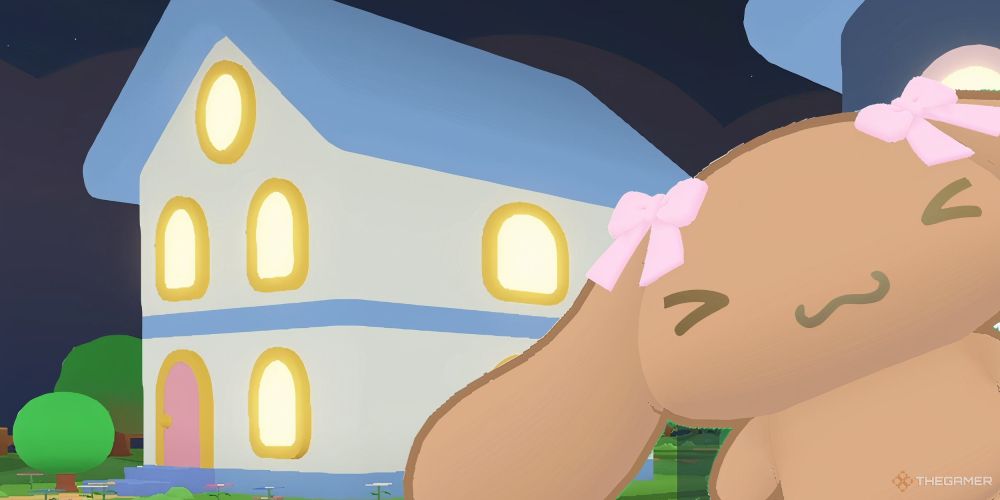 Roblox: Cinnamoroll Cloud Land - Complete Guide To JobsApr 12, 2025 pm 10:08 PM
Roblox: Cinnamoroll Cloud Land - Complete Guide To JobsApr 12, 2025 pm 10:08 PMRoblox: Cinnamoroll Cloud Land offers a variety of ways to earn in-game currency, from delivering goods to working at a cafe or supermarket. Let's explore the best methods to boost your in-game wealth! Cinnamoroll and friends need your help! Whethe
 Roblox: Cinnamoroll Cloud Land - Complete Guide To SpiritsApr 12, 2025 pm 10:07 PM
Roblox: Cinnamoroll Cloud Land - Complete Guide To SpiritsApr 12, 2025 pm 10:07 PMEmbark on a heartwarming journey in Roblox: Cinnamoroll Cloud Land! Nurture adorable cloud spirits alongside Cinnamoroll and friends. Discover how to raise these fluffy companions from baby clouds to their full potential and send them off on exciti
 Path Of Exile 2: Boneshatter Titan Leveling GuideApr 12, 2025 pm 10:04 PM
Path Of Exile 2: Boneshatter Titan Leveling GuideApr 12, 2025 pm 10:04 PMThis guide details a fun but challenging Boneshatter Titan build in Path of Exile 2, focusing on melee combat. Balancing survivability and damage is crucial throughout leveling. A well-developed Boneshatter Titan can quickly decimate enemy hordes.
 NYT Connections Answers And Hints - April 13, 2025 Solution #672Apr 12, 2025 pm 08:07 PM
NYT Connections Answers And Hints - April 13, 2025 Solution #672Apr 12, 2025 pm 08:07 PMSolve today's New York Times Connections puzzle with these hints! Need help with just one category to keep your winning streak alive? We've got you covered. Below, you'll find hints ranging from subtle clues to the outright answers. We've organize
 Call Of Duty: Black Ops 6 Zombies - Shattered Veil Easter Egg WalkthroughApr 12, 2025 pm 08:05 PM
Call Of Duty: Black Ops 6 Zombies - Shattered Veil Easter Egg WalkthroughApr 12, 2025 pm 08:05 PMCall of Duty: Black Ops 6's third season introduces a challenging new Zombies map: Shattered Veil. This West Virginia-set map features a sprawling mansion and a forgotten research facility, culminating in a lengthy main easter egg quest intricately
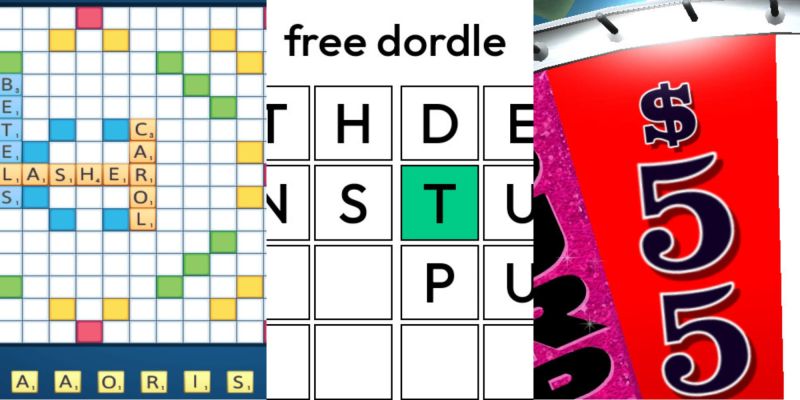 Wordle Answer And Hints - April 13 2025 Solution #1,394Apr 12, 2025 pm 06:02 PM
Wordle Answer And Hints - April 13 2025 Solution #1,394Apr 12, 2025 pm 06:02 PMDon't let the weekend slip away without conquering your daily Wordle challenge! Need a little assistance? We've got you covered with all the help you need, spoiler-free. All solutions and letters remain hidden to prevent accidental reveals. We als


Hot AI Tools

Undresser.AI Undress
AI-powered app for creating realistic nude photos

AI Clothes Remover
Online AI tool for removing clothes from photos.

Undress AI Tool
Undress images for free

Clothoff.io
AI clothes remover

AI Hentai Generator
Generate AI Hentai for free.

Hot Article

Hot Tools

MinGW - Minimalist GNU for Windows
This project is in the process of being migrated to osdn.net/projects/mingw, you can continue to follow us there. MinGW: A native Windows port of the GNU Compiler Collection (GCC), freely distributable import libraries and header files for building native Windows applications; includes extensions to the MSVC runtime to support C99 functionality. All MinGW software can run on 64-bit Windows platforms.

WebStorm Mac version
Useful JavaScript development tools

SecLists
SecLists is the ultimate security tester's companion. It is a collection of various types of lists that are frequently used during security assessments, all in one place. SecLists helps make security testing more efficient and productive by conveniently providing all the lists a security tester might need. List types include usernames, passwords, URLs, fuzzing payloads, sensitive data patterns, web shells, and more. The tester can simply pull this repository onto a new test machine and he will have access to every type of list he needs.

Dreamweaver Mac version
Visual web development tools

Safe Exam Browser
Safe Exam Browser is a secure browser environment for taking online exams securely. This software turns any computer into a secure workstation. It controls access to any utility and prevents students from using unauthorized resources.




