Home >Computer Tutorials >Computer Knowledge >What to do if win11 cannot install software? Win11 software cannot be installed solution
What to do if win11 cannot install software? Win11 software cannot be installed solution
- PHPzOriginal
- 2024-07-26 15:14:47729browse
While using Windows 11, many users encounter the problem of being unable to install software. Faced with this problem, PHP editor Banana will provide you with detailed solutions. This article will provide an in-depth analysis of common problems that prevent software installation in Windows 11, and guide you one by one on how to effectively solve them to help you restore a smooth software installation experience.
The solution is as follows:
1. First, we enter services in the search bar to open the service interface.

2. Then find Windows Installer in the service list, right-click it to start it.

3. We then press the win+r keys, enter cmd and press Enter to open.
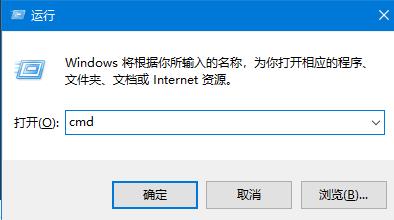
4. Enter regsvr32 msi.dll, press Enter, and then a pop-up window will prompt that DllRegisterServer has been successful in msi.dll.

The above is the detailed content of What to do if win11 cannot install software? Win11 software cannot be installed solution. For more information, please follow other related articles on the PHP Chinese website!

