Home >Computer Tutorials >Computer Knowledge >How to enter safe mode in win11? How to enter safe mode in win11 system
How to enter safe mode in win11? How to enter safe mode in win11 system
- WBOYWBOYWBOYWBOYWBOYWBOYWBOYWBOYWBOYWBOYWBOYWBOYWBOriginal
- 2024-07-26 13:04:181213browse
Question: How to enter Windows 11 safe mode? Safe mode is an effective way to solve computer problems. For users who have just upgraded to Windows 11, the method of entering Safe Mode may be unfamiliar. To this end, PHP editor Youzi has prepared this tutorial to share the latest and easiest way to enter. This tutorial details how to enter Windows 11 Safe Mode through a variety of methods, including advanced startup options, system configuration, and command prompt. Each method will provide clear steps and screenshots to ensure users can easily understand and successfully enter Safe Mode.
The specific steps are as follows:
1. First, we open the system settings and select Recovery under the system bar on the left.
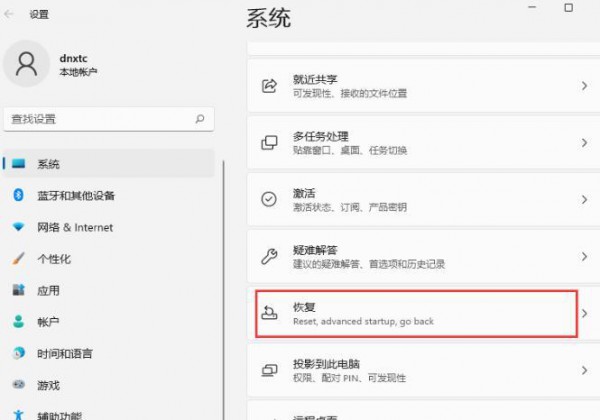
2. Click below to restart now.
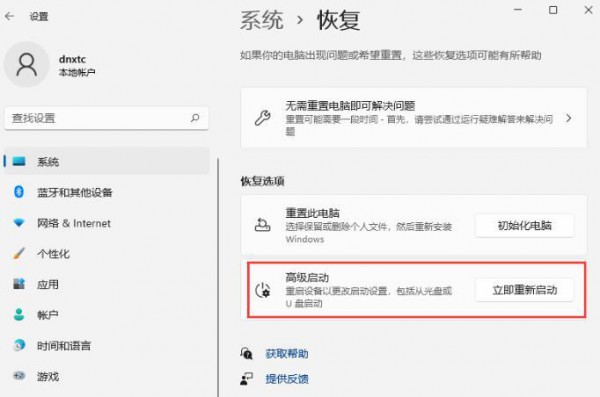
3. After restarting the computer, we select Troubleshooting.
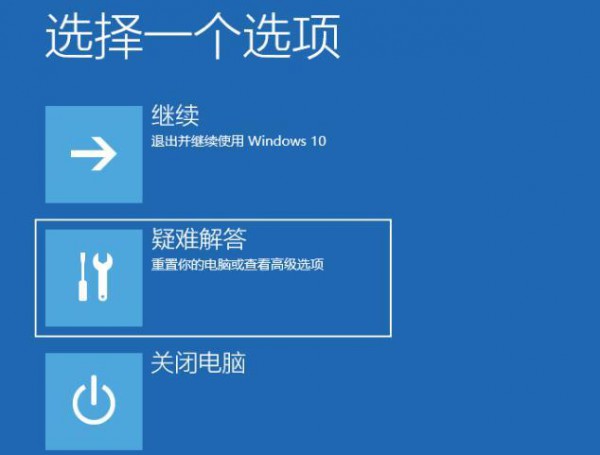
4. Then select the advanced options to enter.
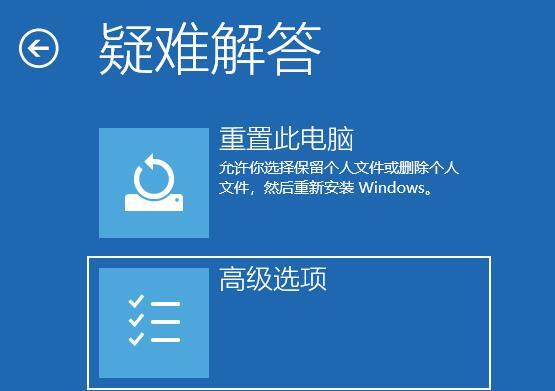
5. Select startup settings under the advanced options interface.
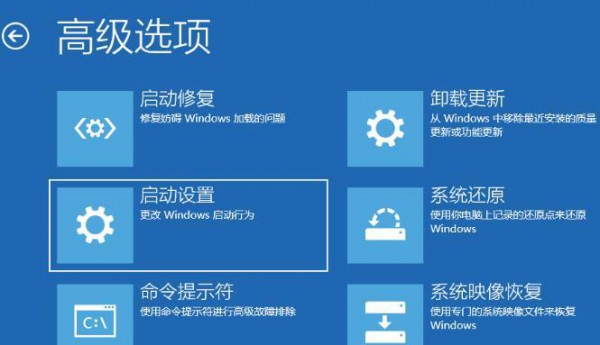
6. Then we press 4 on the keyboard to enter safe mode, and press 5 to enter safe mode with network.

The above is the detailed content of How to enter safe mode in win11? How to enter safe mode in win11 system. For more information, please follow other related articles on the PHP Chinese website!

