 Mobile Tutorial
Mobile Tutorial Mobile News
Mobile News How to set desktop time on Xiaomi MIX Fold4_Introduction to how to add desktop widgets on Xiaomi mobile phones
How to set desktop time on Xiaomi MIX Fold4_Introduction to how to add desktop widgets on Xiaomi mobile phonesXiaomi MIX Fold4 is a high-end folding screen smartphone launched by Xiaomi. It not only has excellent display and performance, but also has a high degree of customization. Many friends want to know how to set the desktop time on Xiaomi MIX Fold4. Xiaomi The editor has compiled some relevant information here. Friends in need can come and take a look.

-
Adjust through system settings:
- Open the "System Settings" icon of your phone.
- Find the "Date and Time" option and click to open it.
- On the date and time settings page, click the "Screen Time" option.
- Choose "Always show time" or "Only show time when unlocked" mode.
- Adjust the position, size and color of the time display, etc.
-
Add via desktop widget:
- Enter your phone’s system desktop.
- Long press on a blank space on the desktop to bring up the desktop settings interface.
- Click on the "Add Widget" option.
- Click "All" and then "Android Widgets".
- Select a clock style and click to add it to your desktop.
The above is the detailed content of How to set desktop time on Xiaomi MIX Fold4_Introduction to how to add desktop widgets on Xiaomi mobile phones. For more information, please follow other related articles on the PHP Chinese website!
 Nubia Flip 2 is launched: Deeply integrating the DeepSeek big model, priced starting from 3,399 yuanMar 12, 2025 pm 01:21 PM
Nubia Flip 2 is launched: Deeply integrating the DeepSeek big model, priced starting from 3,399 yuanMar 12, 2025 pm 01:21 PMNubia released its first folding screen mobile phone Flip2 of the year, priced from 3,399 yuan and starting from 2,899 yuan after the state subsidy. This mobile phone deeply integrates the DeepSeek big model with 671 billion parameters, and innovatively proposes the concept of "AITogether". Through the intelligent scheduling system of the Nebula Engine, it realizes the coordinated operation of multiple expert big models, bringing users a new experience in AI interaction, image creation and office efficiency. Flip2 supports voice commands to automatically match the best AI services without the need to start the application separately. Its 3.0-inch vertical external screen is compatible with more than 300 applications and supports split-screen operation in folded state. The industry's first full voice AI cute pet system supports anthropomorphic dialogue and 3D dynamic interaction, and can be used with L
 The industry's first full-size embedded DeepSeek small fold in 2025! Nubia Flip 2 debutsMar 12, 2025 pm 01:27 PM
The industry's first full-size embedded DeepSeek small fold in 2025! Nubia Flip 2 debutsMar 12, 2025 pm 01:27 PMOn March 4, Nubia Flip2 was officially released. This phone is the industry's first national-level small folding screen phone with a built-in full-size DeepSeek big model. The Nubia Flip2 system deeply integrates a full-size DeepSeek model with 671 billion parameters. It can search through intelligent networking and quickly call it with one click without downloading or launching the application separately. This function has stronger performance, faster operation speed and more stable. Users only need to expand their phone, press and hold the power button or enter the voice interaction mode through the smart voice app, and say keywords such as "think deeply" and "deep reasoning". The system can perform fuzzy matching and automatically enable DeepSeek to generate content. Nubia's first proposed "AITogether" theory
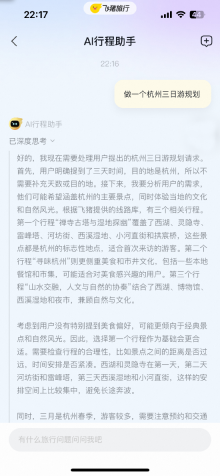 Fliggy's 'AI Itinerary Assistant' will be launched soon, integrating DeepSeek and Tongyi Qianwen's main modelMar 12, 2025 pm 01:15 PM
Fliggy's 'AI Itinerary Assistant' will be launched soon, integrating DeepSeek and Tongyi Qianwen's main modelMar 12, 2025 pm 01:15 PMFliggy launched the "AI Itinerary Assistant" on March 5, integrating the capabilities of DeepSeek-R1 and Alibaba Cloud Tongyi Qianwen's big model, becoming the first AI product in the online travel industry that integrates multiple big models. The product will be fully opened after a brief internal test. Users only need to click "Ask" in the itinerary bar at the bottom of the Fliggy App to experience it. Fliggy said that the "AI Itinerary Assistant" can quickly respond to user needs, provide itinerary inspiration, planning suggestions, gameplay recommendations and product screening, and generate personalized and detailed interesting itinerary plans, greatly saving users time to collect information and organize strategies. In addition, new features will be updated intensively within the next three months. To optimize the user experience, "AI Itinerary Assistant" not only provides text Q&A, but also generates an exclusive route map based on the answers.
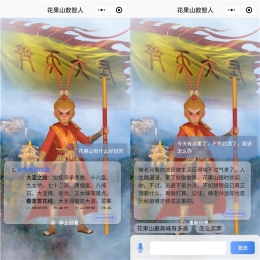 The first dual-core cultural and tourism digital hominid in the country! Tencent Cloud helps Huaguoshan Scenic Area connect to DeepSeek, making the 'Sage Monkey King' smarter and warmerMar 12, 2025 pm 12:57 PM
The first dual-core cultural and tourism digital hominid in the country! Tencent Cloud helps Huaguoshan Scenic Area connect to DeepSeek, making the 'Sage Monkey King' smarter and warmerMar 12, 2025 pm 12:57 PMLianyungang Huaguoshan Scenic Area joins hands with Tencent Cloud to launch the first "dual-core brain" Digital Homo sapiens in the cultural and tourism industry - Monkey King! On March 1, the scenic spot officially connected the Monkey King to the DeepSeek platform, so that it has the two AI model capabilities of Tencent Hunyuan and DeepSeek, bringing tourists a smarter and more considerate service experience. Huaguoshan Scenic Area has previously launched the Monkey King of the Digital Homo sapiens based on Tencent Hunyuan model. This time, Tencent Cloud further utilizes technologies such as the big model knowledge engine to connect it to DeepSeek to achieve a "dual-core" upgrade. This makes the Monkey King's interactive ability to a higher level, faster response speed, stronger understanding ability, and more warmth. Monkey King has strong natural language processing capabilities and can understand various ways of asking questions from tourists.
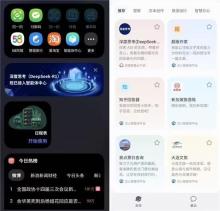 The Samsung Galaxy S25 series mobile phones in China officially announced that they support the DeepSeek-R1 model, and you can experience it by entering the AI 'intelligent center'Mar 12, 2025 pm 01:36 PM
The Samsung Galaxy S25 series mobile phones in China officially announced that they support the DeepSeek-R1 model, and you can experience it by entering the AI 'intelligent center'Mar 12, 2025 pm 01:36 PMSamsung Galaxy S25 domestic version ushers in AI upgrade! Samsung China officially announced that the Galaxy S25 series officially integrates the DeepSeek-R1 big model, significantly enhancing AI capabilities. There is no need to download additional applications or register an account. Users only need to update Samsung Life Assistant to the latest version, or enable the DeepSeek-R1 intelligent body through the Samsung Smart Homepage (negative one screen) and Samsung Bixby's "Artificial Body Center". The experience includes functions such as in-depth thinking, network search, emotional value analysis, context memory, and image recognition. In addition, Samsung also revealed that Bixby's "language chat visual" function will be launched soon, which will further improve Bixby's emotional interaction capabilities and provide a more comprehensive AI experience.


Hot AI Tools

Undresser.AI Undress
AI-powered app for creating realistic nude photos

AI Clothes Remover
Online AI tool for removing clothes from photos.

Undress AI Tool
Undress images for free

Clothoff.io
AI clothes remover

AI Hentai Generator
Generate AI Hentai for free.

Hot Article

Hot Tools

Dreamweaver Mac version
Visual web development tools

DVWA
Damn Vulnerable Web App (DVWA) is a PHP/MySQL web application that is very vulnerable. Its main goals are to be an aid for security professionals to test their skills and tools in a legal environment, to help web developers better understand the process of securing web applications, and to help teachers/students teach/learn in a classroom environment Web application security. The goal of DVWA is to practice some of the most common web vulnerabilities through a simple and straightforward interface, with varying degrees of difficulty. Please note that this software

Dreamweaver CS6
Visual web development tools

EditPlus Chinese cracked version
Small size, syntax highlighting, does not support code prompt function

SublimeText3 Linux new version
SublimeText3 Linux latest version




