 Mobile Tutorial
Mobile Tutorial iPhone
iPhone iPhone Getting Hot? Here\'s Why Your iPhone Is Overheating and How to Fix It
iPhone Getting Hot? Here\'s Why Your iPhone Is Overheating and How to Fix ItQuick Links
- Why Does Your iPhone Get Hot?
- How to Cool Down Your iPhone
- 8 Ways to Stop Your iPhone Getting Too Hot
Why Does Your iPhone Get Hot?
Like many other smartphones, iPhones don't have a heat sink or a fan to dissipate heat and keep temperatures down. That's why it's common for your iPhone to get a little warm from time to time. And yes, that's completely normal and generally not a cause for alarm.
However, there's a significant difference between a "warm" iPhone and one that you can barely hold due to it overheating.
Your iPhone heats up when you engage in certain activities for an extended duration. Common triggers include:
- Charging and using your iPhone simultaneously: This can cause your iPhone to overheat, and you may receive temperature warning messages like "Charging on hold" and "iPhone needs to cool down before you can use it."
- High ambient temperatures: Exposing your iPhone to high temperatures, especially direct sunlight, can cause it to overheat.
- Resource-intensive apps and processes: Performing heavy tasks like gaming, streaming high-quality videos, or using GPS and real-time navigation can strain your iPhone's resources and lead to overheating.
- Restoring your iPhone from a backup: Background processes and data transfers like these consume a lot of processing power, which in turn can temporarily cause your iPhone to overheat.
- Software and system issues: Software bugs and iOS updates can also lead to increased CPU usage and heat.
- An old or damaged battery: If you get a notification that suggests you should replace your battery, take the warning seriously. Navigate to Settings > Battery > Battery Health & Charging to check your battery health.

How to Cool Down Your iPhone
When you notice that your iPhone is too hot, taking quick action is crucial to avoid potential damage to its internal components. Here are some fixes you should try to resolve the issue immediately.
Remove the Case and Fan Your iPhone
The first step is to take off any protective case to let the heat escape faster. Place the iPhone in a cooler environment and ensure it's away from any heat sources. You can also gently fan or blow on your iPhone to help it cool down more effectively.
Cool your iPhone gradually because a rapid temperature change can harm it more than the heat itself. Never put your iPhone in a refrigerator, freezer, or any frigid place.
Stop Charging It Immediately
If your iPhone is heating up while charging, immediately unplug it from the charger. Charging can generate extra heat, so disconnecting it will help reduce the temperature. Wait a few minutes until it cools down before charging it again.
Stop Using Your iPhone to Let It Cool Down
The last but most important thing you can do is temporarily stop using your iPhone. Close any apps that you are using, press the Lock button to put your iPhone to sleep, and leave it alone for 10–15 minutes to cool down completely. Turning off your iPhone altogether can also help speed up the process.
8 Ways to Stop Your iPhone Getting Too Hot
Below are some tips and tweaks you can use to prevent your iPhone from getting too hot during everyday use. Not only will this help you avoid any overheating issues, but it will also potentially extend the battery's lifespan.
1. Don't Use Your iPhone While Charging

When you charge your iPhone, it's already working hard to replenish the battery, generating heat as a byproduct of the hard work. Using the phone while charging puts additional strain on the processor and other components, which can lead to overheating.
This is especially true if you're doing something demanding, like playing resource-intensive games or making a video call. Unless it's an emergency and you really need to use your phone, it's best to wait until it's finished charging before using it again.
2. Restart Your iPhone
Restarting can resolve any temporary glitches or bugs that may cause your iPhone to overheat. It can also give your iPhone a little break and help cool it down.
To restart your iPhone, press and hold down the Power and Volume Up buttons until the "slide to power off" option appears. Then, slide that to the right to turn off your iPhone. After a few seconds, simply press and hold the Power button again to turn it back on.

You can also ask Siri to "restart my iPhone" and the voice assistant will shut down your device and start it up again, without you having to hold any buttons.
3. Keep Your iPhone Away From Heat or Direct Sunlight
Exposing your iPhone to direct sunlight or extreme heat can cause it to heat up fast, especially if you leave it in a hot car or on a sunny windowsill. Even brief exposure to extreme heat can cause damage, so it's important to be careful where you leave your iPhone.
It's also better not to use your phone for high-intensity tasks when it's hot outside or when it's in direct sunlight, since this can cause your iPhone to heat up even faster.
4. Use Official Apple or MFi-Certified Chargers

Using cheap third-party chargers may damage your iPhone's battery and cause it to get too hot. Always make sure to use an official Apple or a high-quality third-party charger that comes with the Made for iPhone (MFi) certification.
5. Turn Off Auto-Brightness
Auto-brightness is a convenient feature that automatically adjusts your iPhone's screen brightness based on the ambient light around you. However, this feature can also be energy intensive and may generate more heat. Therefore, disabling auto-brightness and manually adjusting it to a lower level can help extend your iPhone's battery life and reduce heat generation.
To turn off auto-brightness, go to Settings > Accessibility > Display & Text Size. Scroll down to "Auto-Brightness" and toggle it off. Then manually reduce your screen brightness.

6. Try Using Low Power Mode
Low Power Mode reduces background activity and performance to conserve battery life and keep your iPhone from overheating. To turn on Low Power Mode, go to Settings > Battery and enable "Low Power Mode."
The battery icon on the upper right of your iPhone will appear yellow to indicate it's in Low Power Mode. You can also enable Low Power Mode using the iPhone Control Center.

7. Update Your iPhone and Apps
Apple and app developers regularly release updates that include bug fixes and performance improvements. These updates may help to prevent your iPhone from overheating. That's why it's a good idea to keep your phone and apps updated, so you always have the latest version.
To check for software updates, go to Settings > General > Software Update.

For app updates, go to the App Store, tap your profile icon in the upper-right corner, scroll down to "Upcoming Automatic Updates," and tap "Update All."

8. 關閉後台應用程式刷新
後台應用程式刷新可讓應用程式在背景更新,即使您沒有使用它們。它會消耗電池和 CPU 資源,這可能會導致您的 iPhone 工作更加困難並產生更多熱量。
您可以透過前往「設定」>「關閉此功能」一般>後台應用程式刷新>後台應用程式刷新>關閉

您也可以僅針對在背景消耗大量資源的應用程式將其關閉,而不是完全關閉後台應用程式刷新。

iPhone 變熱的原因有很多,通常是多種因素綜合作用的結果。所有智慧型手機都會變熱,但了解暖和熱之間的差異很重要。這些提示應該可以幫助您冷卻 iPhone 並防止其將來過熱。盡可能將 iPhone 放置在涼爽的環境中,避免長時間使用要求較高的應用程序,並管理後台應用程式刷新設定以減少熱量產生。此外,請確保使用能夠有效散熱的手機殼。
您可能會發現 iPhone 變熱的一個地方就是海灘。不要忘記格外小心保護您的 iPhone 免受沙子和鹽水的侵害。
您的更改已儲存
電子郵件地址已發送。
發送確認電子郵件您已到達帳戶最大為已關注主題。
管理您的清單 追蹤 已追蹤 追蹤並帶有通知 追蹤 取消追蹤The above is the detailed content of iPhone Getting Hot? Here\'s Why Your iPhone Is Overheating and How to Fix It. For more information, please follow other related articles on the PHP Chinese website!
 M3 iPad Air vs. M2 iPad Air: Spot the Difference (If You Can)Mar 11, 2025 am 03:08 AM
M3 iPad Air vs. M2 iPad Air: Spot the Difference (If You Can)Mar 11, 2025 am 03:08 AMIn-depth comparison between the 2025 iPad Air (M3) and the 2024 iPad Air (M2): Is the upgrade worth it? Apple has released a new iPad Air equipped with an M3 chip. The new tablet balances ease of use and economy and brings performance improvements to veteran users. But how is it different from the previous generation M2 iPad Air? Let's find out. Appearance design: Completely consistent The appearance of the new iPad Air is almost exactly the same as the M2 iPad Air released in 2024, and it is also exactly the same as the M1 iPad Air in 2022. 11-inch and 13-inch screen sizes (symmetrical bezels), size, weight and even color
 8 iPhone Apps I'm Using to Try and Live ForeverMar 16, 2025 am 12:19 AM
8 iPhone Apps I'm Using to Try and Live ForeverMar 16, 2025 am 12:19 AMMaximize Your Lifespan: iPhone Apps for a Healthier, Longer Life Groucho Marx famously aspired to live forever, or die trying. While immortality remains elusive, we can significantly extend both our lifespan and healthspan (the length of time we enj
 The Best 11-inch iPad Air Cases of 2025Mar 19, 2025 am 06:03 AM
The Best 11-inch iPad Air Cases of 2025Mar 19, 2025 am 06:03 AMTop iPad Air 11-inch Cases: A Comprehensive Guide (Updated 03/14/2025) This updated guide showcases the best iPad Air 11-inch cases available, catering to various needs and budgets. Whether you own the new M3 or the M2 model, protecting your investm
 Apple Intelligence Keeps Turning on After iPhone UpdatesMar 14, 2025 am 03:01 AM
Apple Intelligence Keeps Turning on After iPhone UpdatesMar 14, 2025 am 03:01 AMNew iPhone iOS updates are automatically reactivating Apple Intelligence, even for users who previously disabled it. This unexpected behavior, whether a bug or intentional, is causing frustration among users. The recent iOS 18.3.2 update, primarily a
 The Simple Reason I Don't Use Apple Family Sharing (However Good It Is)Mar 22, 2025 am 03:04 AM
The Simple Reason I Don't Use Apple Family Sharing (However Good It Is)Mar 22, 2025 am 03:04 AMApple's Family Sharing: A Broken Promise? Ask to Buy's Failure to Protect Against Redownloads Apple's Family Sharing, while convenient for sharing apps, subscriptions, and more, has a significant flaw: its "Ask to Buy" feature fails to pre
 The Best iPad Pro 13-inch Cases of 2025Mar 25, 2025 am 02:49 AM
The Best iPad Pro 13-inch Cases of 2025Mar 25, 2025 am 02:49 AMIf you've taken the plunge with the 13-inch iPad Pro, you'll want to kit it out with a case to protect it against accidental damage.
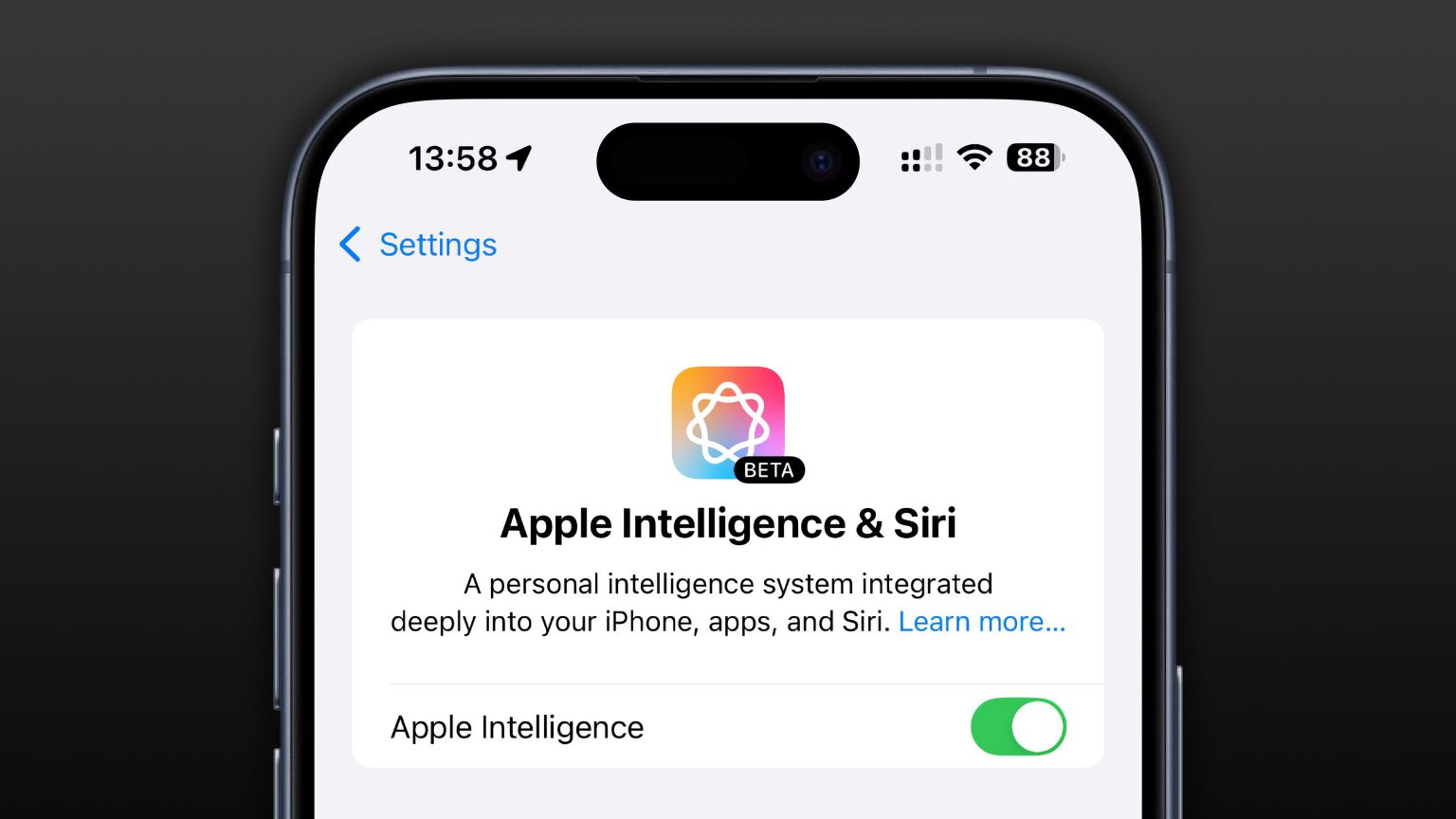 Apple Intelligence Is a Bust but It's Had One Major BenefitMar 25, 2025 am 03:08 AM
Apple Intelligence Is a Bust but It's Had One Major BenefitMar 25, 2025 am 03:08 AMSummary Apple Intelligence has so far underdelivered with unimpressive features, some of which probably won't arrive until iOS 19 launches later in
 The Best 13-inch iPad Air Cases of 2025Mar 20, 2025 am 02:42 AM
The Best 13-inch iPad Air Cases of 2025Mar 20, 2025 am 02:42 AMRecommended Best iPad Air 13-inch Protective Case in 2025 Your new 13-inch iPad Air is easily scratched, bumped, or even broken without a protective case. A good protective case not only protects your tablet, but also enhances its appearance. We have selected a variety of protective cases with excellent appearance for you, and there is always one for you! Update: March 15, 2025 We updated the selection of the best budget iPad Air case and added instructions on case compatibility. Best Overall Choice: Apple Smart Folio for iPad Air 13-inch Original price $99, current price $79, saving $20! Apple Smart Fo


Hot AI Tools

Undresser.AI Undress
AI-powered app for creating realistic nude photos

AI Clothes Remover
Online AI tool for removing clothes from photos.

Undress AI Tool
Undress images for free

Clothoff.io
AI clothes remover

AI Hentai Generator
Generate AI Hentai for free.

Hot Article

Hot Tools

mPDF
mPDF is a PHP library that can generate PDF files from UTF-8 encoded HTML. The original author, Ian Back, wrote mPDF to output PDF files "on the fly" from his website and handle different languages. It is slower than original scripts like HTML2FPDF and produces larger files when using Unicode fonts, but supports CSS styles etc. and has a lot of enhancements. Supports almost all languages, including RTL (Arabic and Hebrew) and CJK (Chinese, Japanese and Korean). Supports nested block-level elements (such as P, DIV),

MinGW - Minimalist GNU for Windows
This project is in the process of being migrated to osdn.net/projects/mingw, you can continue to follow us there. MinGW: A native Windows port of the GNU Compiler Collection (GCC), freely distributable import libraries and header files for building native Windows applications; includes extensions to the MSVC runtime to support C99 functionality. All MinGW software can run on 64-bit Windows platforms.

SublimeText3 English version
Recommended: Win version, supports code prompts!

DVWA
Damn Vulnerable Web App (DVWA) is a PHP/MySQL web application that is very vulnerable. Its main goals are to be an aid for security professionals to test their skills and tools in a legal environment, to help web developers better understand the process of securing web applications, and to help teachers/students teach/learn in a classroom environment Web application security. The goal of DVWA is to practice some of the most common web vulnerabilities through a simple and straightforward interface, with varying degrees of difficulty. Please note that this software

VSCode Windows 64-bit Download
A free and powerful IDE editor launched by Microsoft





