
Although it's a typical activity in web development, centering a div might be difficult for novices. It's critical to comprehend the many techniques for centering a div either horizontally, vertically, or both. This post will walk you through a number of methods to accomplish this, along with explanations and code samples.
Introduction
An essential component of making designs that are aesthetically pleasing and well-balanced is centering components on a web page. Being able to center a div is essential, regardless of the complexity of the user interface you're creating, even for simple webpages. This post will discuss many approaches—both conventional and cutting-edge—for centering a div within HTML and CSS.
Why Center a Div?
Centering a div can enhance the layout and readability of your webpage. It helps in creating a balanced design and ensures that the content is easily accessible to users. Whether it's a text box, image, or a form, centering these elements can make your website look more professional and organized.
Methods to Center a Div
There are several methods to center a div in HTML and CSS. We'll cover the following techniques:
Using margin: auto;
Using Flexbox
Using Grid Layout
Using CSS Transform
Using Text-Align
Using Position and Negative Margin
Each method has its advantages and use cases. Let's dive into each one with detailed explanations and code examples.
- Using margin: auto;
The margin: auto; method is one of the simplest ways to center a div horizontally. It works by setting the left and right margins to auto, which evenly distributes the available space on both sides of the div.
Horizontal Centering
<meta charset="UTF-8">
<meta name="viewport" content="width=device-width, initial-scale=1.0">
<title>Center a Div Horizontally</title>
<style>
.center-horizontally {
width: 50%;
margin: 0 auto;
background-color: #f0f0f0;
text-align: center;
padding: 20px;
border: 1px solid #ccc;
}
</style>
<div class="center-horizontally">
This div is centered horizontally.
</div>
In the above example, the div is centered horizontally using margin: 0 auto;. The width of the div is set to 50%, so it takes up half of the available space, with equal margins on both sides.
Vertical Centering
To center a div vertically using margin: auto;, you need to set the height of the parent container and the div itself. This method is not as straightforward as horizontal centering.
<meta charset="UTF-8">
<meta name="viewport" content="width=device-width, initial-scale=1.0">
<title>Center a Div Vertically</title>
<style>
.container {
height: 100vh;
display: flex;
justify-content: center;
align-items: center;
}
.center-vertically {
width: 50%;
background-color: #f0f0f0;
text-align: center;
padding: 20px;
border: 1px solid #ccc;
}
</style>
<div class="container">
<div class="center-vertically">
This div is centered vertically.
</div>
</div>
In this example, we use a flex container to center the div vertically. The height: 100vh; ensures that the container takes up the full height of the viewport. The display: flex;, justify-content: center;, and align-items: center; properties align the div both horizontally and vertically within the container.
- Using Flexbox
Flexbox is a modern layout model that provides an efficient way to align and distribute space among items in a container. It simplifies the process of centering elements, both horizontally and vertically.
Horizontal Centering
<meta charset="UTF-8">
<meta name="viewport" content="width=device-width, initial-scale=1.0">
<title>Center a Div Horizontally with Flexbox</title>
<style>
.flex-container {
display: flex;
justify-content: center;
}
.center-flex-horizontally {
width: 50%;
background-color: #f0f0f0;
text-align: center;
padding: 20px;
border: 1px solid #ccc;
}
</style>
<div class="flex-container">
<div class="center-flex-horizontally">
This div is centered horizontally with Flexbox.
</div>
</div>
In this example, we use Flexbox to center the div horizontally. The display: flex; and justify-content: center; properties of the container ensure that the div is centered.
Vertical Centering
<meta charset="UTF-8">
<meta name="viewport" content="width=device-width, initial-scale=1.0">
<title>Center a Div Vertically with Flexbox</title>
<style>
.flex-container {
display: flex;
justify-content: center;
align-items: center;
height: 100vh;
}
.center-flex-vertically {
width: 50%;
background-color: #f0f0f0;
text-align: center;
padding: 20px;
border: 1px solid #ccc;
}
</style>
<div class="flex-container">
<div class="center-flex-vertically">
This div is centered vertically with Flexbox.
</div>
</div>
In this example, we use Flexbox to center the div vertically. The align-items: center; property of the container ensures that the div is centered vertically within the container.
Centering Both Horizontally and Vertically
<meta charset="UTF-8">
<meta name="viewport" content="width=device-width, initial-scale=1.0">
<title>Center a Div with Flexbox</title>
<style>
.flex-container {
display: flex;
justify-content: center;
align-items: center;
height: 100vh;
}
.center-flex {
width: 50%;
background-color: #f0f0f0;
text-align: center;
padding: 20px;
border: 1px solid #ccc;
}
</style>
<div class="flex-container">
<div class="center-flex">
This div is centered both horizontally and vertically with Flexbox.
</div>
</div>
In this example, we use both justify-content: center; and align-items: center; to center the div horizontally and vertically within the container.
- Using Grid Layout
CSS Grid Layout is another powerful layout system that allows you to create complex layouts with ease. It provides a straightforward way to center elements.
Horizontal Centering
<meta charset="UTF-8">
<meta name="viewport" content="width=device-width, initial-scale=1.0">
<title>Center a Div Horizontally with Grid</title>
<style>
.grid-container {
display: grid;
place-items: center;
height: 100vh;
}
.center-grid-horizontally {
width: 50%;
background-color: #f0f0f0;
text-align: center;
padding: 20px;
border: 1px solid #ccc;
}
</style>
<div class="grid-container">
<div class="center-grid-horizontally">
This div is centered horizontally with Grid.
</div>
</div>
In this example, we use CSS Grid Layout to center the div horizontally. The place-items: center; property centers the div both horizontally and vertically, but since we are focusing on horizontal centering, it achieves the desired result.
Vertical Centering
<meta charset="UTF-8">
<meta name="viewport" content="width=device-width, initial-scale=1.0">
<title>Center a Div Vertically with Grid</title>
<style>
.grid-container {
display: grid;
place-items: center;
height: 100vh;
}
.center-grid-vertically {
width: 50%;
background-color: #f0f0f0;
text-align: center;
padding: 20px;
border: 1px solid #ccc;
}
</style>
<div class="grid-container">
<div class="center-grid-vertically">
This div is centered vertically with Grid.
</div>
</div>
In this example, we use CSS Grid Layout to center the div vertically. The place-items: center; property centers the div both horizontally and vertically.
Centering Both Horizontally and Vertically
<meta charset="UTF-8">
<meta name="viewport" content="width=device-width, initial-scale=1.0">
<title>Center a Div with Grid</title>
<style>
.grid-container {
display: grid;
place-items: center;
height: 100vh;
}
.center-grid {
width: 50%;
background-color: #f0f0f0;
text-align: center;
padding: 20px;
border: 1px solid #ccc;
}
</style>
<div class="grid-container">
<div class="center-grid">
This div is centered both horizontally and vertically with Grid.
</div>
</div>
In this example, the place-items: center; property centers the div both horizontally and vertically within the container.
- Using CSS Transform
CSS Transform allows you to manipulate elements' appearance and position. You can use the transform property to center a div.
Horizontal Centering
<meta charset="UTF-8">
<meta name="viewport" content="width=device-width, initial-scale=1.0">
<title>Center a Div Horizontally with Transform</title>
<style>
.center-transform-horizontally {
width: 50%;
position: absolute;
left: 50%;
transform: translateX(-50%);
background-color: #f0f0f0;
text-align: center;
padding: 20px;
border: 1px solid #ccc;
}
</style>
<div class="center-transform-horizontally">
This div is centered horizontally with Transform.
</div>
In this example, the left: 50%; and transform: translateX(-50%); properties center the div horizontally. The position: absolute; property positions the div relative to its nearest positioned ancestor.
Vertical Centering
<meta charset="UTF-8">
<meta name="viewport" content="width=device-width, initial-scale=1.0">
<title>Center a Div Vertically with Transform</title>
<style>
.center-transform-vertically {
width: 50%;
position: absolute;
top: 50%;
transform: translateY(-50%);
background-color: #f0f0f0;
text-align: center;
padding: 20px;
border: 1px solid #ccc;
}
</style>
<div class="center-transform-vertically">
This div is centered vertically with Transform.
</div>
In this example, the top: 50%; and transform: translateY(-50%); properties center the div vertically. The position: absolute; property positions the div relative to its nearest positioned ancestor.
Centering Both Horizontally and Vertically
<meta charset="UTF-8">
<meta name="viewport" content="width=device-width, initial-scale=1.0">
<title>Center a Div with Transform</title>
<style>
.center-transform {
width: 50%;
position: absolute;
top: 50%;
left: 50%;
transform: translate(-50%, -50%);
background-color: #f0f0f0;
text-align: center;
padding: 20px;
border: 1px solid #ccc;
}
</style>
<div class="center-transform">
This div is centered both horizontally and vertically with Transform.
</div>
In this example, the top: 50%;, left: 50%;, and transform: translate(-50%, -50%); properties center the div both horizontally and vertically. The position: absolute; property positions the div relative to its nearest positioned ancestor.
- Using Text-Align
The text-align property is often used to center text, but it can also be used to center block elements within a container.
Horizontal Centering
<meta charset="UTF-8">
<meta name="viewport" content="width=device-width, initial-scale=1.0">
<title>Center a Div Horizontally with Text-Align</title>
<style>
.container {
text-align: center;
}
.center-text-align {
display: inline-block;
width: 50%;
background-color: #f0f0f0;
text-align: center;
padding: 20px;
border: 1px solid #ccc;
}
</style>
<div class="container">
<div class="center-text-align">
This div is centered horizontally with Text-Align.
</div>
</div>
In this example, the container has text-align: center;, and the div has display: inline-block;. This centers the div horizontally within the container.
- Using Position and Negative Margin
Using position and negative margins is another method to center a div both horizontally and vertically.
Centering Both Horizontally and Vertically
<meta charset="UTF-8">
<meta name="viewport" content="width=device-width, initial-scale=1.0">
<title>Center a Div with Position and Negative Margin</title>
<style>
.center-position {
width: 50%;
height: 200px;
position: absolute;
top: 50%;
left: 50%;
margin-top: -100px; /* Half of the height */
margin-left: -25%; /* Half of the width */
background-color: #f0f0f0;
text-align: center;
padding: 20px;
border: 1px solid #ccc;
}
</style>
<div class="center-position">
This div is centered both horizontally and vertically with Position and Negative Margin.
</div>
In this example, the top: 50%; and left: 50%; properties position the div in the middle of the container. The margin-top: -100px; and margin-left: -25%; properties center the div by offsetting it by half of its height and width, respectively.
Conclusion
Centering a div in HTML and CSS can be accomplished using various methods. Each technique has its strengths and is suitable for different scenarios. Whether you choose to use margin: auto;, Flexbox, Grid Layout, CSS Transform, Text-Align, or Position and Negative Margin, understanding these methods will help you create balanced and visually appealing designs.
By mastering these techniques, you can enhance the layout and readability of your web pages, making them more user-friendly and professional. Experiment with these methods to find the one that best suits your needs and the specific requirements of your projects.
References
MDN Web Docs - CSS: Cascading Style Sheets
CSS-Tricks - A Complete Guide to Flexbox
CSS-Tricks - A Complete Guide to Grid
W3Schools - CSS
MDN Web Docs - Using CSS Flexible Boxes
MDN Web Docs - CSS Grid Layout
By following this guide, you can center a div with confidence, regardless of the complexity of your layout. Happy coding!
The above is the detailed content of How to center a Div in HTML and CSS?. For more information, please follow other related articles on the PHP Chinese website!
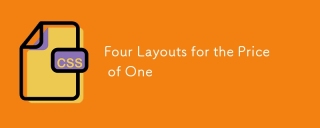 Four Layouts for the Price of OneApr 12, 2025 am 09:40 AM
Four Layouts for the Price of OneApr 12, 2025 am 09:40 AMPretty notable when a tweet about a flexbox layouts gets 8K likes on Twitter!
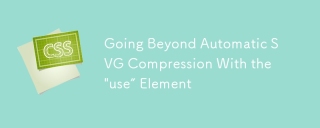 Going Beyond Automatic SVG Compression With the 'use” ElementApr 12, 2025 am 09:39 AM
Going Beyond Automatic SVG Compression With the 'use” ElementApr 12, 2025 am 09:39 AMIf you draw your own SVG files or if you download them from the internet, tools like this SVG-Editor or SVGOMG are your friends. Compressing the files with
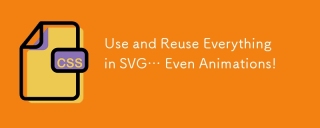 Use and Reuse Everything in SVG… Even Animations!Apr 12, 2025 am 09:36 AM
Use and Reuse Everything in SVG… Even Animations!Apr 12, 2025 am 09:36 AMIf you are familiar with SVG and CSS animations and started to work with them often, here are some ideas you might want to keep in mind before jumping into
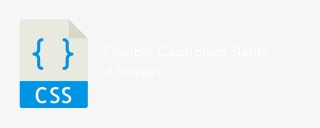 Flexible Captioned Slanted ImagesApr 12, 2025 am 09:31 AM
Flexible Captioned Slanted ImagesApr 12, 2025 am 09:31 AMThe end result of Eric Meyer's tutorial on creating this row of slanted images is pretty classy. But it's more about the journey than the destination (there
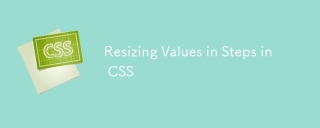 Resizing Values in Steps in CSSApr 12, 2025 am 09:28 AM
Resizing Values in Steps in CSSApr 12, 2025 am 09:28 AMThere actually is a steps() function in CSS, but it's only used for animation. You can't, for example, tell an element it's allowed to grow in height but only
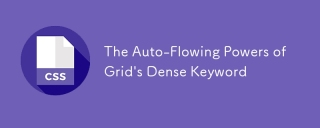 The Auto-Flowing Powers of Grid's Dense KeywordApr 12, 2025 am 09:23 AM
The Auto-Flowing Powers of Grid's Dense KeywordApr 12, 2025 am 09:23 AMLet's say we're working on the homepage of a news website. You're probably used to seeing some card-based content in a grid layout, right? Here's a classic
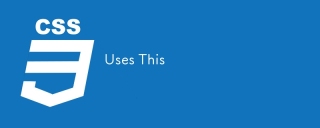 Uses ThisApr 12, 2025 am 09:22 AM
Uses ThisApr 12, 2025 am 09:22 AMA little interview with me over on Uses This. I'll skip the intro since you know who I am, but I'll republish the rest here.
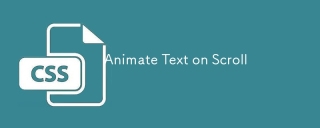 Animate Text on ScrollApr 12, 2025 am 09:18 AM
Animate Text on ScrollApr 12, 2025 am 09:18 AMWe covered the idea of animating curved text not long ago when a fun New York Times article came out. All I did was peek into how they did it and extract the


Hot AI Tools

Undresser.AI Undress
AI-powered app for creating realistic nude photos

AI Clothes Remover
Online AI tool for removing clothes from photos.

Undress AI Tool
Undress images for free

Clothoff.io
AI clothes remover

AI Hentai Generator
Generate AI Hentai for free.

Hot Article

Hot Tools

Atom editor mac version download
The most popular open source editor

MantisBT
Mantis is an easy-to-deploy web-based defect tracking tool designed to aid in product defect tracking. It requires PHP, MySQL and a web server. Check out our demo and hosting services.

ZendStudio 13.5.1 Mac
Powerful PHP integrated development environment

EditPlus Chinese cracked version
Small size, syntax highlighting, does not support code prompt function

SecLists
SecLists is the ultimate security tester's companion. It is a collection of various types of lists that are frequently used during security assessments, all in one place. SecLists helps make security testing more efficient and productive by conveniently providing all the lists a security tester might need. List types include usernames, passwords, URLs, fuzzing payloads, sensitive data patterns, web shells, and more. The tester can simply pull this repository onto a new test machine and he will have access to every type of list he needs.





