Home >Computer Tutorials >Computer Knowledge >How to use the remote desktop function in win11? How to use win11 remote desktop
How to use the remote desktop function in win11? How to use win11 remote desktop
- 王林Original
- 2024-07-17 17:09:46669browse
Enabling and using the remote desktop function in Windows 11 After updating to Windows 11, the remote desktop function may make you confused. PHP editor Yuzai noticed that many users are not sure how to use the remote desktop function after installing the system. In order to solve this confusion, this article will provide detailed setup steps to guide you to easily enable and use the remote desktop function.
How to use win11 remote desktop function
1. First, press the Win key on the keyboard, or click the Windows Start logo on the taskbar.

2. In the open Start menu, click Settings under Pinned Apps.

3. In the Windows system settings window, click About (Device Specifications, Rename Computer, Windows Specifications) on the right side.
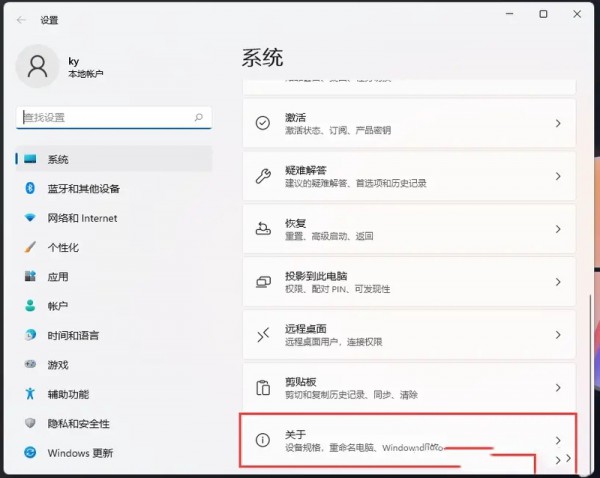
4. The current path is: System>About, under related settings, click Remote Desktop (control this device from another device).
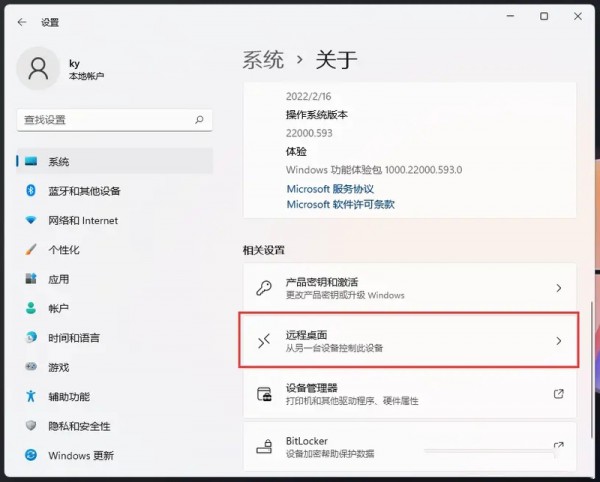
5. Slide the slider to open the remote desktop (use the remote desktop application to connect and use the computer from another device).
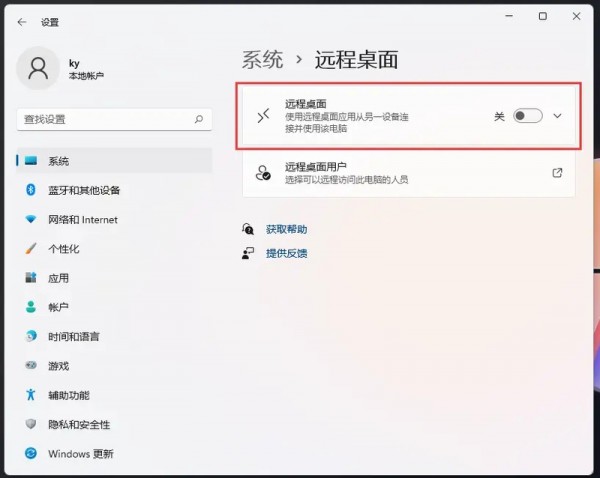
6. In the pop-up remote desktop settings window, click Confirm to enable remote desktop.

7, Win11 remote desktop can be opened successfully.

The above is the detailed content of How to use the remote desktop function in win11? How to use win11 remote desktop. For more information, please follow other related articles on the PHP Chinese website!

