Home >Computer Tutorials >Computer Knowledge >How to display all small icons in win11 taskbar? Tutorial on displaying all small icons in the lower right corner of win11
How to display all small icons in win11 taskbar? Tutorial on displaying all small icons in the lower right corner of win11
- WBOYWBOYWBOYWBOYWBOYWBOYWBOYWBOYWBOYWBOYWBOYWBOYWBOriginal
- 2024-07-16 19:04:061551browse
In Windows 11, small taskbar icons are sometimes hidden, affecting users’ quick access to applications. PHP editor Baicao understands that many users hope to have all small icons displayed. This tutorial will delve into the method of displaying all small taskbar icons and guide users step by step to easily achieve this goal through system settings.
How to display all the small icons in the lower right corner of win11
1. In a blank space of the taskbar, right-click a blank space on the desktop and select [Taskbar Settings].

2. After entering personalization, find the disk [Taskbar Corner Overflow] in the menu on the right.
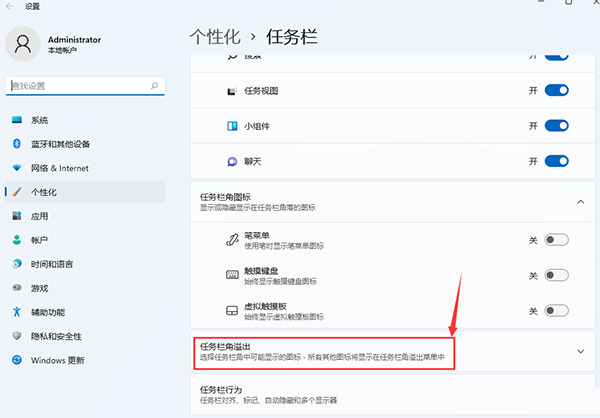
3. After clicking the taskbar corner overflow, turn on the switch for the application icon to be displayed.
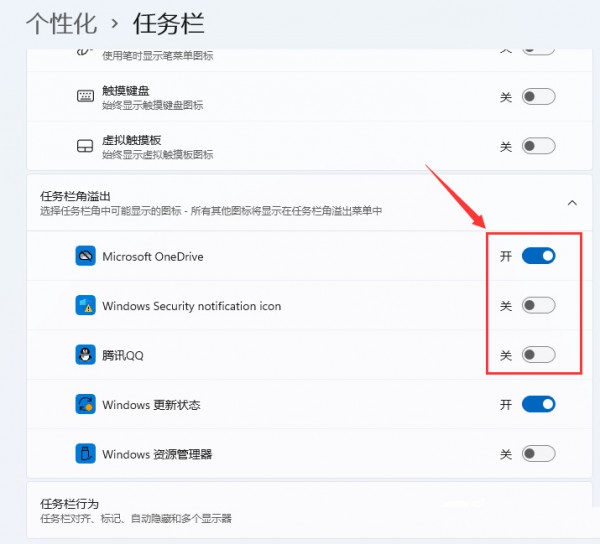
4. After the settings are completed, we can see all the icons.
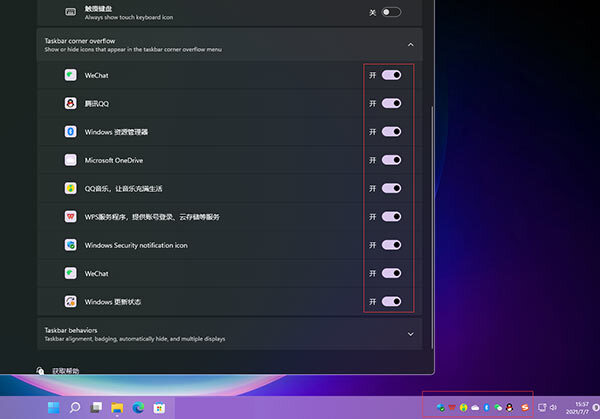
The above is the detailed content of How to display all small icons in win11 taskbar? Tutorial on displaying all small icons in the lower right corner of win11. For more information, please follow other related articles on the PHP Chinese website!

