 Software Tutorial
Software Tutorial Mobile Application
Mobile Application How to enable bookmark cloud synchronization in Quark Browser Share how to enable bookmark cloud synchronization in Quark Browser
How to enable bookmark cloud synchronization in Quark Browser Share how to enable bookmark cloud synchronization in Quark BrowserQuestion: How to synchronize bookmarks to the cloud in Quark Browser? Introduction: The bookmark cloud synchronization function allows you to synchronize your bookmarks to the cloud of Quark Browser and easily access your favorites on different devices. Detailed content: Follow the steps compiled by PHP editor Yuzai to learn the detailed method of turning on bookmark cloud synchronization in Quark browser to ensure that you can conveniently manage and access your important bookmarks on any device.

How to enable bookmark cloud synchronization in Quark Browser
1. Click to open "Quark Browser" on your phone to enter the interface, and click the "three horizontal lines" icon in the lower right corner of the page to open and enter the personal page Center page, find the "Settings" function and click on it to enter.

2. When you come to the settings page, there is a "Cloud Sync" function. When you see it, click on it to select it.

3. Next, find the "Bookmark" option in the cloud synchronization interface. There is a switch button displayed behind it. Click the slider on it to set it to a colored state to turn on the bookmark cloud synchronization function.
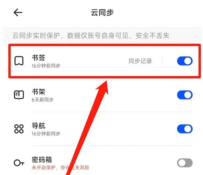
The above is the detailed content of How to enable bookmark cloud synchronization in Quark Browser Share how to enable bookmark cloud synchronization in Quark Browser. For more information, please follow other related articles on the PHP Chinese website!
 What to do if ehview cannot download the original imageMay 15, 2025 pm 08:15 PM
What to do if ehview cannot download the original imageMay 15, 2025 pm 08:15 PMSolutions that cannot download the original image on ehview include:
- Check that the network connection is stable.
- Update ehview to the latest version.
- Ensure image format is supported by ehview.
- Disable ad blocker.
- Check whether browser settings allow JavaScript, cookies, and downloads. <
 Is overseas purchase of Yangwo Dock reliable? Revealing the authenticity of overseas shopping platformsMay 15, 2025 pm 08:12 PM
Is overseas purchase of Yangwo Dock reliable? Revealing the authenticity of overseas shopping platformsMay 15, 2025 pm 08:12 PMIn the digital era, more and more consumers choose to shop overseas. As a leading cross-border e-commerce platform in China, Yangmatou has attracted many users with its rich products and convenient shopping experience. However, the question "Is Yang Wharf reliable?" has always attracted much attention. This article will explore the reliability of overseas purchases of Yangmatou to help you make rational decisions. As a formal cross-border e-commerce platform, Yangmatou has a certain foundation in its reliability. Its reliability is reflected in the following aspects: Compliant operations: Yangwo Dock strictly abides by Chinese and international business rules and protects consumer rights. Brand cooperation: Establish cooperation with many internationally renowned brands to ensure authentic products. Improve after-sales service: Provide comprehensive after-sales service, including return and exchange and repair. Although the Yang Wharf has many advantages, overseas shopping is still
 Ranking of domestic blockbuster websites. Top 10 recommended websites that can watch domestic blockbusters for freeMay 15, 2025 pm 08:09 PM
Ranking of domestic blockbuster websites. Top 10 recommended websites that can watch domestic blockbusters for freeMay 15, 2025 pm 08:09 PMThe top ten websites that can watch domestic blockbusters for free in 2025 include: 1. Bilibili (B Station), high-definition picture quality, suitable for young audiences; 2. iQiyi, 4K picture quality, fast updates; 3. Tencent Video, friendly interface and rich resources; 4. Youku, suitable for nostalgic movie viewing; 5. Mango TV, suitable for chasing new movies; 6. Movie paradise, supports offline download; 7. Renren Film and Television, accurate subtitles; 8. 179 film and television, clear classification; 9. Sohu Video, stable picture quality; 10. Migu Video, low traffic consumption.
 What is ao3 website address? ao3 official website portal URL httpsMay 15, 2025 pm 08:06 PM
What is ao3 website address? ao3 official website portal URL httpsMay 15, 2025 pm 08:06 PMArchive of Our Own (AO3 for short) is a non-profit fan archive website created and maintained by fans. The full name of AO3 is "Archive of Our Own", which provides fans around the world with a platform for free to create and share fan works. Whether you are a fan of novels, comics, movies or games, you can find works that are similar to your interests on AO3. The design concept of AO3 is to allow every user to upload and read fan works easily, while ensuring the copyright of the works.
 Where is the entrance address of the Russian yandex search engine - What is the entrance address of the Russian search engine yandex search engineMay 15, 2025 pm 08:00 PM
Where is the entrance address of the Russian yandex search engine - What is the entrance address of the Russian search engine yandex search engineMay 15, 2025 pm 08:00 PMYandex: The leading search engine in Russia and Eastern Europe. Comprehensive guide Yandex is the most popular search engine in Russia and Eastern Europe. This article will provide you with access, interface functions and usage methods of Yandex search engine. 1. The official website of YandexYandex is: yandex.ru. Just enter the URL in the browser address bar to access the Yandex search engine homepage. 2. Yandex interface and main functions The Yandex homepage is concise and clear, and the main functions are clear at a glance. The search bar at the top, you can search after entering keywords; below provides quick search portals such as web pages, pictures, news, maps, etc. 3. Search and result filtering Enter keywords in the search bar and
 European and American blockbuster online viewing website entranceMay 15, 2025 pm 07:54 PM
European and American blockbuster online viewing website entranceMay 15, 2025 pm 07:54 PM<p>The formal websites that can watch European and American blockbusters are: 1. 1905 Movie Network (https://m.1905.com/m/vod/list/?a=4&o=1), providing rich classic European and American blockbusters and related information; 2. Everyday American TV series (http://m.meijubar.net), focusing on American TV series and some European and American movies, with fast updates and detailed plot introductions; 3. Yafei Film and Television (http://www.ouxte.com/detail/19 - 123.html), with clear classification, concise interface, good viewing experience. &am
 List of the entrances of Hongtao Film and Television Hongtao Film and Television Watching AddressMay 15, 2025 pm 07:39 PM
List of the entrances of Hongtao Film and Television Hongtao Film and Television Watching AddressMay 15, 2025 pm 07:39 PMHongtao Film and Television: Massive film and television resources, watch online for free! The Hongtao Film and Television Platform brings together rich film and television resources, covering all kinds of domestic and foreign films, including Japanese dramas, Korean dramas, American dramas and other overseas dramas, as well as many domestic blockbusters, all of which can be watched for free! The following provides you with the access entrance and platform feature introduction of Hongtao Film and Television to help you easily watch TV series! Hongtao Film and Television Access Portal: Permanent Portal: https://m.haoen17.com/Latest Official Website Portal: www.htyd.com.cn Hongtao Film and Television Platform Features: Massive Resources: Includes massive film and television resources across the entire network, covering a variety of types such as movies, TV series, variety shows, animation, etc., to meet your diverse viewing needs. Real-time update: update the latest hottest
 Online entrance of B station B station entrance of B station home film library online viewingMay 15, 2025 pm 07:36 PM
Online entrance of B station B station entrance of B station home film library online viewingMay 15, 2025 pm 07:36 PMToday, we will focus on how to easily find and watch wonderful film and television works in the domestic film library through the online entrance of B station. Whether you like classic old movies or pursue the latest domestic blockbusters, Bilibili can meet your needs. Below, let us discuss in detail how to use the powerful functions of B station to enjoy the rich resources of the domestic film library.


Hot AI Tools

Undresser.AI Undress
AI-powered app for creating realistic nude photos

AI Clothes Remover
Online AI tool for removing clothes from photos.

Undress AI Tool
Undress images for free

Clothoff.io
AI clothes remover

Video Face Swap
Swap faces in any video effortlessly with our completely free AI face swap tool!

Hot Article

Hot Tools

Zend Studio 13.0.1
Powerful PHP integrated development environment

SublimeText3 Chinese version
Chinese version, very easy to use

Dreamweaver CS6
Visual web development tools

VSCode Windows 64-bit Download
A free and powerful IDE editor launched by Microsoft

ZendStudio 13.5.1 Mac
Powerful PHP integrated development environment






