Home >Software Tutorial >Mobile Application >How to manually filter ads in Quark Browser. Overview of steps to manually filter ads in Quark Browser.
How to manually filter ads in Quark Browser. Overview of steps to manually filter ads in Quark Browser.
- PHPzOriginal
- 2024-07-12 07:38:011022browse
How to manually filter ads using Quark Browser? Quark Browser is widely praised for its minimalist and efficient features. In order to enhance the user experience, it also provides the function of manually filtering ads. PHP editor Xinyi will explain to you step by step how to use Quark Browser to manually filter ads, bringing you a purer and refreshing online experience. The detailed steps are as follows:

Overview of the steps to manually filter ads in Quark Browser
1. First, click to open "Quark Browser" on your mobile phone to enter the interface. Click the three horizontal lines icon at the lower right of the page to open the personal center page, find the "Settings" function and click on it. Enter.
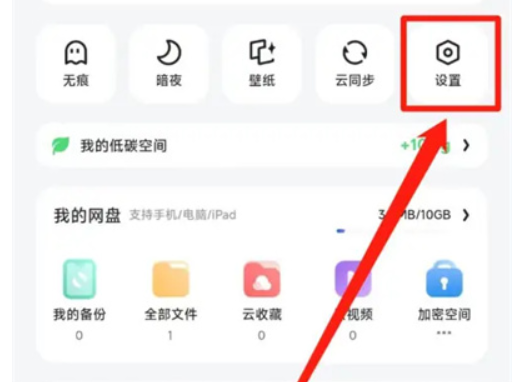
2. After entering the settings page, find "Webpage Intelligent Protection" and click to select it.
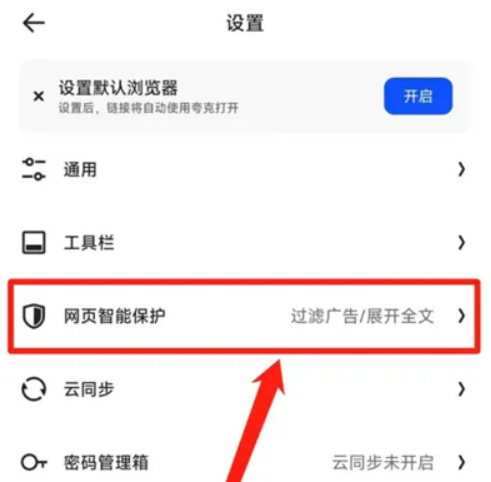
3. Next, jump to the webpage intelligent protection page, where there is a "Manage Manual Mark Filter Ads" function. Click the arrow behind it to enter and operate according to your needs.
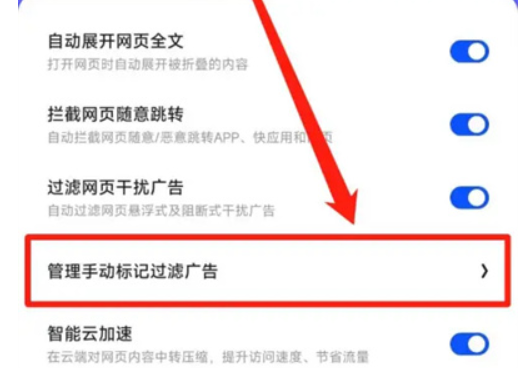
The above is the detailed content of How to manually filter ads in Quark Browser. Overview of steps to manually filter ads in Quark Browser.. For more information, please follow other related articles on the PHP Chinese website!
Related articles
See more- How to blur the screen in Kuaiying How to blur the screen
- How to turn off Lianxin's online recommendation of friends How to turn off online recommendation of friends
- Where are the recommended places for Xuedu Tong exhibitions_Recommended viewing methods for Xuedu Tong exhibitions
- How to enable live broadcast suspension playback in Tencent Sports (Tencent Sports live broadcast suspension playback setting method)
- How to copy Baidu Wenku for free How to copy Baidu Wenku for free

