 Computer Tutorials
Computer Tutorials Troubleshooting
Troubleshooting What to do if there is no graphics option in the right-click menu of Win10
What to do if there is no graphics option in the right-click menu of Win10What to do if there is no graphics option in the right-click menu of Win10
"Graphics Options" Missing in Windows 10 Right-Click Menu Are you facing the issue of "Graphics Options" missing in Windows 10 right-click menu? PHP editor Banana details the simple steps to solve this problem. This guide will walk you through the process of resolving this issue, allowing you to easily restore Graphics Options in the right-click menu. Whether you are new to technology or an experienced user, this tutorial will guide you in a clear and easy-to-understand manner. Continue reading now and solve your problems easily!
Win10 right-click menu has no graphics options solution
1. Open the run function in the computer, use the shortcut keys, then enter and click OK.

2. Expand the HKEY_CLASSES_ROOTDirectorybackgroundshellexContextMenuHandlers option in the opened registry editor.

3. Right-click on the found file, select "New" - "Item", and name it "igfxDTCM";
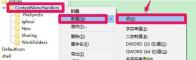
4. Open the file, and then change the numerical data to click Confirm to save the settings.

5. After the settings are completed, return to the desktop and right-click, and you will see the graphics options function.
The above is the detailed content of What to do if there is no graphics option in the right-click menu of Win10. For more information, please follow other related articles on the PHP Chinese website!
 Oblivion Remastered Disk Full Save Failed, Best Tips to FollowApr 27, 2025 pm 08:02 PM
Oblivion Remastered Disk Full Save Failed, Best Tips to FollowApr 27, 2025 pm 08:02 PMFrustrated by "Disk Full – Save Failed" errors in Oblivion Remastered? This guide provides solutions to get your game saving again. Oblivion Remastered's stunning visuals and gameplay can be ruined by save errors. This post focuses on fix
 Quick Guide to Finding Post Trauma Save File Location on PCApr 27, 2025 pm 08:01 PM
Quick Guide to Finding Post Trauma Save File Location on PCApr 27, 2025 pm 08:01 PMThis MiniTool guide explains the Post Trauma save file location and how to back up and restore your game data, safeguarding your progress against loss. Quick Navigation: Post Trauma Save File Location (PC) Backing Up Post Trauma Game Data Recovering
 3 Ways to Troubleshoot SSD Recognized as HDD on WindowsApr 27, 2025 pm 06:13 PM
3 Ways to Troubleshoot SSD Recognized as HDD on WindowsApr 27, 2025 pm 06:13 PMSSD displays as HDD? Don’t panic! MiniTool teaches you how to solve it easily! Is the SSD displayed as HDD in your disk management? Don't worry, this is common and will not affect the computer or data. This article will introduce several effective ways to solve this problem. Quick navigation: Why is an SSD recognized as an HDD? How to fix an SSD recognized as an HDD? Summarize Displaying an SSD as an HDD is often considered a minor problem, mainly manifested as visual errors in the operating system interface. This error indication does not usually affect the performance or functionality of the SSD, because the drive still operates at its expected speed and capacity. However, it may make it possible to rely on precise drive recognition to perform
 How to manage Siri Suggestions on your iPhoneApr 27, 2025 am 09:46 AM
How to manage Siri Suggestions on your iPhoneApr 27, 2025 am 09:46 AMRecent news highlights the potential pitfalls of Siri Suggestions, an iPhone feature that offers contextual assistance, even inadvertently adding unauthorized individuals to private group chats. This incident, dubbed "Signalgate," undersco
 Fixes for Tempest Rising Crashing/Not Launching/Stuck on LoadingApr 26, 2025 pm 08:01 PM
Fixes for Tempest Rising Crashing/Not Launching/Stuck on LoadingApr 26, 2025 pm 08:01 PMTempest Rising is a recently released game. Many players have encountered the problem of the game crashing when starting it. If you are also looking for some methods to fix the problem of Tempest Rising crashing, then this MiniTool article is perfect
 Frequently Asked Questions about Data Recovery: A Top GuideApr 26, 2025 pm 06:01 PM
Frequently Asked Questions about Data Recovery: A Top GuideApr 26, 2025 pm 06:01 PMData Recovery: A Comprehensive Guide to Recovering Lost Files Have you ever experienced the frustration of losing important data? This guide addresses common questions about data recovery and provides a step-by-step process to retrieve lost files. Qu
 The Elder Scrolls IV: Oblivion Remastered Fatal Error, Quick FixApr 25, 2025 pm 08:05 PM
The Elder Scrolls IV: Oblivion Remastered Fatal Error, Quick FixApr 25, 2025 pm 08:05 PMSolving The Elder Scrolls IV: Oblivion Remastered Crashing Issues The Elder Scrolls IV: Oblivion Remastered, released April 22, 2025, for PS5, Xbox Series X/S, and Windows, boasts stunning visuals and improved gameplay. However, some players experien
 Clair Obscur: Expedition 33 UE-Sandfall Game Crash? 3 Ways!Apr 25, 2025 pm 08:02 PM
Clair Obscur: Expedition 33 UE-Sandfall Game Crash? 3 Ways!Apr 25, 2025 pm 08:02 PMSolve the UE-Sandfall game crash problem in "Clair Obscur: Expedition 33" "Clair Obscur: Expedition 33" has been widely expected by players after its release, but many players encountered the error of UE-Sandfall crashing and closing when starting the game. This article provides three solutions to help you smooth the game. Method 1: Change the startup options Change the Steam startup options to adjust game performance and graphics settings. Try setting the startup option to "-dx11". Step 1: Open the Steam library, find the game, and right-click to select "Properties". Step 2: Under the General tab, find the Startup Options section.


Hot AI Tools

Undresser.AI Undress
AI-powered app for creating realistic nude photos

AI Clothes Remover
Online AI tool for removing clothes from photos.

Undress AI Tool
Undress images for free

Clothoff.io
AI clothes remover

Video Face Swap
Swap faces in any video effortlessly with our completely free AI face swap tool!

Hot Article

Hot Tools

EditPlus Chinese cracked version
Small size, syntax highlighting, does not support code prompt function

SublimeText3 Chinese version
Chinese version, very easy to use

MinGW - Minimalist GNU for Windows
This project is in the process of being migrated to osdn.net/projects/mingw, you can continue to follow us there. MinGW: A native Windows port of the GNU Compiler Collection (GCC), freely distributable import libraries and header files for building native Windows applications; includes extensions to the MSVC runtime to support C99 functionality. All MinGW software can run on 64-bit Windows platforms.

mPDF
mPDF is a PHP library that can generate PDF files from UTF-8 encoded HTML. The original author, Ian Back, wrote mPDF to output PDF files "on the fly" from his website and handle different languages. It is slower than original scripts like HTML2FPDF and produces larger files when using Unicode fonts, but supports CSS styles etc. and has a lot of enhancements. Supports almost all languages, including RTL (Arabic and Hebrew) and CJK (Chinese, Japanese and Korean). Supports nested block-level elements (such as P, DIV),

DVWA
Damn Vulnerable Web App (DVWA) is a PHP/MySQL web application that is very vulnerable. Its main goals are to be an aid for security professionals to test their skills and tools in a legal environment, to help web developers better understand the process of securing web applications, and to help teachers/students teach/learn in a classroom environment Web application security. The goal of DVWA is to practice some of the most common web vulnerabilities through a simple and straightforward interface, with varying degrees of difficulty. Please note that this software






