Home >Software Tutorial >Mobile Application >The 8 Best Lightweight Emulators to Play Android Games on PC and Mac
The 8 Best Lightweight Emulators to Play Android Games on PC and Mac
- WBOYWBOYWBOYWBOYWBOYWBOYWBOYWBOYWBOYWBOYWBOYWBOYWBOriginal
- 2024-07-02 04:04:02723browse
Before we begin, you should know the requirements for running Android emulators on your computer. Here are the minimum system requirements to run a popular Android emulator, like BlueStacks 5, for example:
- OS: Windows 7 or later
- Processor: Any Intel or AMD dual-core processor
- Memory: 4GB of RAM
- Storage: 5GB of free disk space
Some emulators, like Nox Player, have stricter minimum requirements, like 8GB of RAM and 64GB of storage space. So, check the respective emulator's requirements before you install it.
If you're looking to play graphically demanding games like PUBG Mobile or Genshin Impact, your PC must meet the recommended system requirements instead:
- OS: Windows 10 or later
- Processor: Any Intel or AMD multi-core processor that supports Intel VT-x or AMD-V virtualization technology
- Memory: 8GB RAM
- Storage: 16GB of space on an SSD or hybrid drive
- Video: OpenGL 4.5 or higher
While we don't focus on Macs here, some of these emulators are also available for Intel Macs. However, if you own a modern Apple silicon Mac, you're limited to cloud Android emulators or development tools like Android Studio.
Out of the several emulators we tested on Windows and macOS, we have selected the best and ranked them based on performance and stability. Let's take a look.
1. MEmu Play

MEmu is one of the most powerful emulators on this list, which makes it an excellent choice for playing Android games on a PC. So, if you have a fairly powerful Windows PC with a discrete NVIDIA or AMD GPU, you should have no trouble playing graphically demanding games.
You can even install games and apps from outside the Play Store by just dragging and dropping APK files from your computer. It really can't get any more convenient than that.
MEmu supports key mapping, which is handy for playing touchscreen games on a PC. In simple terms, you can map the actions you're supposed to perform in a game to your keyboard, mouse, or gamepad keys. For example, you can use the WASD keys for movement, left mouse click to fire a weapon, and more.
Download: MEmu for Windows (Free, subscription available)
2. NoxPlayer
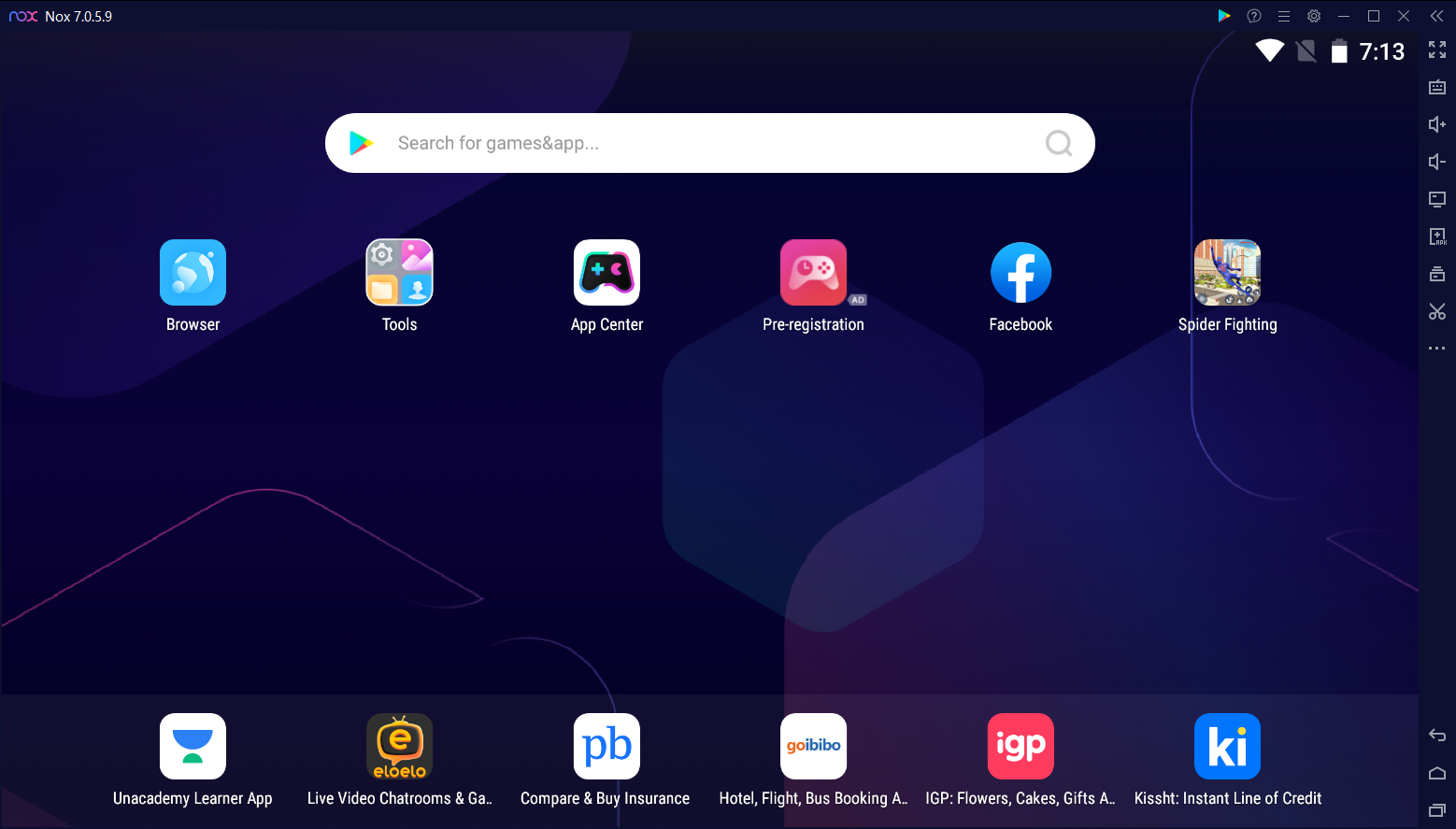
NoxPlayer is another popular Android emulator with over 150 million users. It is available for Windows and macOS, but keep in mind that the macOS version is limited to Intel Macs. So, check if your Mac is powered by Intel or Apple silicon before downloading it.
The emulator is optimized to provide stable and smooth gameplay, even while playing graphically-intensive games. NoxPlayer also supports keyboard mapping and script recording. If you're not aware, script recording allows you to assign a string of actions to a single keypress.
In 2024, NoxPlayer runs on Android 9 Pie, but you can download a beta build that runs Android 12 from its site if you're interested. Other features include optional root access, installation of apps via dragging and dropping APK files, and an option to limit CPU and memory usage.
Download: NoxPlayer for Windows | Mac (Free, subscription available)
3. BlueStacks
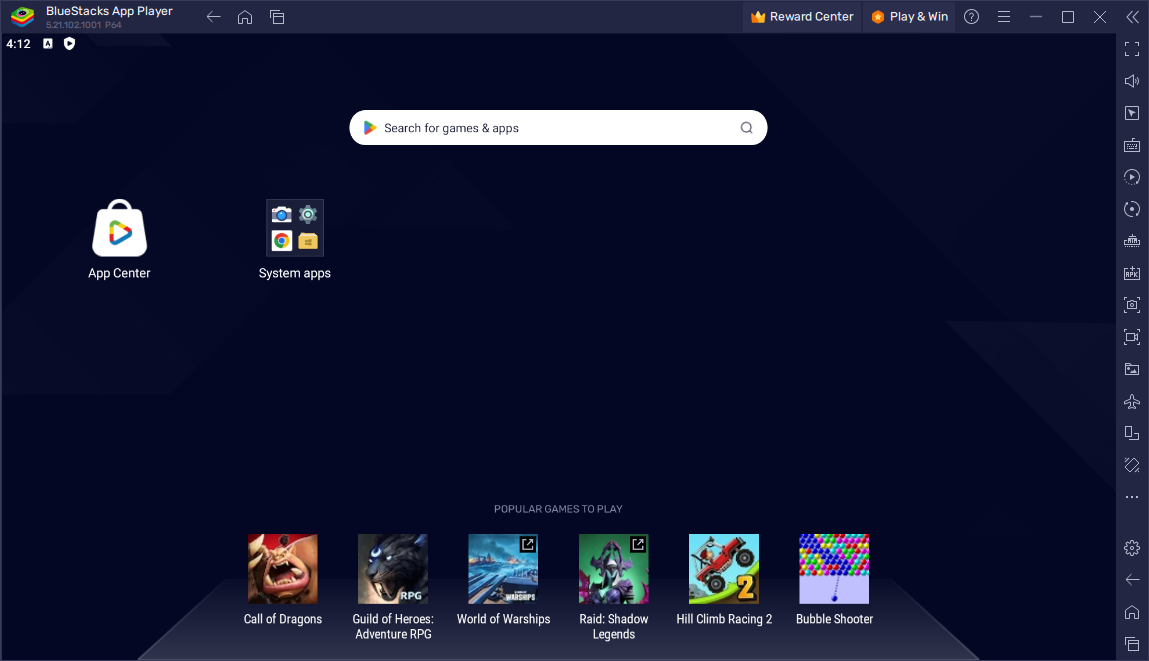
BlueStacks is the oldest and arguably the most popular Android emulator on this list. Its developers have supported it for over a decade, and it has over 500 million users.
In 2024, you can download two versions of BlueStacks: BlueStacks 5 and BlueStacks 10 (or X). However, there's a huge difference between the two. While BlueStacks 5 is your standard Android emulator that runs locally on your computer, BlueStacks 10 is a cloud-based emulator.
BlueStacks 5 is perfect for Windows users looking to play Android games on their PCs. It supports keyboard mapping with preset controls for some popular games. While playing, you can take screenshots and record your gameplay.
Unfortunately, BlueStacks 5 isn't available for macOS, so if you own a Mac, you have to install BlueStacks 10 to play Android games over the cloud. However, the game selection on BlueStacks 10's now.gg platform isn't great, but you'll still find popular titles like EA Sports FC Mobile and EA Sports UFC Mobile 2.
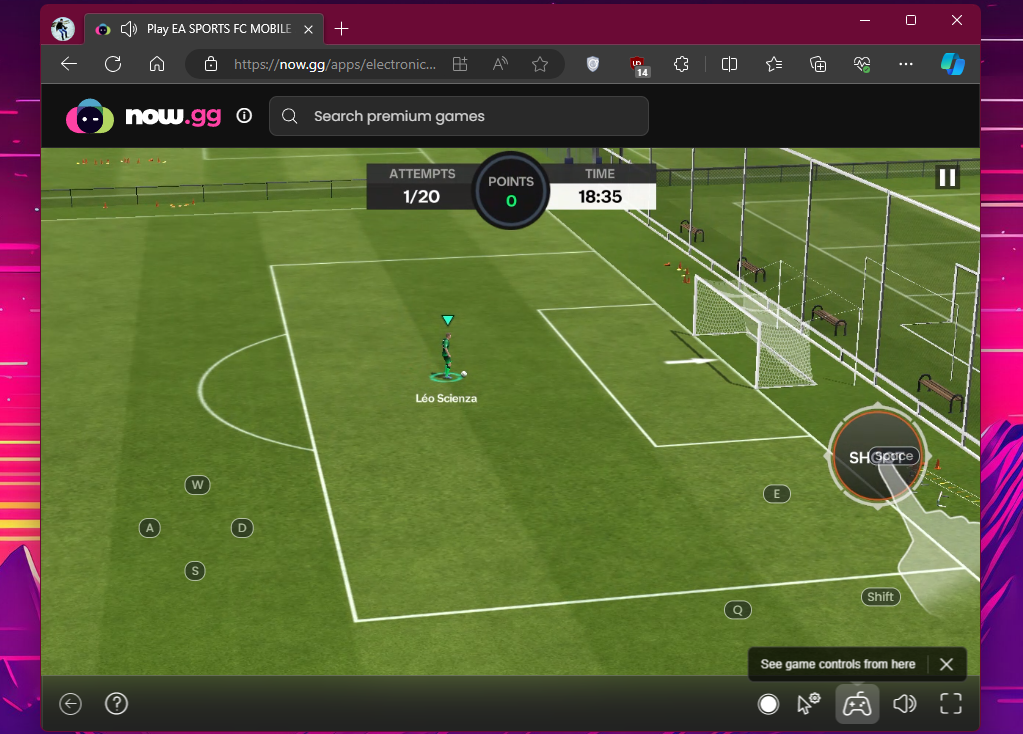
Unlike most other emulators on this list, BlueStacks 5 doesn't need a premium subscription to get rid of ads. You can easily do it from the app's Settings > Preferences menu.
Download: BlueStacks for Windows and Mac (Free)
4. Google Play Games (Beta)

Google Play Games on PC is the official Android emulator from Google. You can't use it to run just about any Android app or game. Instead, you're limited to a curated selection of games. As of March 2024, you can access over 120 games on Google Play Games.
Popular titles include Asphalt 9: Legends, Alto's Odyssey, and Genshin Impact. Besides popular ones, consider checking out our favorite games on Google Play Games for PC.
Since its rough launch, Google Play Games for PC has been updated to support keyboard remapping to fine-tune the controls according to your preferences.
My experience playing Asphalt 9: Legends using Google Play Games was mixed. It remained stable while delivering smooth frame rates on my Intel-powered laptop. However, when I tried running the game on a high-end PC with an AMD CPU, I frequently saw black boxes covering textures during multiple races.
Download: Google Play Games for Windows (Free)
5. LDPlayer

LDPlayer is one of the newer Android emulators that launched in 2016. Yet in a relatively short time, LDPlayer crossed 100 million downloads with over 2 million daily active users.
Like some other Android emulators on this list, LDPlayer supports keymapping, script recording, and optional root access. The emulator is optimized for many popular graphically demanding games in order to provide a high frame rate while playing.
LDPlayer shows some ads, but you can buy a premium membership to remove them.
Download: LDPlayer for Windows (Free, subscription available)
6. GameLoop
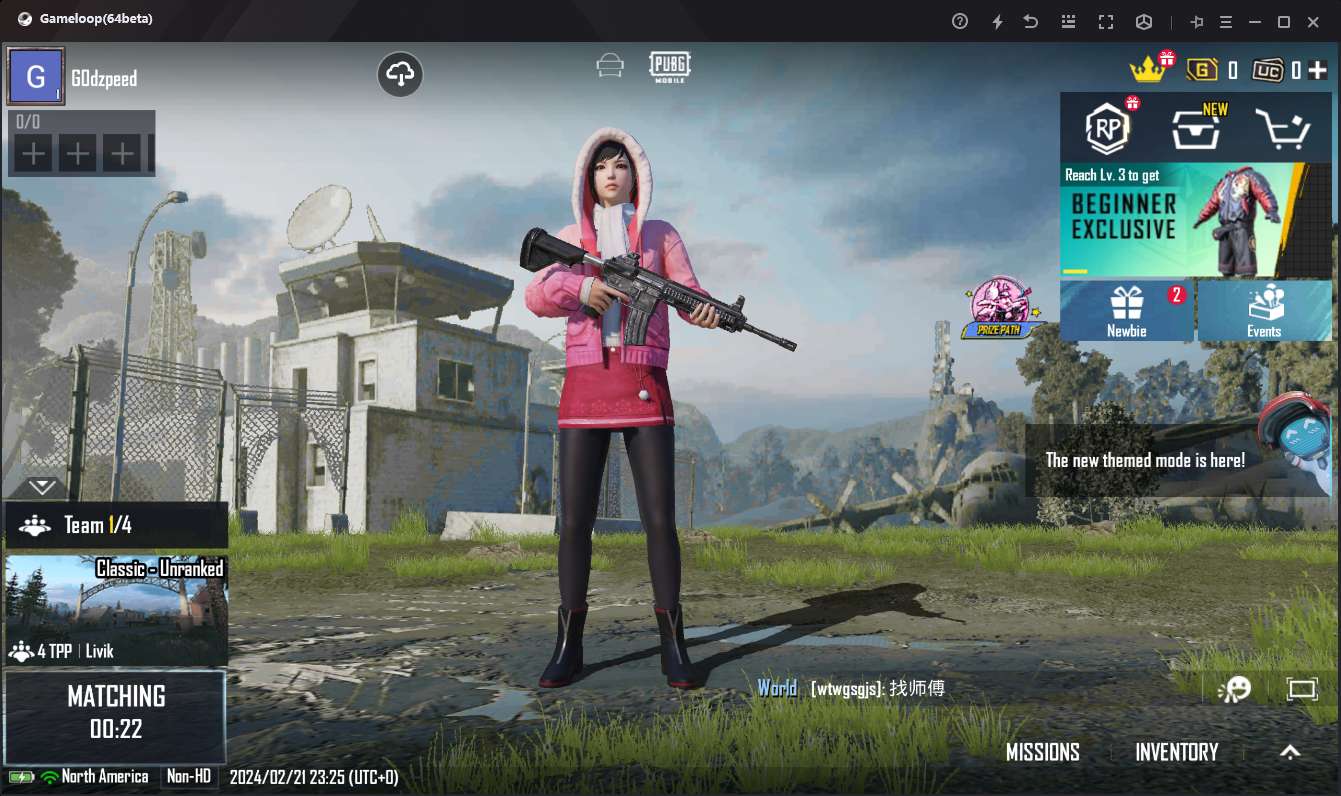
GameLoop is a popular gaming emulator developed by Tencent. With over 500 million downloads, the company claims it is the most downloaded Android emulator. While it was originally known as Tencent Gaming Buddy, the company later renamed it to GameLoop.
If you want to play games developed by Tencent, such as PUBG Mobile and Call of Duty Mobile, GameLoop is the best emulator for you. In fact, it's the official emulator for Call of Duty Mobile, so you don't have to worry about getting your account banned while playing online using it.
It is optimized for around 200 popular games, including games from some other developers, to ensure stable performance with a high frame rate.
GameLoop doesn't come with the Google Play Store pre-installed, but you can install it manually if needed.
Download: GameLoop for Windows (Free)
7. MuMu Player
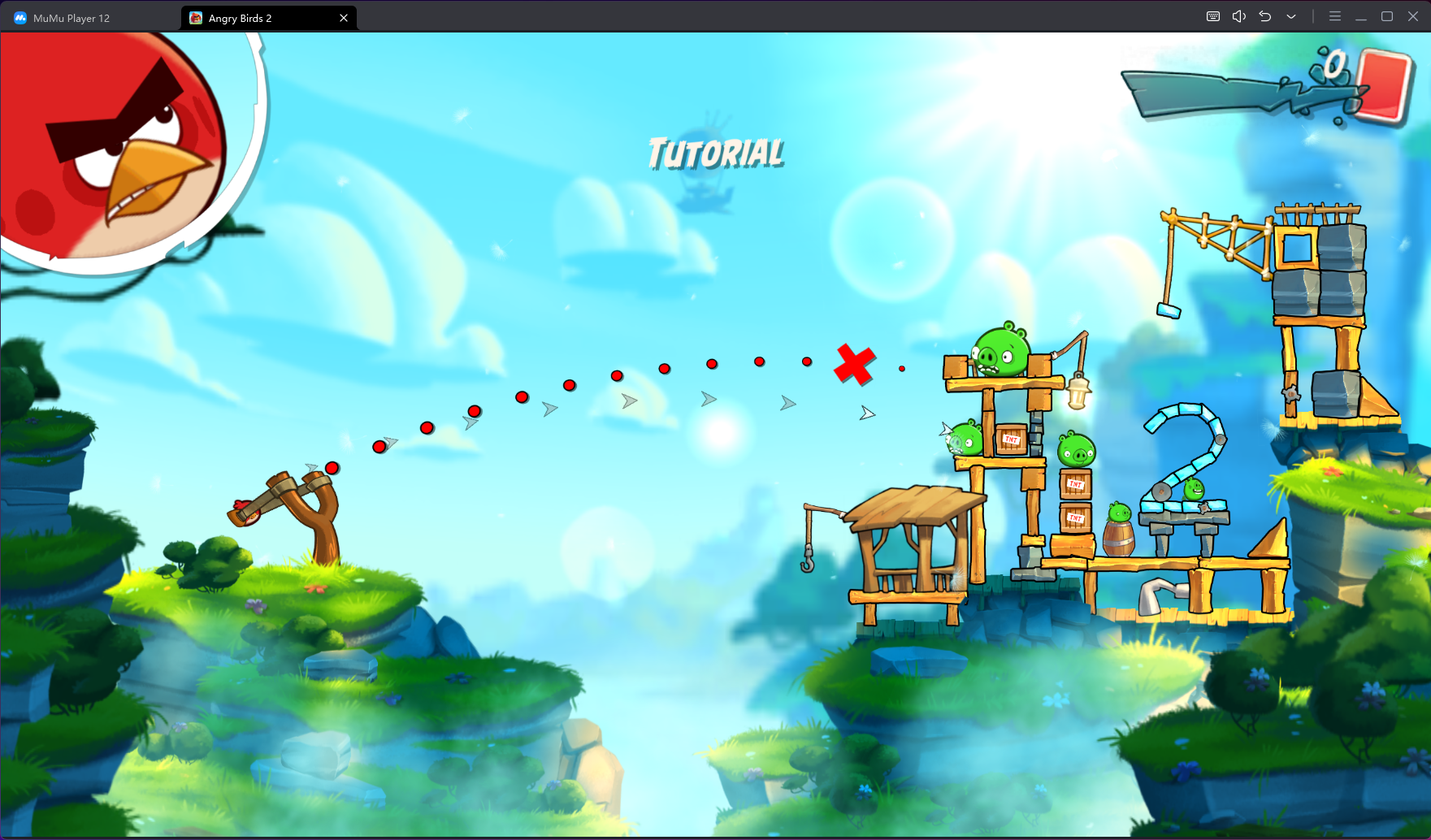
MuMu Player is one of the lesser-known emulators for the task. NetEase, the company behind many popular smartphone and PC games, developed this emulator. If you want to play titles developed by NetEase, you should definitely give this emulator a try.
MuMu Player 12 runs Android 12 out of the box, and it's one of the very few emulators that support this version. You can run multiple instances of MuMu Player simultaneously to play different games at a time.
Like GameLoop, MuMu Player doesn't have many games in its store. Thankfully, though, it comes with the Google Play Store pre-installed.
Download: MuMu Player for Windows (Free)
8. Android Studio
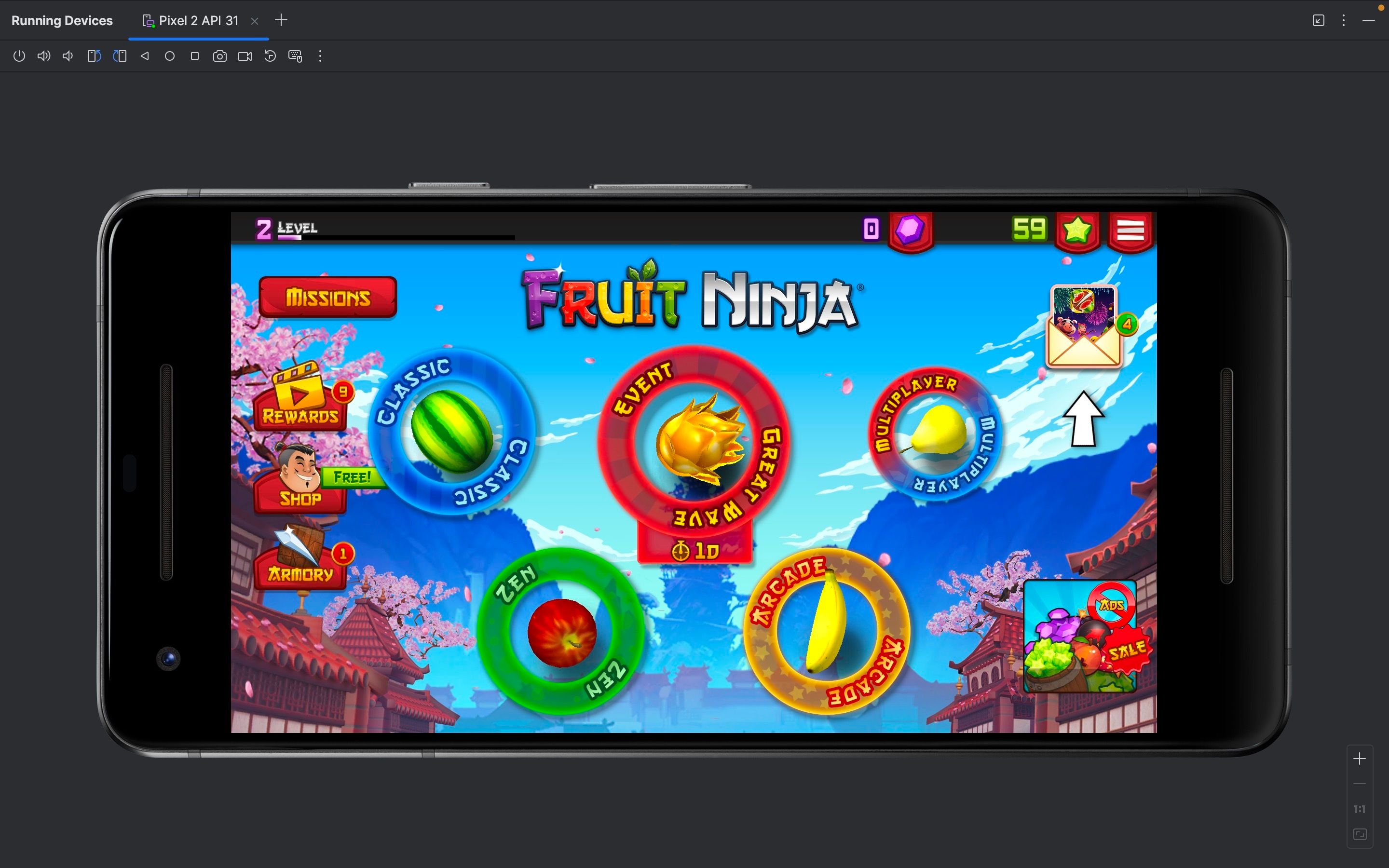
Android Studio isn't a gaming emulator; it's actually a tool for developers to create Android apps. We don't recommend installing it on a Windows PC for gaming, as all the other options are better.
However, if you use an Apple silicon Mac, Android Studio is your only option if you want to run Android games locally on your machine.
Once you install Android Studio, you need to create a new project and set up an Android device from the Device Manager section. The process is a bit complicated, but I followed the instructions in the YouTube video below to get it up and running.
Android Studio isn't ideal for running any graphically demanding games like Genshin Impact as they would stutter. However, it's perfectly fine for playing some light casual games like Fruit Ninja, Angry Birds, Planets vs. Zombies, and more.
If you're not a fan of a cloud-based emulator like BlueStacks 10 due to the streaming quality, Android Studio is worth a try.
Download: Android Studio for Windows and Mac (Free)
As you can see, there are a lot of Android emulators available. Depending on the games you plan to play, your choice may vary. But if you want a seamless gaming experience, ensure the emulator you download supports keyboard mapping.
While Mac users, especially those with Apple silicon Macs, have very limited options, cloud-based emulators like BlueStacks 10 still make it possible to play some Android games without relying on your computer's hardware.
The above is the detailed content of The 8 Best Lightweight Emulators to Play Android Games on PC and Mac. For more information, please follow other related articles on the PHP Chinese website!
Related articles
See more- How to enable WeChat earthquake early warning function. List of methods to enable WeChat QQ earthquake early warning function.
- How to find video resources in Quark Browser How to find video resources
- How to use YY voice to connect to the microphone in the live broadcast room_YY voice to connect to the microphone tutorial list
- How to modify the font in Shuqi Novel_Tutorial on modifying font in Shuqi Novel
- How to bind multiple Douyin accounts on Douyin

