Home >Software Tutorial >Mobile Application >How to delete recordings in EZVIZ Cloud Video Surveillance Mobile Version Introduction to how to delete recordings in EZVIZ Cloud Video Surveillance
How to delete recordings in EZVIZ Cloud Video Surveillance Mobile Version Introduction to how to delete recordings in EZVIZ Cloud Video Surveillance
- WBOYWBOYWBOYWBOYWBOYWBOYWBOYWBOYWBOYWBOYWBOYWBOYWBOriginal
- 2024-06-27 14:59:352134browse
Troubled by the difficulty in deleting EZVIZ Cloud video recordings? PHP editor Strawberry has compiled detailed methods for deleting recordings from EZVIZ Cloud Video for you. This article will introduce how to delete videos on the mobile version and provide clear and easy-to-understand operation guidelines to help you solve the problem easily.
1. The first step is to open the EZVIZ Cloud application on your phone, and then click the EZVIZ Cloud smart camera device to enter. See the picture below and go to the steps below.

2. In the second step, after performing the above operation, you can check the real-time monitoring screen of the camera. At this time, click the three dots icon in the upper right corner to enter, as shown in the picture below, go to the following steps.
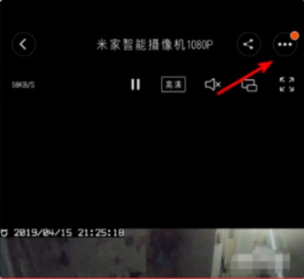
3. Step 3. After performing the above operations, select the "File Management" option on the page to enter. See the picture below and go to the steps below.

4. Step 4. After performing the above operations, select the "Camera Memory Card" option to enter. See the picture below and go to the following steps.

5. Step 5. After performing the above operations, you can view the time period monitored by the camera recording system, click the "Edit" button in the upper right corner, see the picture below, and go to the following steps.

6. Step 6. After performing the above operations, you can check the time period of the surveillance video to be deleted, or select "Select All". After selecting, click "Delete" below, and click "Confirm" On the "Delete" interface, click the "Delete" button again to delete the historical recordings selected by the camera, as shown in the figure below. In this way, the problem is solved.

The above is the detailed content of How to delete recordings in EZVIZ Cloud Video Surveillance Mobile Version Introduction to how to delete recordings in EZVIZ Cloud Video Surveillance. For more information, please follow other related articles on the PHP Chinese website!
Related articles
See more- How to follow friends in Qimao's free novel_How to follow friends in Qimao's free novel
- How to check the user agreement of WeChat Reading_How to check the user agreement of WeChat Reading
- How to set the status of 58.com_58.cn setting status tutorial
- How to check the release time of 58.com? Tutorial on checking the release time of 58.com
- How to exit 58.com_58.com exit tutorial

