How to recover iPhone data? Take stock of 3 practical recovery methods!
Losing data on an Apple mobile phone is certainly a very sad thing, but in this Internet age with advanced information, it is actually not complicated to recover data. As long as you use the right method, there is a high probability that you can recover. So for iPhone users, what are the methods of Apple data recovery? Let’s take a look at what Apple data recovery methods are available!
Method 1: iCloud restore Apple data
iCloud can realize real-time synchronization and backup of mobile phone data. Whether on iPhone, MacBook or iPad, only one iCloud is needed to achieve real-time updates of all data. When encountering data loss, we can first restore the data through iCloud backup. Of course, the premise is that it has been backed up in iCloud before.
Step 1: After turning on the phone, find the [Settings] icon and click to enter.
Step 2: Then log in to iCloud and select [Restore from iCloud Backup] on the next page, so that the previously backed up data will be restored to its original location.

Method 2: Restore Apple data with iTunes
Don’t worry if the device is lost, you can try to use iTunes to restore Apple data, provided that you have previously made an iTunes backup on your computer. The specific operations are as follows:
Step 1: Open the iTunes tool on your computer and log in to your Apple ID.
Step 2: Click the [Settings] option, then click [Restore Backup] on the [Summary] page, and then follow the prompts. After the recovery is completed, just save the data in the new folder.
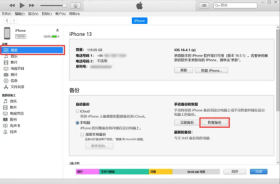
Method 3: Use Apple Data Recovery Tool
If you have not done any form of data backup before, you can use Apple Data Repair Tool to support loss caused by various scenarios such as upgrade failure, factory reset, device stuck, etc. The data.
Recovery steps:
Step 1: Open the Apple data recovery tool, then use the data cable to connect the iPhone to the computer, unlock the device and click Trust on the device side, the software will automatically detect and identify the device.
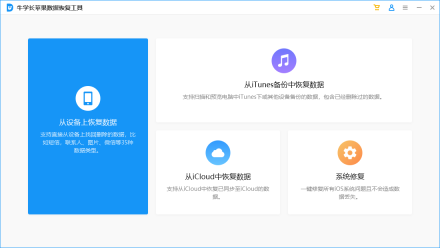
Step 2: Select and click "Recover data from device", the software will display all file types that the tool supports recovery, you can select all data for in-depth scanning, and then click "Scan".
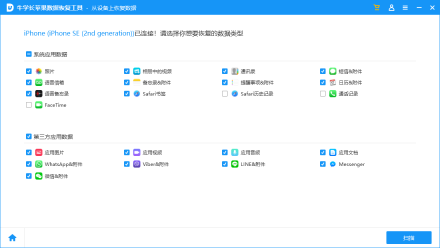
If the iPhone screen is locked during the data scanning process, a prompt to unlock the iPhone will appear on the software. Please be sure to enter the lock screen password in time. Then wait for the scanning progress bar on the software side to finish.

Step 3: After the scanning is completed, the scanned files will be displayed according to categories. You can also choose to "Show all data" or "Show only deleted data."
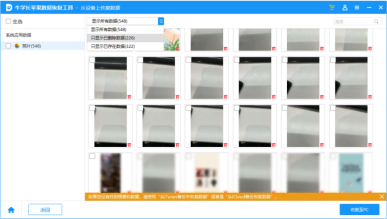
Step 4: After finding the data you want to recover, click "Recover to PC" and wait for the recovery progress bar to finish.

Whether you accidentally deleted the data or lost the data for some reason, you can try the above three methods to recover Apple data. But you should also remember that each method has prerequisites, so please choose according to the actual situation!
The above is the detailed content of How to recover iPhone data? Take stock of 3 practical recovery methods!. For more information, please follow other related articles on the PHP Chinese website!
 Apple News Food Made Love Cooking Again (and Turned Me Into a Subscriber)Apr 18, 2025 am 06:11 AM
Apple News Food Made Love Cooking Again (and Turned Me Into a Subscriber)Apr 18, 2025 am 06:11 AMApple News Food: Start my cooking journey Apple News' new food section (iOS 18.4 and above) conquered me with its simplicity and elegant design and ease of use. It brings together recipes from many well-known food publishers and presents each step of cooking steps clearly. Saying goodbye to the ad-filled recipe website, Apple News Food provides clear step-by-step instructions, ingredient lists, pictures, videos, etc., and more importantly, it cleverly uses interactive functions to assist in cooking, making the whole process smooth. The well-designed food section made me activate the month-long free trial of Apple News without hesitation, which was unimaginable before me
 The Best iPads of 2025Apr 18, 2025 am 01:01 AM
The Best iPads of 2025Apr 18, 2025 am 01:01 AMChoosing the Right iPad: A Comprehensive Guide Apple's iPad lineup offers a tablet for every need, but selecting the perfect one can be overwhelming. This guide simplifies the process, helping you choose the ideal iPad based on your specific requirem
 The Apple Watch Is 10 Years Old. Here's Why I Never Bought OneApr 15, 2025 am 06:09 AM
The Apple Watch Is 10 Years Old. Here's Why I Never Bought OneApr 15, 2025 am 06:09 AMThe Apple Watch: Still Not Convinced After a Decade Despite over 200 million units sold since 2015, the Apple Watch remains absent from my wrist. While its health and fitness features are impressive, they don't appeal to someone like me who doesn't
 Don't Like the Latest Apple Mail Changes? Here's How to Get Rid of ThemApr 14, 2025 am 12:54 AM
Don't Like the Latest Apple Mail Changes? Here's How to Get Rid of ThemApr 14, 2025 am 12:54 AMNew features of Apple Mail app: Categories, Summary, and Contact Photos The Apple Mail app recently updated its iPhone, iPad and Mac versions, adding features like Gmail-like email classification, notifications and email summary, and contact photos in your inbox. But not everyone likes these new changes. Fortunately, you can disable these new features and restore to a simpler way to use them. Here's how to do it: Disable Apple Mail Classification The email classification feature is designed to sort your inboxes to make it easier to process incoming messages. This feature is suitable for any device running iOS or iPadOS 18.2 and Mac computers with macOS 15.4 installed. Categories include: Main: Mail thinks the most
 We Don't Need Slimmer Phones, But You Might Want One AnywayApr 13, 2025 am 03:01 AM
We Don't Need Slimmer Phones, But You Might Want One AnywayApr 13, 2025 am 03:01 AMUltra-thin phones: Amazing design or risky? Samsung and Apple are about to release ultra-thin flagship phones Samsung Galaxy S25 Edge and Apple iPhone 17 Air are about to be released, and its ultra-thin design has sparked heated discussions. While many fans are concerned about their design compromises, ultra-thin phones still have some attractive advantages. Ultra-thin design: how much does it cost? First of all, these devices are expensive. Ultra-thin design requires custom parts and improved manufacturing processes, greatly increasing costs and ultimately passing them on to consumers. While prices may change at any time, reliable news shows that the iPhone 17 Air may be priced the same as the $899 iPhone Plus, or even likely to completely replace the latter; while the S25 Edge
 I Regret Ignoring This Apple Watch Running FeatureApr 13, 2025 am 12:58 AM
I Regret Ignoring This Apple Watch Running FeatureApr 13, 2025 am 12:58 AMTake advantage of the Apple Watch running features: From default training to custom planning I've been using default running training I finally found the pacemaker and custom training Easy way to create custom Apple Watch training Make the most of your Apple Watch I'm currently training for a half marathon, which means I'm running three times a week, one to two hours a day, making the most of my Apple Watch. I've been running 142 miles this year, but I've just discovered a game-changing Apple Watch running feature. Related ###### I ran a half marathon with AirPods 4, how effective I'm curious about the new AirPod
 8 Tech Features I Wish Existed in Real LifeApr 12, 2025 am 12:59 AM
8 Tech Features I Wish Existed in Real LifeApr 12, 2025 am 12:59 AMLife Hacks We Wish Were Real: Tech Features We Crave in Real Life Modern technology offers incredible conveniences, so much so that we often take them for granted. Pausing live TV, undoing computer errors, or voice-commanding music – these are ever
 Fix the Wait Limit in iPhone Shortcuts With This Simple TrickApr 11, 2025 am 03:05 AM
Fix the Wait Limit in iPhone Shortcuts With This Simple TrickApr 11, 2025 am 03:05 AMApple's Shortcuts app offers a "Wait" action for short pauses, but it's unreliable for longer durations. This limitation stems from iOS's background app restrictions. A clever workaround uses custom Focus modes to achieve extended waits,


Hot AI Tools

Undresser.AI Undress
AI-powered app for creating realistic nude photos

AI Clothes Remover
Online AI tool for removing clothes from photos.

Undress AI Tool
Undress images for free

Clothoff.io
AI clothes remover

Video Face Swap
Swap faces in any video effortlessly with our completely free AI face swap tool!

Hot Article

Hot Tools

Atom editor mac version download
The most popular open source editor

SublimeText3 Linux new version
SublimeText3 Linux latest version

SublimeText3 Mac version
God-level code editing software (SublimeText3)

SublimeText3 English version
Recommended: Win version, supports code prompts!

SAP NetWeaver Server Adapter for Eclipse
Integrate Eclipse with SAP NetWeaver application server.






