 Software Tutorial
Software Tutorial Computer Software
Computer Software How to modify the draft save location of a Word document? Tutorial on changing server draft location in Word
How to modify the draft save location of a Word document? Tutorial on changing server draft location in WordWord documents will save drafts during the editing process, but the default location is in the C drive, which may cause insufficient space. In order to solve this problem, this article will introduce in detail how to modify the saving location of Word document drafts. PHP editor Xiaoxin will guide you step by step through the entire process, help you solve your problems, free up C drive space, and make you more calm and efficient when using Word to edit documents.
The setting method is as follows:
1. Double-click to open the software and click "File" in the upper left corner.

2. Then click “Options” in the lower left corner of the new page.
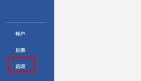
3. After entering the new window interface, click the "Save" option in the left column, then find the "Server Draft Location" on the right, and click the "Browse" button.

4. Finally, in the window that opens, select a suitable save location and click OK.
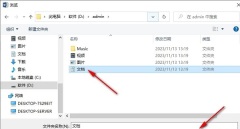
The above is the detailed content of How to modify the draft save location of a Word document? Tutorial on changing server draft location in Word. For more information, please follow other related articles on the PHP Chinese website!

Hot AI Tools

Undresser.AI Undress
AI-powered app for creating realistic nude photos

AI Clothes Remover
Online AI tool for removing clothes from photos.

Undress AI Tool
Undress images for free

Clothoff.io
AI clothes remover

Video Face Swap
Swap faces in any video effortlessly with our completely free AI face swap tool!

Hot Article

Hot Tools

SublimeText3 Linux new version
SublimeText3 Linux latest version

ZendStudio 13.5.1 Mac
Powerful PHP integrated development environment

SecLists
SecLists is the ultimate security tester's companion. It is a collection of various types of lists that are frequently used during security assessments, all in one place. SecLists helps make security testing more efficient and productive by conveniently providing all the lists a security tester might need. List types include usernames, passwords, URLs, fuzzing payloads, sensitive data patterns, web shells, and more. The tester can simply pull this repository onto a new test machine and he will have access to every type of list he needs.

WebStorm Mac version
Useful JavaScript development tools

PhpStorm Mac version
The latest (2018.2.1) professional PHP integrated development tool




