 Software Tutorial
Software Tutorial Computer Software
Computer Software How to adjust realtek high-definition audio manager to sound better?
How to adjust realtek high-definition audio manager to sound better?Troubled listening to wonderful sound quality? Realtek High Definition Audio Manager is here to help! If you are worried about how to adjust Realtek High Definition Audio Manager to obtain the best sound quality, then this guide carefully written by php editor Xigua will provide you with detailed solutions. This article will provide an in-depth introduction to the manager's settings and guide you step-by-step to optimize the sound effects to make your music, movie and game experience look brand new. Read the details below to learn how to perfectly tune Realtek HD Audio Manager to enjoy the ultimate in crystal clear sound.
The best settings for realtek HD Audio Manager
1. Open the computer desktop and click Start - Control Panel in the lower left corner.

2. Click Realtek High Definition Audio Manager in the control panel.

3. After entering the realtek high-definition audio manager, you can see the speakers, speakers and other settings, and you can set them according to your needs.

4. The environment can be set to the bathroom, and you can choose the equalizer according to your needs.

5. Indoor calibration can adjust the volume.
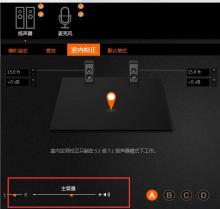
6. There are two default formats, and the difference between the two is not too big.

7. Of course, you can set an effect for A, B, C, and D below, and you can just choose it when the time comes.

The above is the detailed content of How to adjust realtek high-definition audio manager to sound better?. For more information, please follow other related articles on the PHP Chinese website!
 How much does Microsoft PowerToys cost?Apr 09, 2025 am 12:03 AM
How much does Microsoft PowerToys cost?Apr 09, 2025 am 12:03 AMMicrosoft PowerToys is free. This collection of tools developed by Microsoft is designed to enhance Windows system functions and improve user productivity. By installing and using features such as FancyZones, users can customize window layouts and optimize workflows.
 What is the best alternative to PowerToys?Apr 08, 2025 am 12:17 AM
What is the best alternative to PowerToys?Apr 08, 2025 am 12:17 AMThebestalternativestoPowerToysforWindowsusersareAutoHotkey,WindowGrid,andWinaeroTweaker.1)AutoHotkeyoffersextensivescriptingforautomation.2)WindowGridprovidesintuitivegrid-basedwindowmanagement.3)WinaeroTweakerallowsdeepcustomizationofWindowssettings


Hot AI Tools

Undresser.AI Undress
AI-powered app for creating realistic nude photos

AI Clothes Remover
Online AI tool for removing clothes from photos.

Undress AI Tool
Undress images for free

Clothoff.io
AI clothes remover

Video Face Swap
Swap faces in any video effortlessly with our completely free AI face swap tool!

Hot Article

Hot Tools

MantisBT
Mantis is an easy-to-deploy web-based defect tracking tool designed to aid in product defect tracking. It requires PHP, MySQL and a web server. Check out our demo and hosting services.

mPDF
mPDF is a PHP library that can generate PDF files from UTF-8 encoded HTML. The original author, Ian Back, wrote mPDF to output PDF files "on the fly" from his website and handle different languages. It is slower than original scripts like HTML2FPDF and produces larger files when using Unicode fonts, but supports CSS styles etc. and has a lot of enhancements. Supports almost all languages, including RTL (Arabic and Hebrew) and CJK (Chinese, Japanese and Korean). Supports nested block-level elements (such as P, DIV),

SublimeText3 Linux new version
SublimeText3 Linux latest version

Safe Exam Browser
Safe Exam Browser is a secure browser environment for taking online exams securely. This software turns any computer into a secure workstation. It controls access to any utility and prevents students from using unauthorized resources.

SecLists
SecLists is the ultimate security tester's companion. It is a collection of various types of lists that are frequently used during security assessments, all in one place. SecLists helps make security testing more efficient and productive by conveniently providing all the lists a security tester might need. List types include usernames, passwords, URLs, fuzzing payloads, sensitive data patterns, web shells, and more. The tester can simply pull this repository onto a new test machine and he will have access to every type of list he needs.





