 Mobile Tutorial
Mobile Tutorial Android Phone
Android Phone How to Check the Battery Health on a Samsung Phone (And What to Do About It)
How to Check the Battery Health on a Samsung Phone (And What to Do About It)How to Check the Battery Health on a Samsung Phone (And What to Do About It)
You probably keep a close eye on how much battery is left on your phone every day—that's what we commonly call battery "life." But for the longevity of your phone, battery "health" is much more important. We'll show you how to check it on a Samsung Galaxy phone.
Battery health is essentially a way to measure the performance of your battery over time. When you get a brand new phone, the battery is in pristine condition and will last as long as it's rated for. However, over time, it degrades, and you may notice the battery dying faster every day. So, let's take a look.
Check Battery Health on a Samsung Galaxy Phone
Samsung is one Android manufacturer that includes a method for checking battery health. It does require an app, but it's an app that is most likely already on your phone. If you don't have the Samsung Members app, you can download it from the Play Store.
First, let's swipe down from the top of the screen to reveal the Quick Settings tiles. Tap the gear icon to open the Settings.
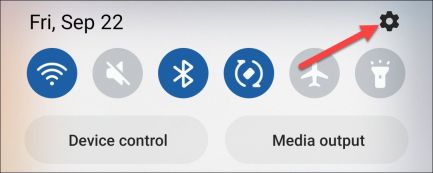
Next, scroll down and select "Battery and Device Care."
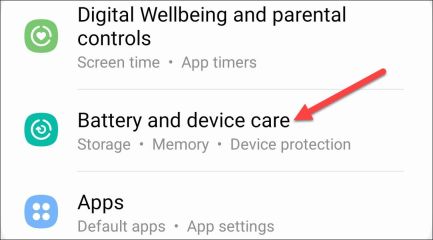
Under the "Additional Care" section, select "Diagnostics."
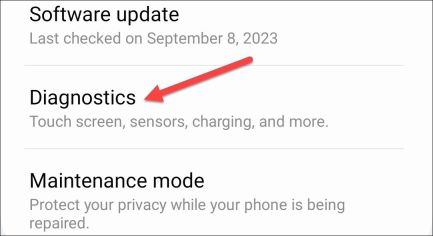
Now select "Phone Diagnostics."
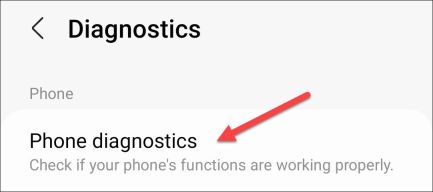
This will open the Samsung Members app with a bunch of icons for things you can check. Tap the "Battery Status" icon to proceed—you won't see a checkmark if you haven't done this already.
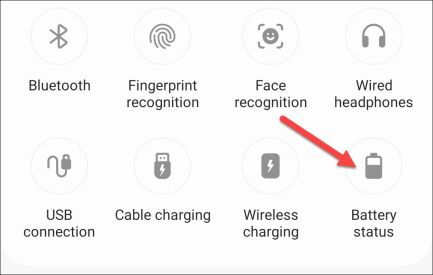
Now you'll see some information about the battery.
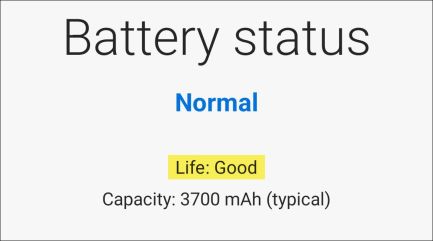
The "Life" reading is what refers to the health of your battery. It will either be "Good," "Normal," or "Weak."
How to Preserve Battery Life
You might think constantly charging your phone hurts the battery, and you'd be right...kind of. Frequent charging cycles do take a toll, but heat is another enemy to watch out for. This can come from overcharging or simply leaving your phone in the sun.
Here's a surprising trick: aim to keep your phone charged between 20% and 80%. It might sound strange, but this is the sweet spot for battery health. iPhones and even some Android phones can help you do this automatically while charging overnight.
Resisting the urge to top off your phone all the way is a big step, but it's not the whole story. We have a complete guide with even more tips to keep your battery happy and healthy.
Battery health might not be something you worry about every day, but it makes a big difference if you want your phone to last for years to come. And who wouldn't want that?
The above is the detailed content of How to Check the Battery Health on a Samsung Phone (And What to Do About It). For more information, please follow other related articles on the PHP Chinese website!
 How to Get Android 14's Predictive Back Gesture on Your Android 13 Phone Right Now May 09, 2025 am 10:07 AM
How to Get Android 14's Predictive Back Gesture on Your Android 13 Phone Right Now May 09, 2025 am 10:07 AMAndroid 14's Predictive Back Gesture: A Sneak Peek Before You Go Back Android's back gesture, a staple of navigation, has been both helpful and frustrating. Its system-wide functionality can be unpredictable. Google's solution? A predictive back g
 Force Apps to Use Android's Transparent System Navigation Bar if They Don't Already Support It May 09, 2025 am 09:16 AM
Force Apps to Use Android's Transparent System Navigation Bar if They Don't Already Support It May 09, 2025 am 09:16 AMThe Android system's navigation bar (gestures or buttons) has always seemed a bit clumsy, mainly because app developers have not taken full advantage of existing tools. But Google is developing a new feature that promises to eventually make your navigation bar more unified across apps. Since Android 10 was introduced, gesture navigation systems have become the default method to switch between apps, jump to the home screen, and return between apps. However, if you want to use it, the three-button navigation bar still exists. Either way, Android app developers can use tools to make the system navigation bar transparent for a more seamless experience. Many developers do use the available APIs to adjust the system navigation bar
 Top Tech Deals: Google Pixel 9, iPad Mini, Beats Earbuds, and More!May 09, 2025 am 03:03 AM
Top Tech Deals: Google Pixel 9, iPad Mini, Beats Earbuds, and More!May 09, 2025 am 03:03 AMThis week's tech deals are too good to miss! Score significant savings on top-tier gadgets, including the Google Pixel 9, a new Mac Mini, and various accessories. Check out our curated selection of the best tech deals below. Google Pixel 9: $599 (S
 Why You Should Get a Phone Dock for Your TVMay 09, 2025 am 03:02 AM
Why You Should Get a Phone Dock for Your TVMay 09, 2025 am 03:02 AMYour Phone: The Ultimate TV Hub You've Been Overlooking While streaming boxes and game consoles are common TV additions, your phone might be the most versatile and essential upgrade you need. Modern smartphones are surprisingly powerful, often rival
 Enable Spatial Audio on Your Pixel Smartphone for Surround Sound Everywhere You Go May 08, 2025 am 10:37 AM
Enable Spatial Audio on Your Pixel Smartphone for Surround Sound Everywhere You Go May 08, 2025 am 10:37 AMExperience immersive audio with the latest Pixel smartphone feature: Spatial Audio! This innovative technology creates a home theater experience in your pocket, making your streaming videos and music more captivating than ever before. Sound appears
 The Easiest Way to Blur Faces in Videos on Your Android Phone May 08, 2025 am 09:56 AM
The Easiest Way to Blur Faces in Videos on Your Android Phone May 08, 2025 am 09:56 AMEasily blur faces in your videos using PutMask! Video editing on mobile can be resource-intensive, but this app simplifies the process of pixelating faces. Unlike desktop software, PutMask automates the complex task of face tracking, making it a br
 Every Phone I've Owned Since 2010, RankedMay 08, 2025 am 03:01 AM
Every Phone I've Owned Since 2010, RankedMay 08, 2025 am 03:01 AMA Techie's Top Phones: A Personal Retrospective As a tech enthusiast, I've owned countless phones, each a time capsule of a specific life stage. This list showcases my personal favorites, encompassing devices used extensively, often with accompanyin
 This 200W 4-Port USB-C Charger From UGREEN Is 30% Off TodayMay 08, 2025 am 01:04 AM
This 200W 4-Port USB-C Charger From UGREEN Is 30% Off TodayMay 08, 2025 am 01:04 AMUGREEN Nexode 200W Four-Port Charger Review: Efficient Charging, One-Stop Solution This four-port USB-C charger can have a maximum power of 200W and a single-port maximum output power of 140W, providing fast charging for high-performance devices such as MacBook Pro, Dell XPS and HP. Amazon Buy Link If you need a wall charger that can charge all USB Type-C and Type-A devices, the UGREEN Nexode 200W charger will be the perfect choice for you. It has four charging ports and is currently priced at $70, which is 30% off the original price. The charger comes with three USB Type-C ports and one USB


Hot AI Tools

Undresser.AI Undress
AI-powered app for creating realistic nude photos

AI Clothes Remover
Online AI tool for removing clothes from photos.

Undress AI Tool
Undress images for free

Clothoff.io
AI clothes remover

Video Face Swap
Swap faces in any video effortlessly with our completely free AI face swap tool!

Hot Article

Hot Tools

SublimeText3 English version
Recommended: Win version, supports code prompts!

SublimeText3 Linux new version
SublimeText3 Linux latest version

SAP NetWeaver Server Adapter for Eclipse
Integrate Eclipse with SAP NetWeaver application server.

SublimeText3 Mac version
God-level code editing software (SublimeText3)

Safe Exam Browser
Safe Exam Browser is a secure browser environment for taking online exams securely. This software turns any computer into a secure workstation. It controls access to any utility and prevents students from using unauthorized resources.






