The ability to copy and paste is a basic and simple function of any Android smartphone or tablet. However, to take it to the next level, you should take full advantage of the clipboard feature to find everything you've copied. Let's get started.
What is the Clipboard?
The clipboard is where you can find recently copied items, such as text, links, and even images. Rather than only being able to access the most recently copied item, the clipboard allows you to see previously copied items and paste them as well.
Like many things in Android, the clipboard feature works differently depending on your device's flavor of Android. The most universal method for using the clipboard is through a keyboard app. That's the method we'll be focusing on in this guide.
How to Use the Clipboard on Android
First, you'll need a keyboard app that has a clipboard feature. Two popular choices are Google's Gboard and Microsoft's SwiftKey. The clipboards in these two apps work very similarly, but we'll be using Gboard in the screenshots below.
Once you have your keyboard installed and set up, we can try the clipboard. Simply copy some text, a URL, or even an image. Now go to the app where you'd like to paste whatever it is you copied and tap the text box to bring up the keyboard. Look for a clipboard icon in the top toolbar and tap it.

This will open the clipboard, and you'll see the recently copied item at the front of the list. Simply tap any of the options in the clipboard to paste it into the text field. You may be asked to enable the clipboard at this point, in which case you won't see older copied items.

Android does not save items to the clipboard forever. After a while, the oldest clipboard items will be deleted. Both Gboard and SwiftKey allow you to "pin" items to the clipboard to prevent them from being deleted after an hour. This can be done by long-pressing an item and choosing the "Pin" option.

If you find yourself copying and pasting a lot on Android, the clipboard is an invaluable tool. You can copy a bunch of things at once and then paste them independently without hopping back and forth. It's a good trick to know.
The above is the detailed content of How to Access Your Clipboard on Android. For more information, please follow other related articles on the PHP Chinese website!
 Every Phone I've Owned Since 2010, RankedMay 08, 2025 am 03:01 AM
Every Phone I've Owned Since 2010, RankedMay 08, 2025 am 03:01 AMA Techie's Top Phones: A Personal Retrospective As a tech enthusiast, I've owned countless phones, each a time capsule of a specific life stage. This list showcases my personal favorites, encompassing devices used extensively, often with accompanyin
 This 200W 4-Port USB-C Charger From UGREEN Is 30% Off TodayMay 08, 2025 am 01:04 AM
This 200W 4-Port USB-C Charger From UGREEN Is 30% Off TodayMay 08, 2025 am 01:04 AMUGREEN Nexode 200W Four-Port Charger Review: Efficient Charging, One-Stop Solution This four-port USB-C charger can have a maximum power of 200W and a single-port maximum output power of 140W, providing fast charging for high-performance devices such as MacBook Pro, Dell XPS and HP. Amazon Buy Link If you need a wall charger that can charge all USB Type-C and Type-A devices, the UGREEN Nexode 200W charger will be the perfect choice for you. It has four charging ports and is currently priced at $70, which is 30% off the original price. The charger comes with three USB Type-C ports and one USB
 How My Phone Actually Helps Me 'Touch Grass'May 08, 2025 am 01:02 AM
How My Phone Actually Helps Me 'Touch Grass'May 08, 2025 am 01:02 AMMy phone helps me connect with nature, not disconnect from it. While many advocate for disconnecting from technology to appreciate the outdoors, my phone actually enhances my outdoor experiences. Working Outdoors, Wirelessly I work primarily on my S
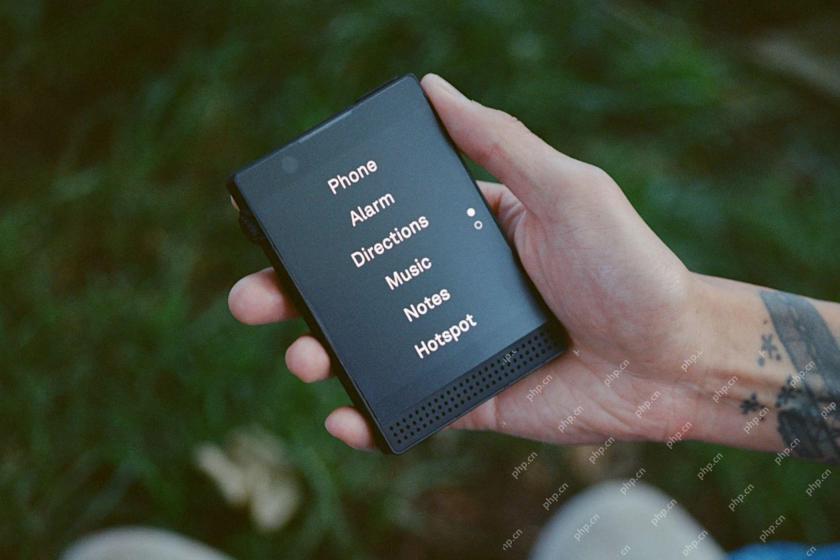 6 Unexpected Ways Minimalist Phones Will Cause You PainMay 08, 2025 am 01:00 AM
6 Unexpected Ways Minimalist Phones Will Cause You PainMay 08, 2025 am 01:00 AMThe allure of minimalist phones is strong, but the reality can be surprisingly complex. My years with a Light Phone 2, and various other dumbphones before it, revealed unexpected downsides beyond the obvious lack of apps. These are the hidden frustr
 6 Unexpected Downsides of Foldable PhonesMay 08, 2025 am 12:59 AM
6 Unexpected Downsides of Foldable PhonesMay 08, 2025 am 12:59 AMFoldable phones: A love-hate relationship. After a smartphone hiatus, foldables lured me back, but not without some drawbacks. Having used most US-market foldables, here’s my perspective, written from my own foldable device. 6. Unconventional Aspec
 Grab a Samsung Galaxy Watch 7 for Under $200May 08, 2025 am 12:56 AM
Grab a Samsung Galaxy Watch 7 for Under $200May 08, 2025 am 12:56 AMSamsung Galaxy Watch 7: A Top-Rated Smartwatch at an Unbeatable Price Samsung's Galaxy Watch 7, the 2024 entry-level model, offers impressive features at a significantly reduced price. Boasting a refined design similar to its predecessor, the Watch
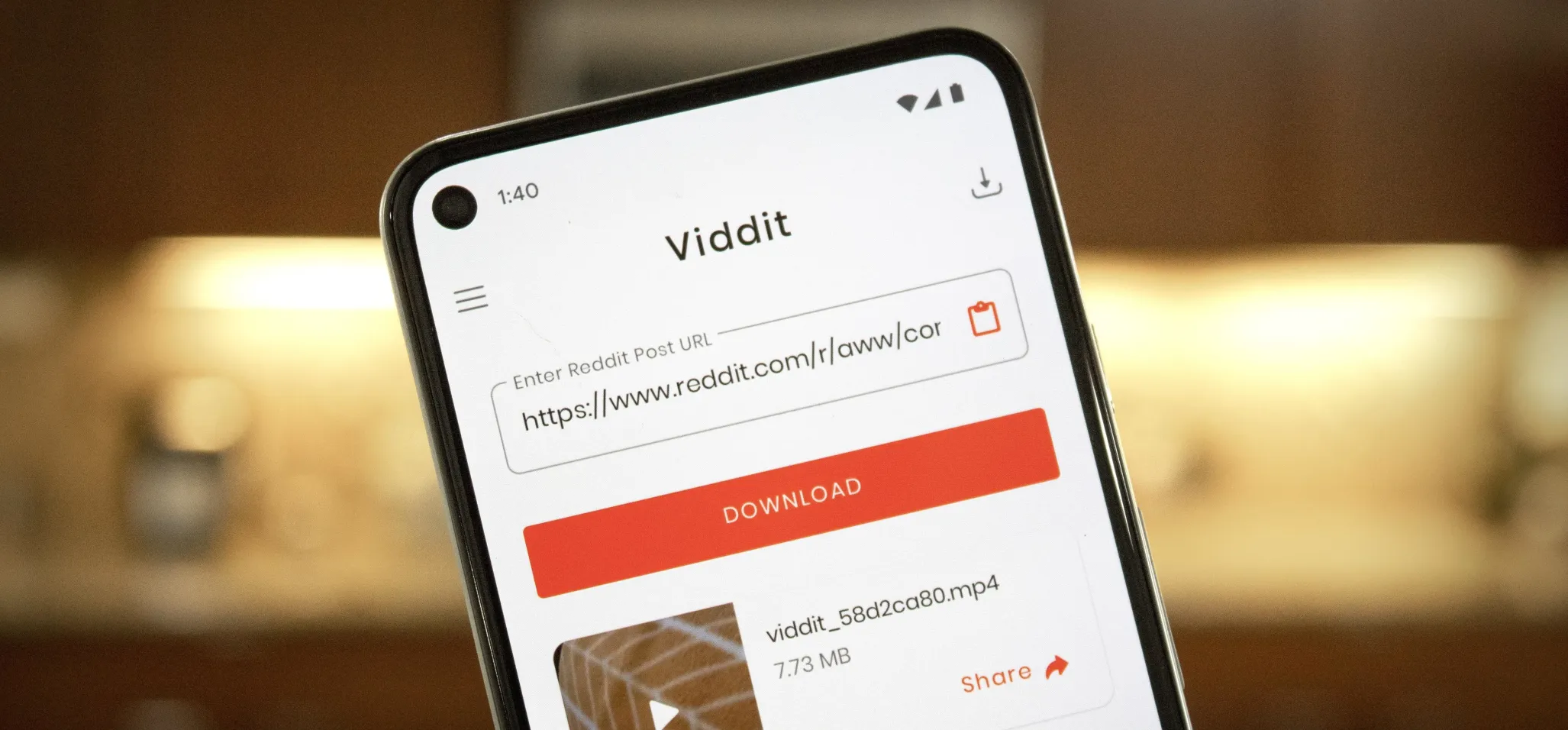 How to Download Reddit Videos on Android May 07, 2025 am 10:39 AM
How to Download Reddit Videos on Android May 07, 2025 am 10:39 AMReddit has been pushing for more first-party content over the last couple years. So instead of just being a place to submit links, you can now upload photos and videos directly to Reddit's servers. But unlike Imgur, Gfycat, and other popular file hos
 How to Disable the Startup Sound on Any Android Phone May 07, 2025 am 09:59 AM
How to Disable the Startup Sound on Any Android Phone May 07, 2025 am 09:59 AMAndroid's open source nature means it gets modified quite a bit. First, the phone manufacturer will add their customizations, then your carrier will add even more on top of that. Between the two, someone almost always adds a startup sound so that you


Hot AI Tools

Undresser.AI Undress
AI-powered app for creating realistic nude photos

AI Clothes Remover
Online AI tool for removing clothes from photos.

Undress AI Tool
Undress images for free

Clothoff.io
AI clothes remover

Video Face Swap
Swap faces in any video effortlessly with our completely free AI face swap tool!

Hot Article

Hot Tools

MantisBT
Mantis is an easy-to-deploy web-based defect tracking tool designed to aid in product defect tracking. It requires PHP, MySQL and a web server. Check out our demo and hosting services.

mPDF
mPDF is a PHP library that can generate PDF files from UTF-8 encoded HTML. The original author, Ian Back, wrote mPDF to output PDF files "on the fly" from his website and handle different languages. It is slower than original scripts like HTML2FPDF and produces larger files when using Unicode fonts, but supports CSS styles etc. and has a lot of enhancements. Supports almost all languages, including RTL (Arabic and Hebrew) and CJK (Chinese, Japanese and Korean). Supports nested block-level elements (such as P, DIV),

SublimeText3 Linux new version
SublimeText3 Linux latest version

Safe Exam Browser
Safe Exam Browser is a secure browser environment for taking online exams securely. This software turns any computer into a secure workstation. It controls access to any utility and prevents students from using unauthorized resources.

SecLists
SecLists is the ultimate security tester's companion. It is a collection of various types of lists that are frequently used during security assessments, all in one place. SecLists helps make security testing more efficient and productive by conveniently providing all the lists a security tester might need. List types include usernames, passwords, URLs, fuzzing payloads, sensitive data patterns, web shells, and more. The tester can simply pull this repository onto a new test machine and he will have access to every type of list he needs.







