Home >Software Tutorial >Mobile Application >How to enable biometric authentication in Power bi How to enable biometric authentication in Power bi
How to enable biometric authentication in Power bi How to enable biometric authentication in Power bi
- PHPzOriginal
- 2024-06-18 17:02:55509browse
How to enable biometric authentication for Power BI? As security needs continue to increase, Power BI introduces biometric authentication capabilities to verify user identity through biometrics such as fingerprints or facial recognition. This verification method is more secure and convenient than traditional passwords. If you're eager to improve the security of Power BI, read on to learn how to enable this powerful feature so your sensitive data is even more tightly protected. This guide will introduce the operation steps in detail, and is carefully organized by php editor Yuzai to ensure that you can easily master it.
1. First, click the “Power BI” software icon on the mobile desktop.
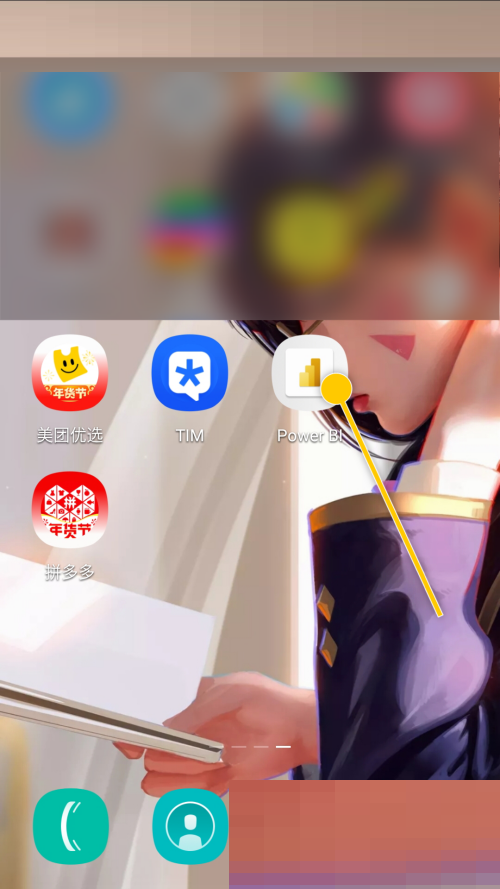
2. Then in the "Power BI" interface, select the check switch for the "Require biometric authentication" option.
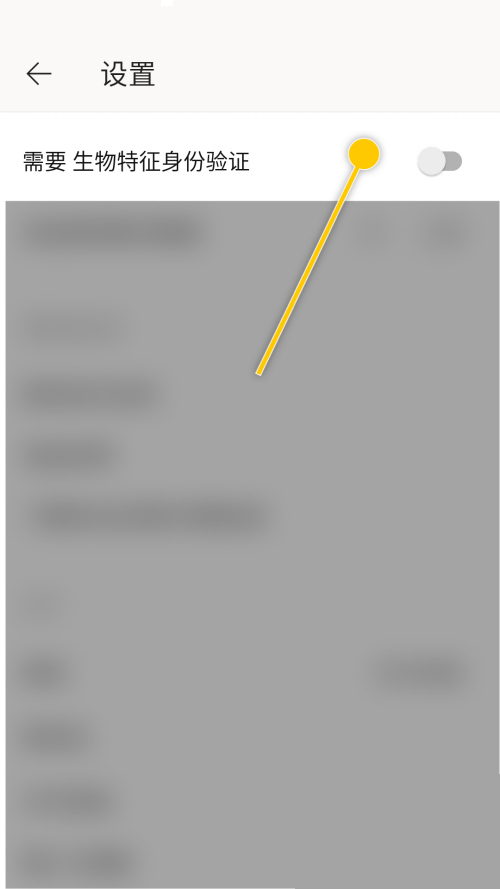
3. Finally, the check switch of the "Require biometric authentication" option is displayed as "on".
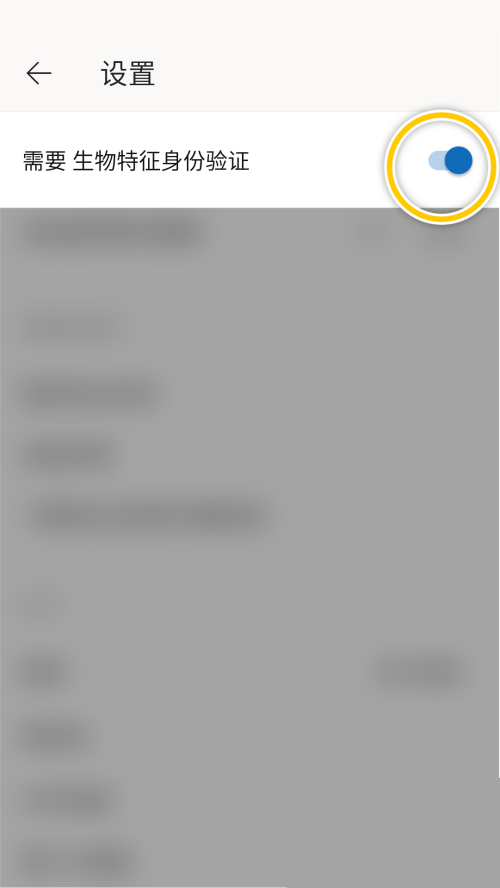
The above is the detailed content of How to enable biometric authentication in Power bi How to enable biometric authentication in Power bi. For more information, please follow other related articles on the PHP Chinese website!
Related articles
See more- How to set interests in Pippi. How to set interests.
- How to set avatar on Onion Academy How to set avatar
- How to install plug-ins in Gohan Game Hall_Tutorial on installing plug-ins in Gohan Game Hall
- How to exit and close WeChat File Transfer Assistant How to exit and close
- How to check homework scores on Xuexuetong_Specific steps to check homework scores on Xuexuetong

