Home >Software Tutorial >Mobile Application >How to use goodnotes for free How to enable status bar in GoodNotes
How to use goodnotes for free How to enable status bar in GoodNotes
- 王林Original
- 2024-06-18 16:57:401043browse
Open the "GoodNotes" App on your mobile phone. Click the "gear" icon in the upper right corner of the GoodNotes main interface to open the system information interface.

In the system information interface, click "Settings" to open the settings interface.
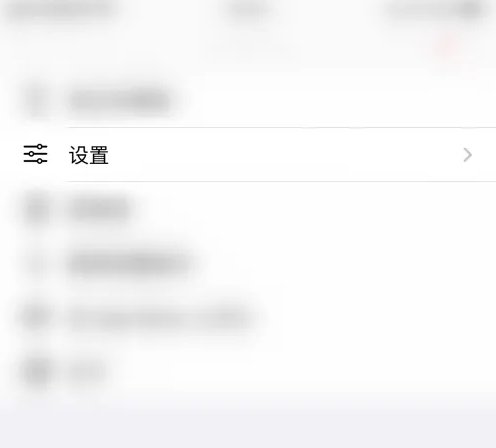
In the settings interface, click "Document Editing" to open the document editing settings interface

In the document editing settings interface, click "Status Bar" The dot after ""

The dot behind "Status Bar" turns green, which means GoodNotes has successfully enabled the status bar
 ##
##
The above is the detailed content of How to use goodnotes for free How to enable status bar in GoodNotes. For more information, please follow other related articles on the PHP Chinese website!
Related articles
See more- How to follow friends in Qimao's free novel_How to follow friends in Qimao's free novel
- How to check the user agreement of WeChat Reading_How to check the user agreement of WeChat Reading
- How to set the status of 58.com_58.cn setting status tutorial
- How to check the release time of 58.com? Tutorial on checking the release time of 58.com
- How to exit 58.com_58.com exit tutorial

