 Computer Tutorials
Computer Tutorials Computer Knowledge
Computer Knowledge How to set the default browser in win11 system? How to set the default browser on win11 computer
How to set the default browser in win11 system? How to set the default browser on win11 computerHow to set the default browser in win11 system? How to set the default browser on win11 computer
In Windows 11, you can set your default browser to automatically open HTML files. PHP editor Banana will explain how to operate in detail in this tutorial. Read on to learn the steps to set your default browser and simplify how you open HTML files.
Win11 computer settings default browser tutorial
First, open Settings using the Windows keyboard shortcut Win+I, then go to the Applications tab from the left pane. Next, select the app whose settings you want to change in the right pane. Finally, click Default Apps again in the right pane to make changes.
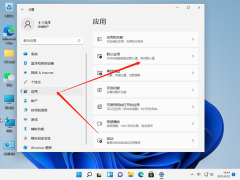
#2. Then find the browser we need to set up on the right. The editor’s default browser is Microsoft Edge browser, and click on it.

#3. Then continue to click .htm inside and select other browsers we want to open by default.
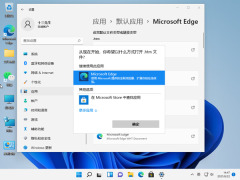
If the setting is invalid, it is probably because 360 Security Guard or Computer Manager has locked the default browser, and we need to unlock it first. In System Repair/Homepage Protection, unblock the default browser. This will solve the problem of locking the default browser.

The above is the detailed content of How to set the default browser in win11 system? How to set the default browser on win11 computer. For more information, please follow other related articles on the PHP Chinese website!
 Top 5 Solutions to Valorant Connection Error Windows 10/11 - MiniToolMay 13, 2025 am 12:54 AM
Top 5 Solutions to Valorant Connection Error Windows 10/11 - MiniToolMay 13, 2025 am 12:54 AMValorant has encountered a connection error when gaming? What will you do when that happens on PC? Take it easy. Every problem has a fix. Valorant is also no exception. In this article on php.cn Website, I bet you must find satisfying solutions.
 How to Remove PUA:Win32/FlashHelper on Windows 10/11?May 13, 2025 am 12:53 AM
How to Remove PUA:Win32/FlashHelper on Windows 10/11?May 13, 2025 am 12:53 AMWhat to do if you see a message saying that PUA:Win32/FlashHelper was located on your PC? Do you know what it is? This is a potentially unwanted software and might threaten your data and system. Once your computer is infected by it, follow this guide
 Fix Some Common Chrome Connection Errors while Browsing a Website - MiniToolMay 13, 2025 am 12:51 AM
Fix Some Common Chrome Connection Errors while Browsing a Website - MiniToolMay 13, 2025 am 12:51 AMIn this post, php.cn Software lists some common Chrome connection errors you might encounter when browsing a webpage and introduces some easy methods to solve these issues. You can find the error you encounter and use the corresponding solutions to h
 What Are Cookies on the Internet? Are Cookies Bad? - MiniToolMay 13, 2025 am 12:50 AM
What Are Cookies on the Internet? Are Cookies Bad? - MiniToolMay 13, 2025 am 12:50 AMCookies may not sound new to you because you encounter them almost every day when you browse web pages. But do you know what exactly cookies are? This guide on php.cn Website will show you detailed information about them.
 How to Print Photos/Documents from iPhone to HP Printer in 3 Ways - MiniToolMay 13, 2025 am 12:49 AM
How to Print Photos/Documents from iPhone to HP Printer in 3 Ways - MiniToolMay 13, 2025 am 12:49 AMIf you want to print photos from iPhone, what should you do? The operation is not difficult as long as you follow three ways in this post. php.cn will show you a detailed guide on how to print from iPhone to HP printer. Now, let’s go to see them.
 How To Make The Xbox Download Faster: Tips & Methods - MiniToolMay 13, 2025 am 12:48 AM
How To Make The Xbox Download Faster: Tips & Methods - MiniToolMay 13, 2025 am 12:48 AMXbox is very popular among people since it offers a large variety of games. Users can download the games they like and then start to play them directly. However, one of the common problems related to Xbox is the slow download speed. Users want to fin
 Can't Turn on Developer Mode in Windows 11? Fix It via 4 Ways! - MiniToolMay 13, 2025 am 12:47 AM
Can't Turn on Developer Mode in Windows 11? Fix It via 4 Ways! - MiniToolMay 13, 2025 am 12:47 AMIf you are a developer, you may enable Developer Mode in Settings to do some tests. However, if you can’t turn on Developer Mode in Windows 11, what should you do? Take it easy and you can find some effective ways from this post written by php.cn Sol
 Windows 10 KB5011543 Is Released with Search Highlights Feature - MiniToolMay 13, 2025 am 12:46 AM
Windows 10 KB5011543 Is Released with Search Highlights Feature - MiniToolMay 13, 2025 am 12:46 AMMicrosoft has released a new cumulative update for Windows 10 and it is Windows 10 KB5011543. This update contains some new features like Search highlights and some fixes. You can read this php.cn post to get some related information. Besides, you ca


Hot AI Tools

Undresser.AI Undress
AI-powered app for creating realistic nude photos

AI Clothes Remover
Online AI tool for removing clothes from photos.

Undress AI Tool
Undress images for free

Clothoff.io
AI clothes remover

Video Face Swap
Swap faces in any video effortlessly with our completely free AI face swap tool!

Hot Article

Hot Tools

VSCode Windows 64-bit Download
A free and powerful IDE editor launched by Microsoft

Notepad++7.3.1
Easy-to-use and free code editor

WebStorm Mac version
Useful JavaScript development tools

SublimeText3 Chinese version
Chinese version, very easy to use

SAP NetWeaver Server Adapter for Eclipse
Integrate Eclipse with SAP NetWeaver application server.





