Home >System Tutorial >MAC >Safari Too Slow on Your iPhone? 4 Ways to Speed It Up
Safari Too Slow on Your iPhone? 4 Ways to Speed It Up
- 王林Original
- 2024-06-14 22:47:291091browse
If you're noticing that Safari is running slow on your iPhone, there are several things you can do to speed it up again. Give these tips a try, and hopefully, Safari will be at full speed in no time.
Check Your Internet Speed
Before passing the blame on Safari, it might be a good idea to check your internet speed. That way, you can make sure Safari is the issue and rule out anything else before continuing.
If you're connected to Wi-Fi, open another computer or device on the same Wi-Fi network, then head to Speedtest's site and check your internet speed. You won't want to do this on your iPhone, as Safari issues can slow your connection time, giving you a false negative.
If your internet speed is fast, then Safari is the issue, and it's time to fix it.
1. Close All Your Safari Tabs
Safari can usually handle a lot of bandwidth and keep many pages open. However, some websites drain Safari data. By closing all the currently open tabs, you can confirm if one of the open websites was using too much data.
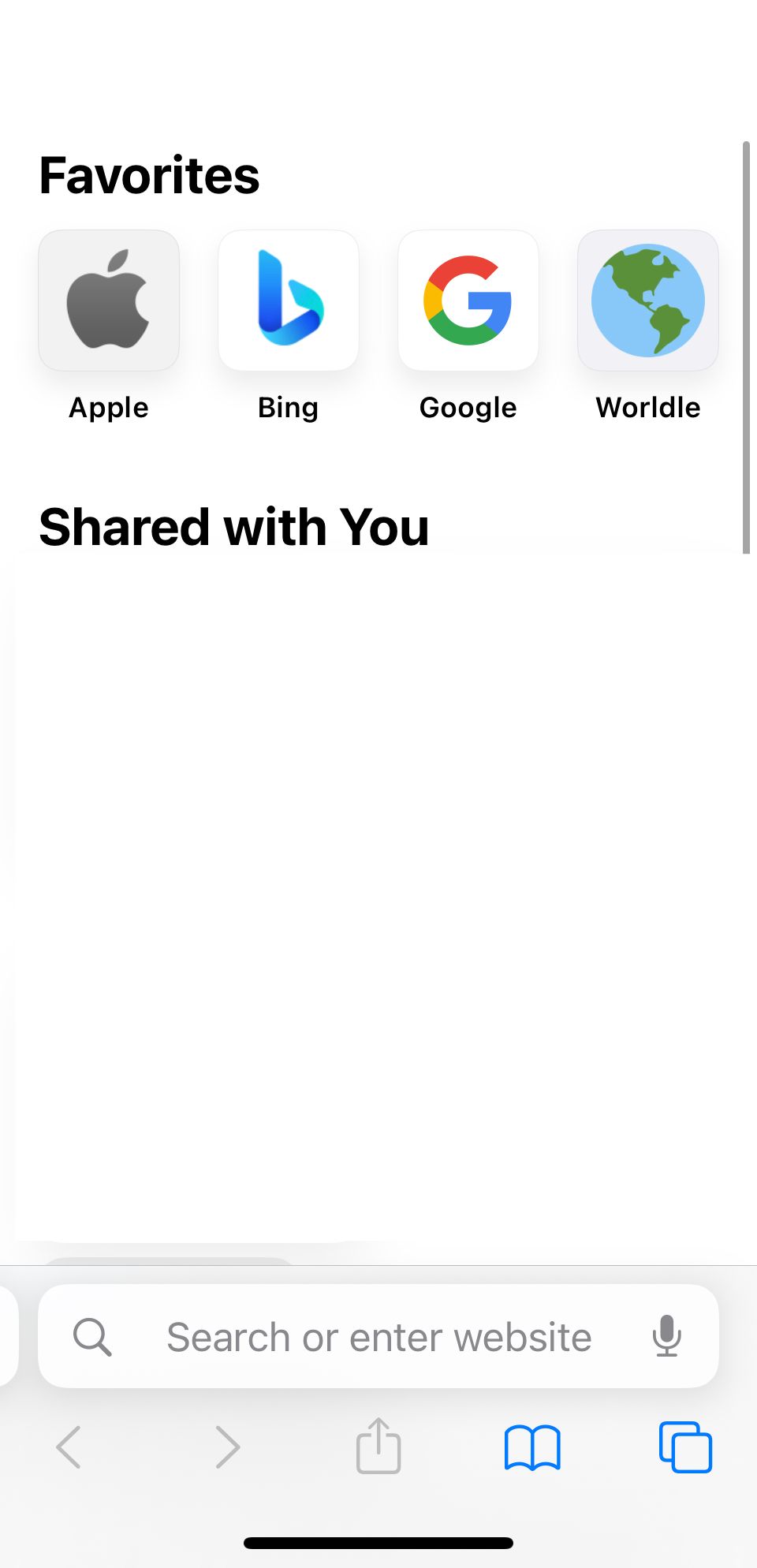
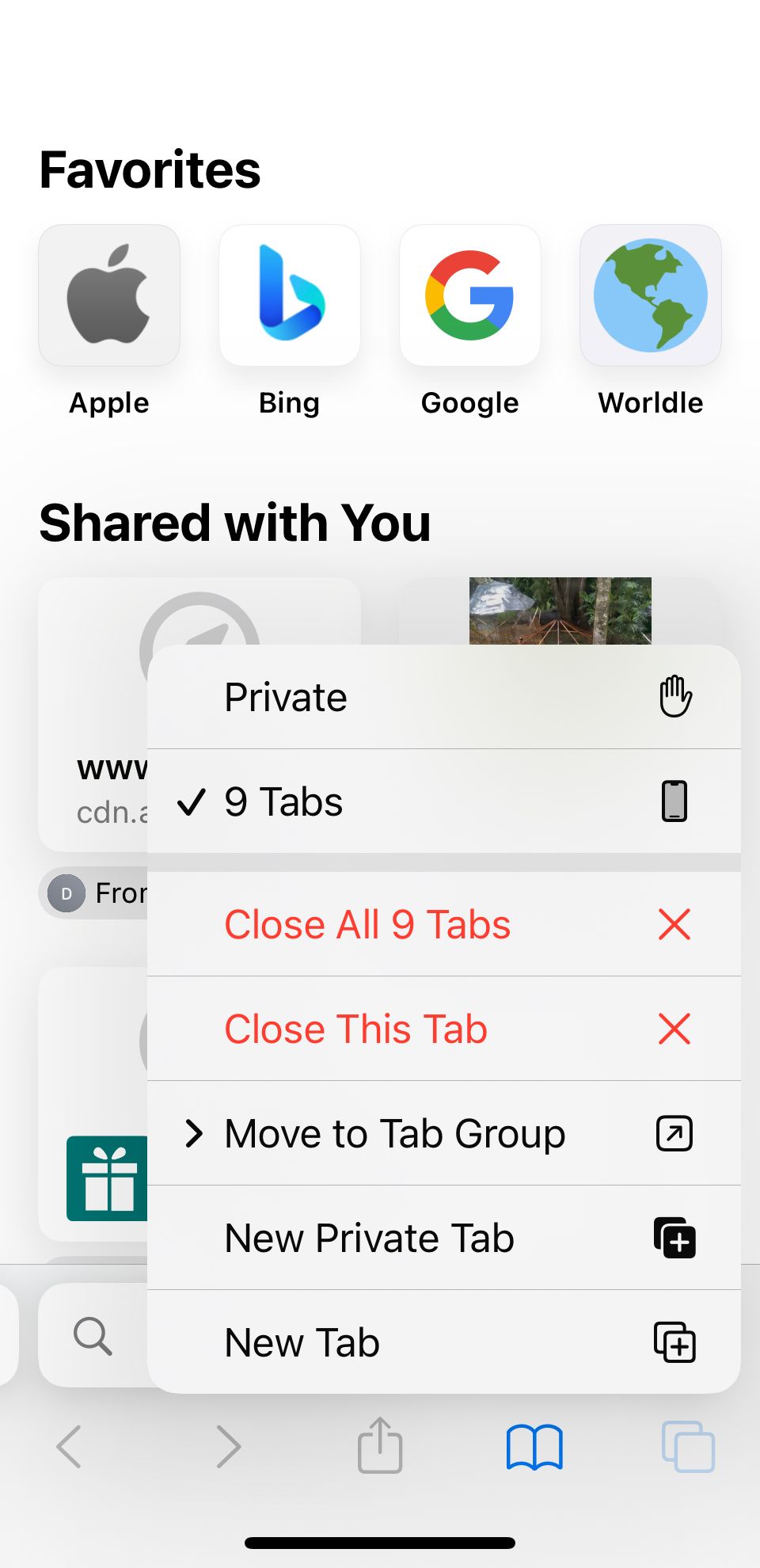
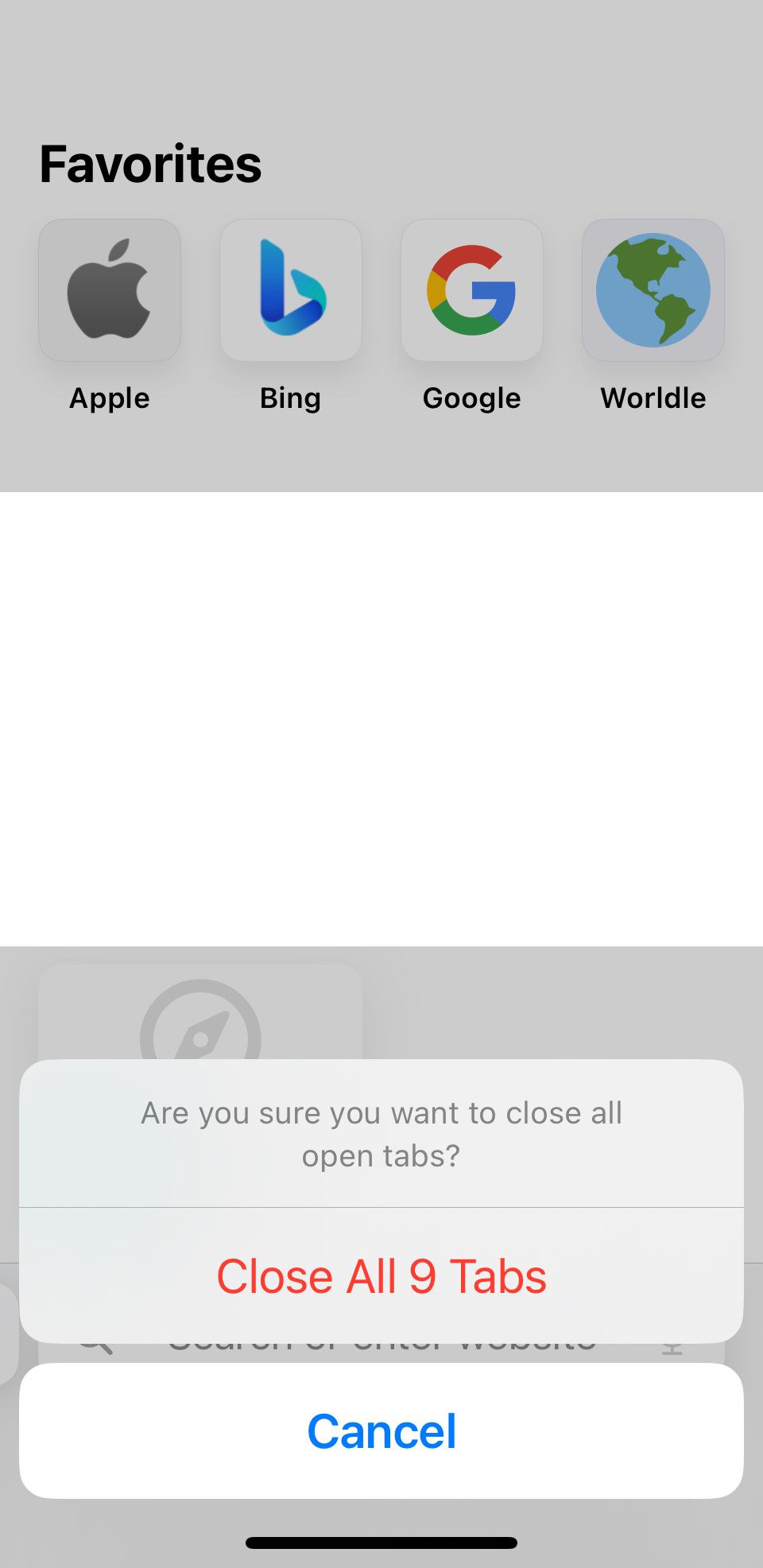
To close all the tabs on Safari, open Safari and hold the Tab button in the bottom right-hand corner. A prompt will appear for you to close all the tabs. Once this appears, hit Close All Tabs. Then, give Safari a try again.
2. Clear Your Browsing History and Data
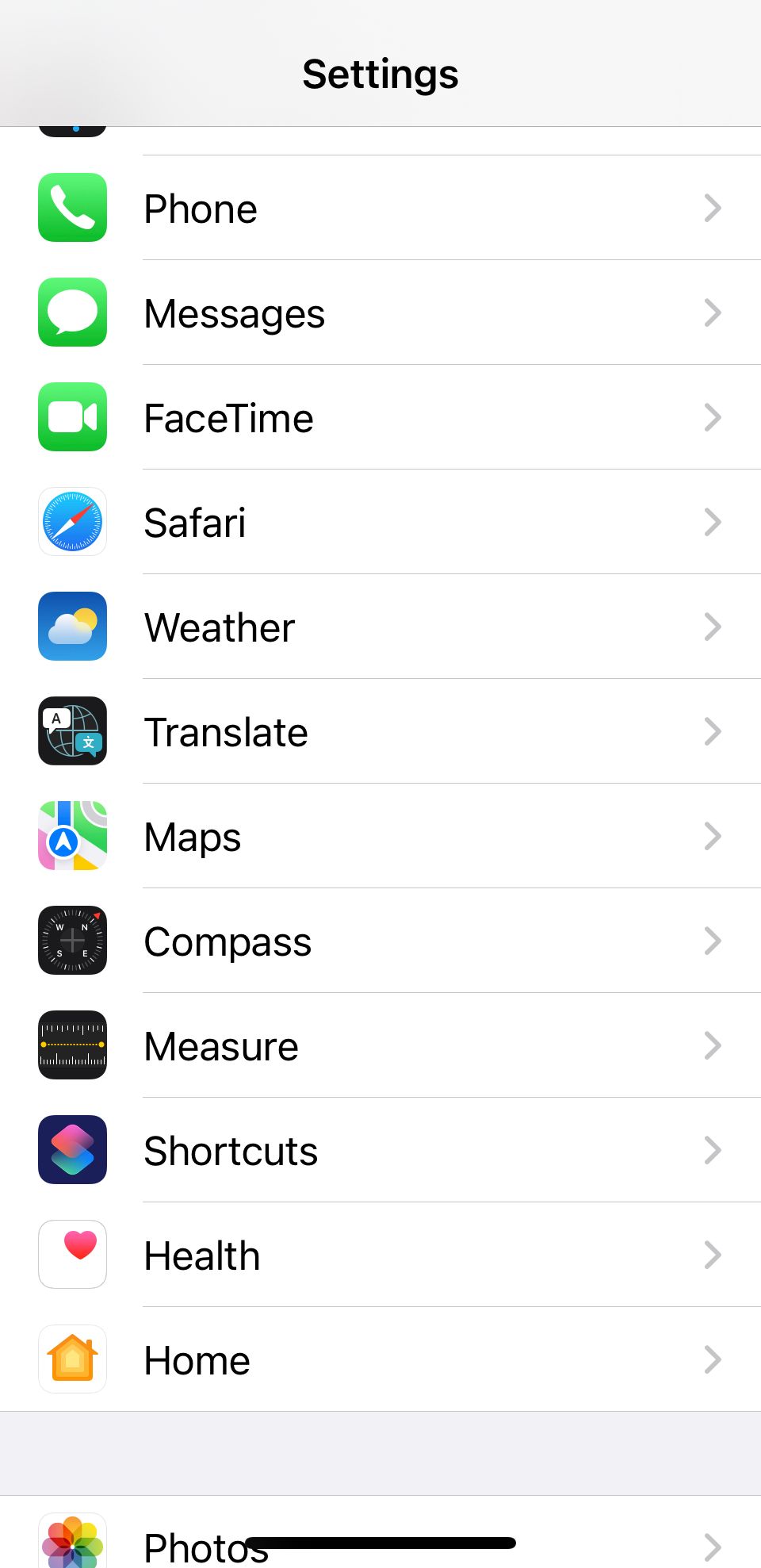
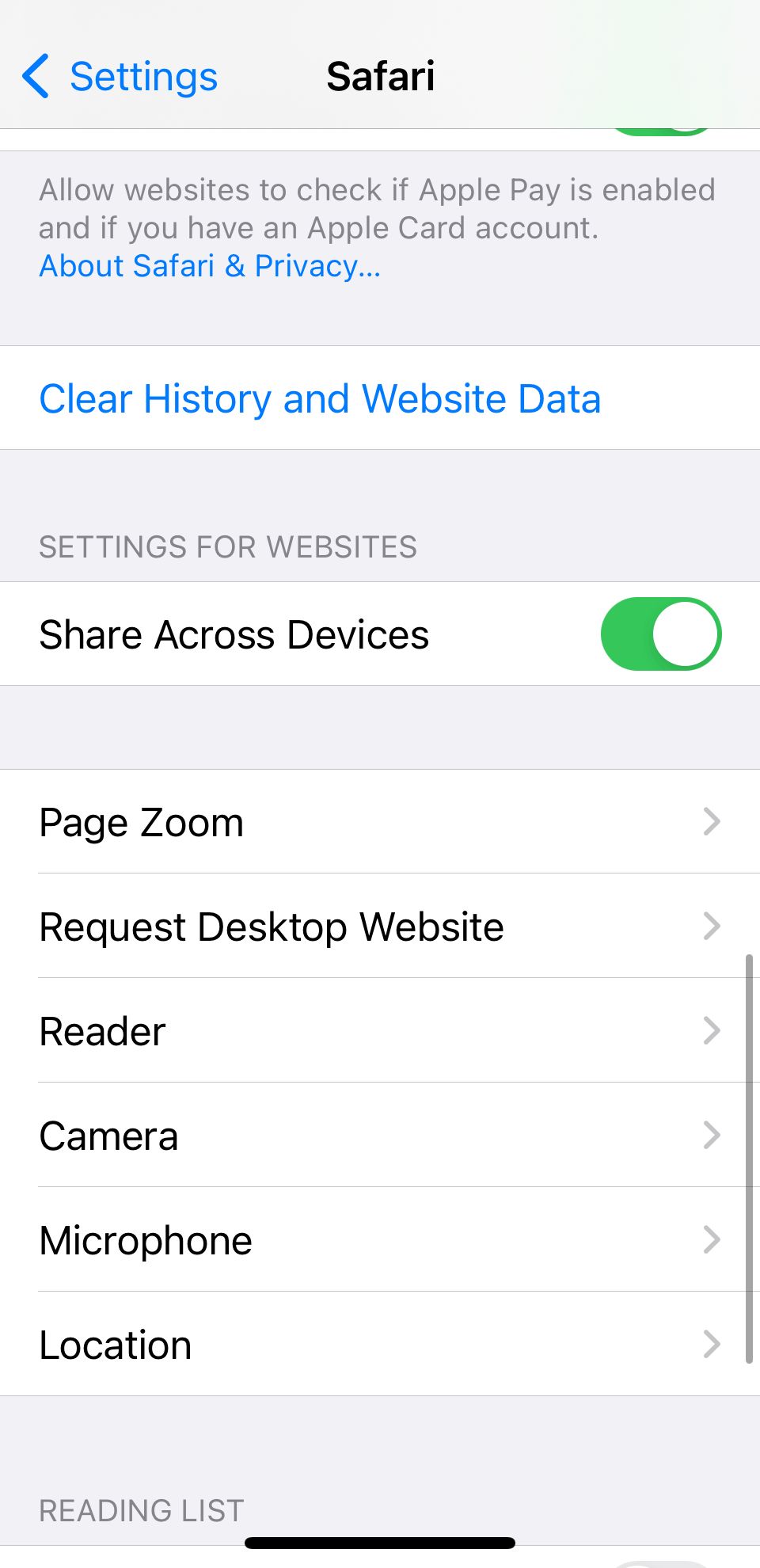
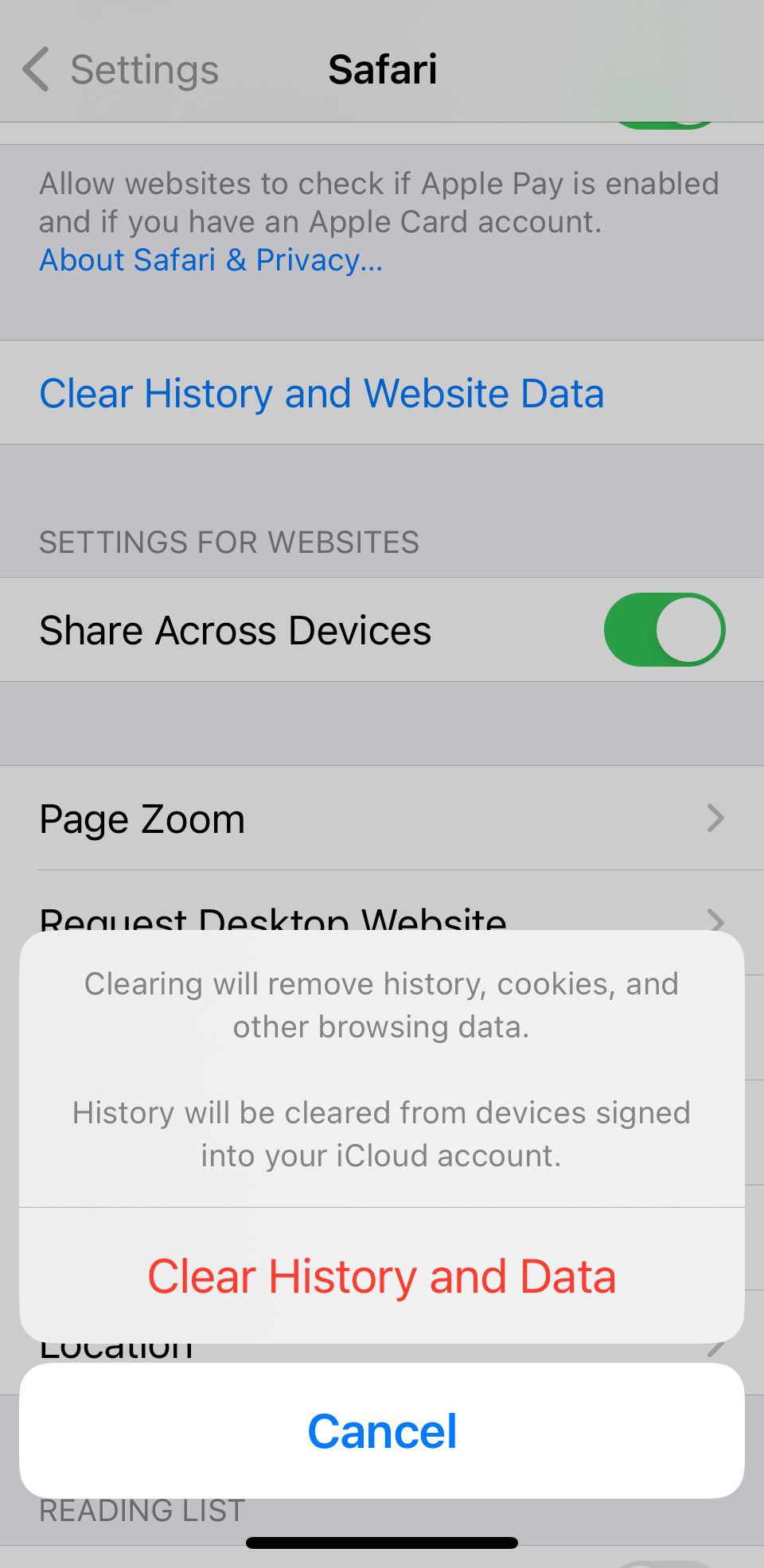
If clearing the tabs didn't fix the issue, you can reset Safari and clear up the cache, speeding it up in the process. To clear Safari, head to Settings > Safari > Clear History and Data.
Once you do this, relaunch Safari and see if it's loading up pages quickly enough. If it's faster for a little while but begins to slow down again, proceed to the next tip.
3. Check Your iPhone's Storage
If your iPhone storage is almost full, that means it can't handle much else. Safari, like most apps, uses device storage to store data from the app. And low storage means Safari won't have enough memory to work.
This is why some users find Safari temporarily faster once they clear their browsing history and data. However, some users might have used so much storage that Safari might not even speed up when you clear the cache.
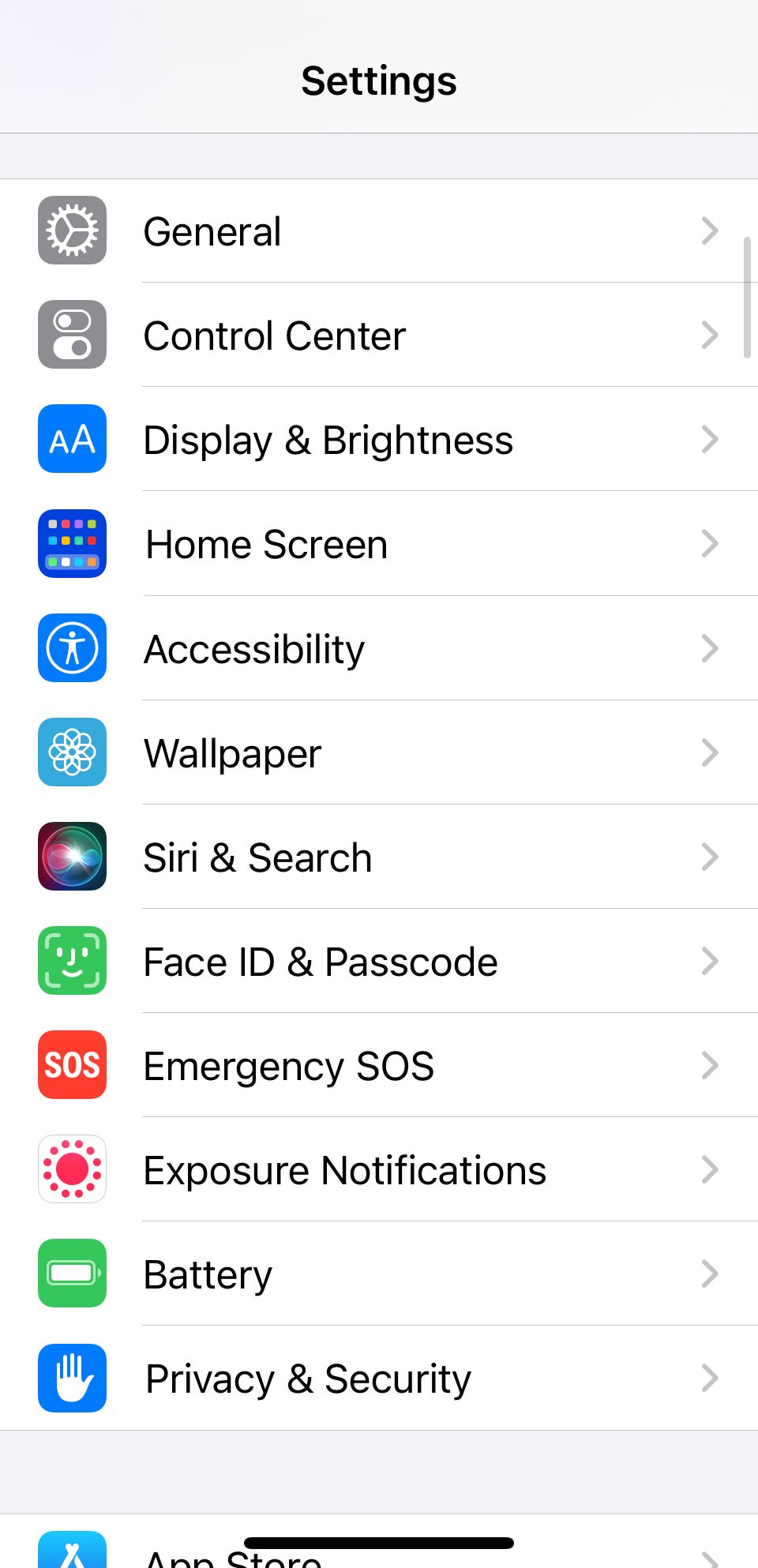
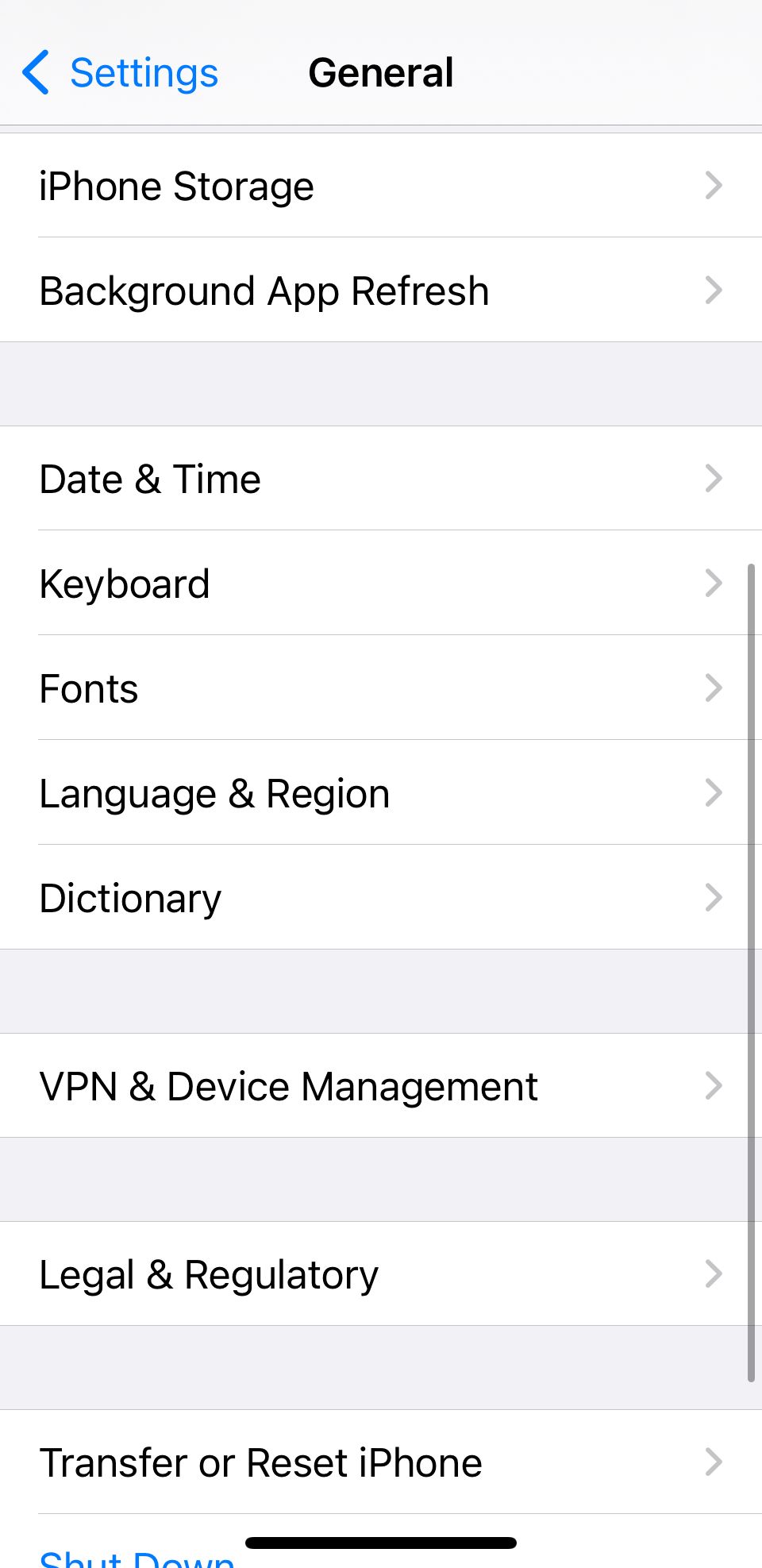
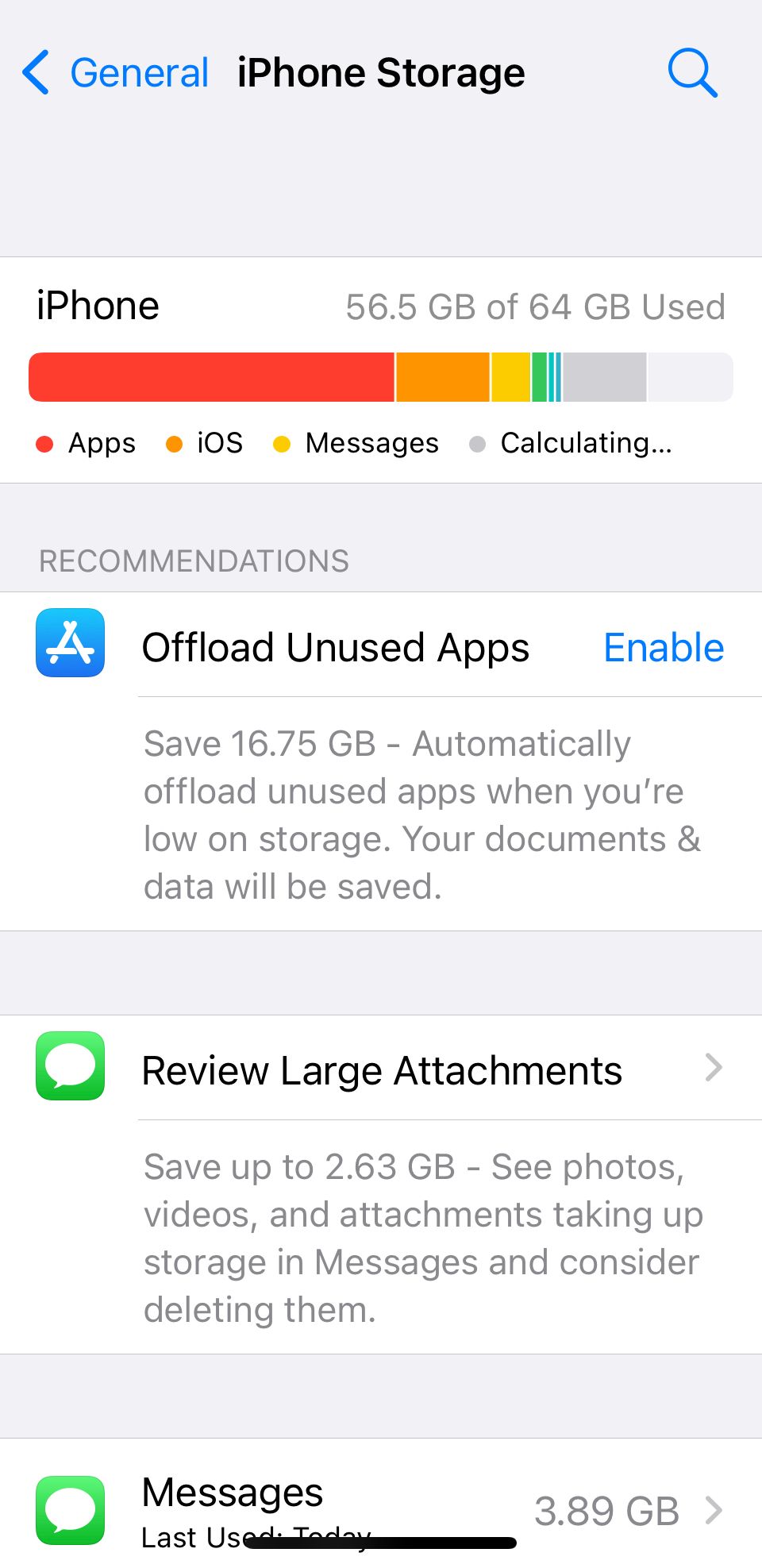
Luckily, it's easy to check if this is an issue. All you need to do is head to Settings > General > Storage and see how much space your iPhone has used. And if it's almost full, you might have to delete some large files.
However, if you don't want to lose precious data, consider signing up for a paid iCloud plan.
4. Reset Network Settings
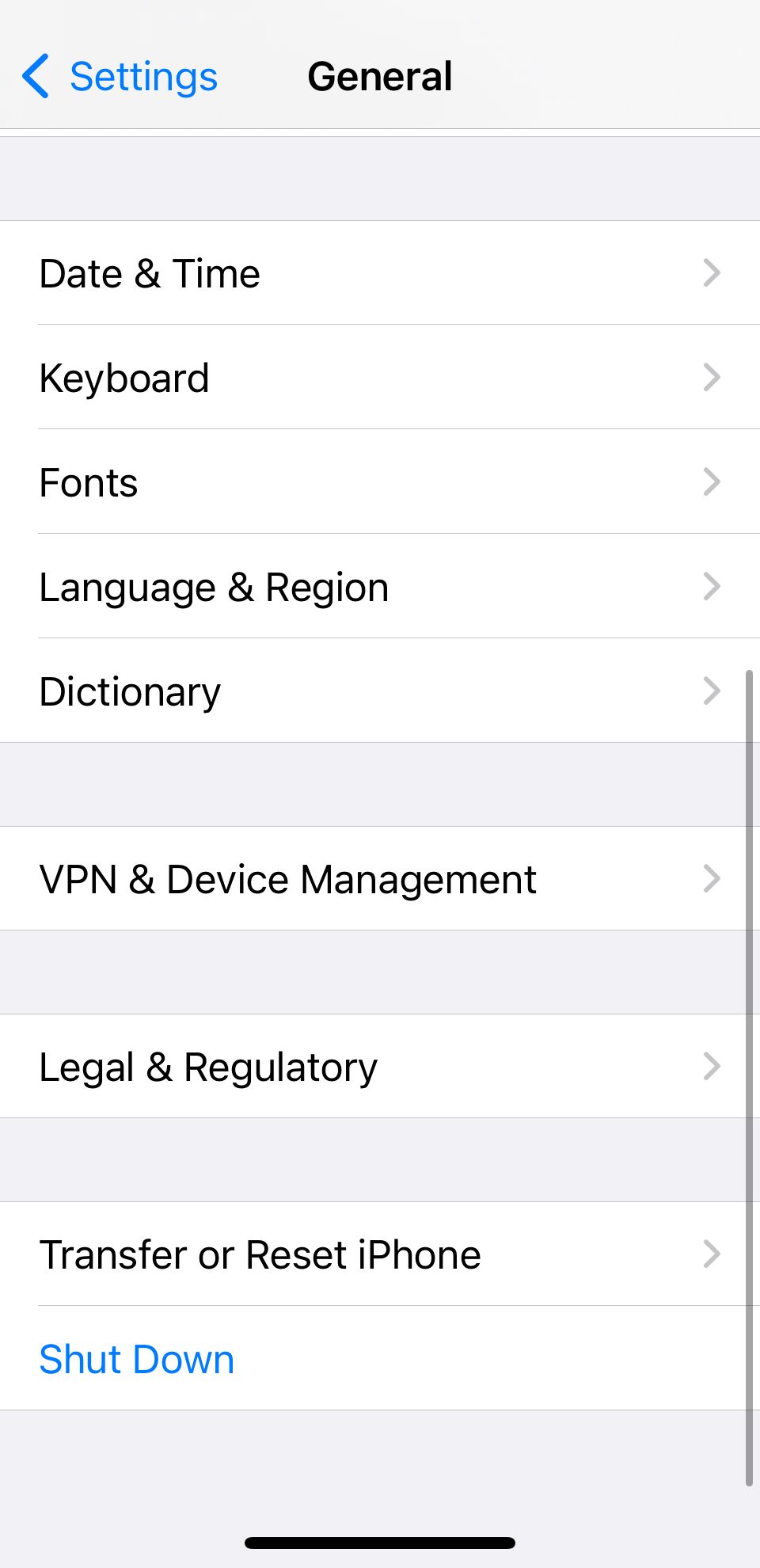


When all else fails, you can reset your iPhone's Network Settings. Doing this will reset all network-related connections on your iPhone, hopefully speeding up Safari in the process. Head to Settings > General > Transfer or Reset iPhone > Reset > Reset Network Settings to do this.
Once you do this, you'll need to set up your network connections again. This means re-entering your Wi-Fi passwords. However, it can clear up a lot of bugs, so it is worth a try if all else fails. You can also reset your iPhone to factory settings as a last resort.
Browse Seamlessly in Safari
Safari comes pre-installed on all Apple devices, including the iPhone, iPad, and Mac. And since it's the native browser, it works seamlessly across all your apps and Apple devices.
While switching to a third-party browser like Chrome might seem tempting when Safari is slow or lagging, you'll miss out on a seamless experience. So, it's worth taking the time to fix whatever issue you're facing.
The above is the detailed content of Safari Too Slow on Your iPhone? 4 Ways to Speed It Up. For more information, please follow other related articles on the PHP Chinese website!

