Firmware updates are used to fix bugs in the AirPods and sometimes even add new features. If your AirPods are behaving how you'd expect, it's always a good idea to check whether there are updates available.
AirPods Typically Update the Firmware Automatically
Thankfully, AirPods will normally update their firmware—a type of software that runs on the AirPods themselves—on their own. So long as a few prerequisites are met, you should never need to force your AirPods to update manually. Those prerequisites are:
- Your AirPods are in their Charging Case.
- The Charging Case is plugged in or placed on a Qi charger if using a Wireless Charging Case.
- The Charging Case is within range of an Apple device to which they have previously been connected. That device also needs to have an internet connection.
That should be all that's needed to make sure that your AirPods take care of any firmware updates automatically. It's likely that this will happen without you realizing—when you charge your AirPods, for example.
However, there are some times you may wish to kick an update off manually. First, let's check which version of software the AirPods are running currently.
How to Check Which Firmware Your AirPods Are Running
With your AirPods in their Charging Case, open the lid near your iPhone. Dismiss the on-screen battery indicator that appears and then open the Settings app.

Inside the Settings app, tap the "General" button.

Next, tap "About" to progress.

Scroll to the bottom of the screen, and you will notice your AirPods listed. Tap their entry.

This screen will show you the current version of the firmware installed on your AirPods. You can compare this to the list of current AirPods firmware versions on Apple's website.

How to Force an AirPods Firmware Update
If you find that a new version of AirPods firmware is available, but not yet installed, you can try forcing your AirPods to update.
To do so, put your AirPods into their Charging Case, start charging the case, and place it near your iPhone. Make sure your iPhone is connected to Wi-Fi. Next, open the cover and then dismiss the on-screen battery display.

That should be all that's needed. If you have a Mac, just make sure they're connected to the Mac while charging and that the Mac is connected to Wi-Fi instead.
You won't see anything on-screen to suggest an update is underway, which isn't ideal. However, leave your AirPods for a few minutes and then follow the process above to check the current firmware version. It should have changed to the new version.
What About Android Users?
There aren't many Android users with AirPods, but they do exist. If you're one of them, then unfortunately your AirPods can't update their firmware automatically. Instead, your only option is to find someone with an iPhone or Mac that you can temporarily pair your AirPods with for them to update the firmware.
Alternatively, pop into an Apple Store and they'll be able to help you out.
The above is the detailed content of How to Update Your AirPods\' Firmware. For more information, please follow other related articles on the PHP Chinese website!
 M3 iPad Air vs. M2 iPad Air: Spot the Difference (If You Can)Mar 11, 2025 am 03:08 AM
M3 iPad Air vs. M2 iPad Air: Spot the Difference (If You Can)Mar 11, 2025 am 03:08 AMIn-depth comparison between the 2025 iPad Air (M3) and the 2024 iPad Air (M2): Is the upgrade worth it? Apple has released a new iPad Air equipped with an M3 chip. The new tablet balances ease of use and economy and brings performance improvements to veteran users. But how is it different from the previous generation M2 iPad Air? Let's find out. Appearance design: Completely consistent The appearance of the new iPad Air is almost exactly the same as the M2 iPad Air released in 2024, and it is also exactly the same as the M1 iPad Air in 2022. 11-inch and 13-inch screen sizes (symmetrical bezels), size, weight and even color
 8 iPhone Apps I'm Using to Try and Live ForeverMar 16, 2025 am 12:19 AM
8 iPhone Apps I'm Using to Try and Live ForeverMar 16, 2025 am 12:19 AMMaximize Your Lifespan: iPhone Apps for a Healthier, Longer Life Groucho Marx famously aspired to live forever, or die trying. While immortality remains elusive, we can significantly extend both our lifespan and healthspan (the length of time we enj
 The Best 11-inch iPad Air Cases of 2025Mar 19, 2025 am 06:03 AM
The Best 11-inch iPad Air Cases of 2025Mar 19, 2025 am 06:03 AMTop iPad Air 11-inch Cases: A Comprehensive Guide (Updated 03/14/2025) This updated guide showcases the best iPad Air 11-inch cases available, catering to various needs and budgets. Whether you own the new M3 or the M2 model, protecting your investm
 Apple Intelligence Keeps Turning on After iPhone UpdatesMar 14, 2025 am 03:01 AM
Apple Intelligence Keeps Turning on After iPhone UpdatesMar 14, 2025 am 03:01 AMNew iPhone iOS updates are automatically reactivating Apple Intelligence, even for users who previously disabled it. This unexpected behavior, whether a bug or intentional, is causing frustration among users. The recent iOS 18.3.2 update, primarily a
 The Simple Reason I Don't Use Apple Family Sharing (However Good It Is)Mar 22, 2025 am 03:04 AM
The Simple Reason I Don't Use Apple Family Sharing (However Good It Is)Mar 22, 2025 am 03:04 AMApple's Family Sharing: A Broken Promise? Ask to Buy's Failure to Protect Against Redownloads Apple's Family Sharing, while convenient for sharing apps, subscriptions, and more, has a significant flaw: its "Ask to Buy" feature fails to pre
 The Best iPad Pro 13-inch Cases of 2025Mar 25, 2025 am 02:49 AM
The Best iPad Pro 13-inch Cases of 2025Mar 25, 2025 am 02:49 AMIf you've taken the plunge with the 13-inch iPad Pro, you'll want to kit it out with a case to protect it against accidental damage.
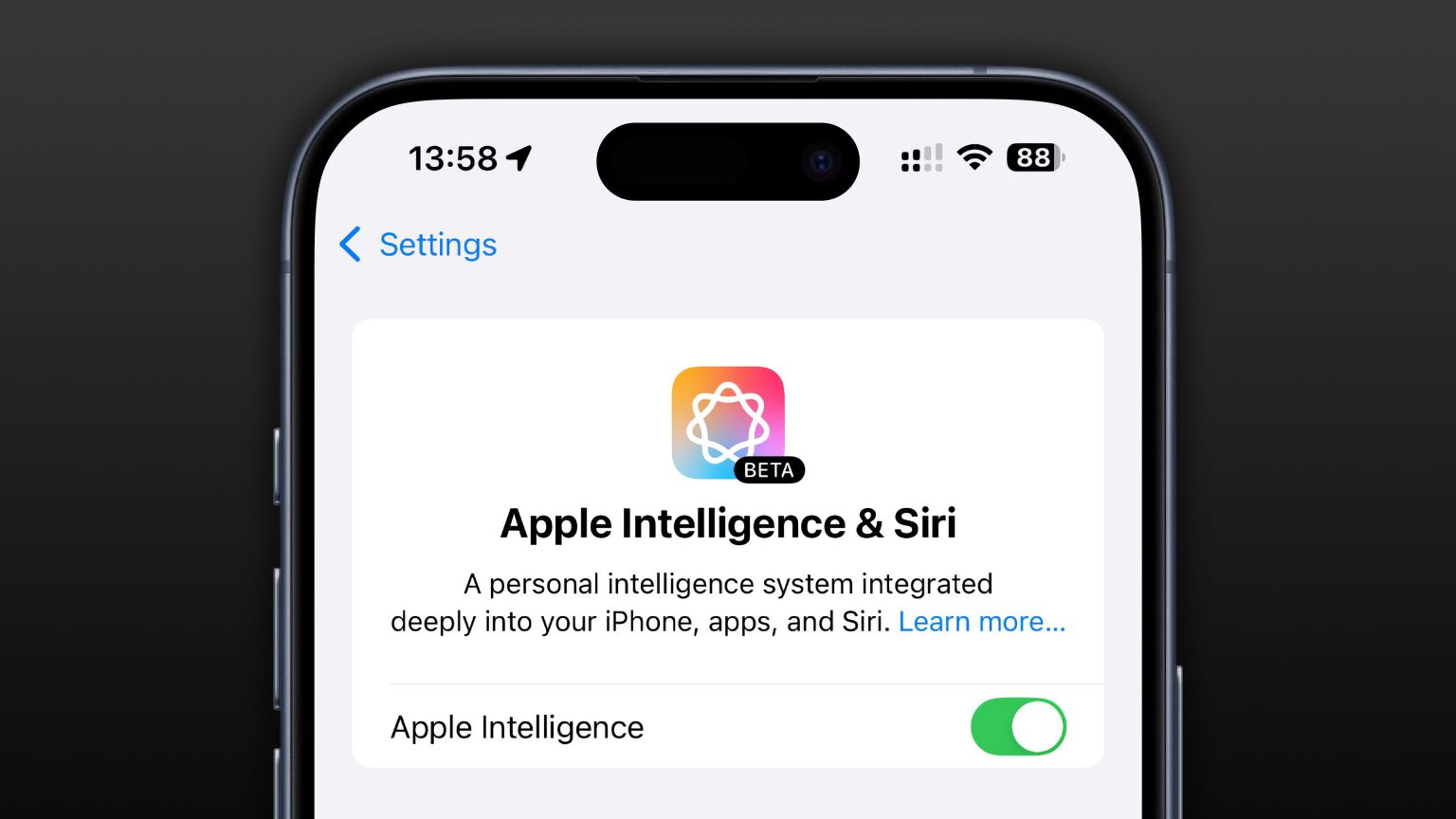 Apple Intelligence Is a Bust but It's Had One Major BenefitMar 25, 2025 am 03:08 AM
Apple Intelligence Is a Bust but It's Had One Major BenefitMar 25, 2025 am 03:08 AMSummary Apple Intelligence has so far underdelivered with unimpressive features, some of which probably won't arrive until iOS 19 launches later in
 The Best 13-inch iPad Air Cases of 2025Mar 20, 2025 am 02:42 AM
The Best 13-inch iPad Air Cases of 2025Mar 20, 2025 am 02:42 AMRecommended Best iPad Air 13-inch Protective Case in 2025 Your new 13-inch iPad Air is easily scratched, bumped, or even broken without a protective case. A good protective case not only protects your tablet, but also enhances its appearance. We have selected a variety of protective cases with excellent appearance for you, and there is always one for you! Update: March 15, 2025 We updated the selection of the best budget iPad Air case and added instructions on case compatibility. Best Overall Choice: Apple Smart Folio for iPad Air 13-inch Original price $99, current price $79, saving $20! Apple Smart Fo


Hot AI Tools

Undresser.AI Undress
AI-powered app for creating realistic nude photos

AI Clothes Remover
Online AI tool for removing clothes from photos.

Undress AI Tool
Undress images for free

Clothoff.io
AI clothes remover

AI Hentai Generator
Generate AI Hentai for free.

Hot Article

Hot Tools

WebStorm Mac version
Useful JavaScript development tools

Dreamweaver Mac version
Visual web development tools

Safe Exam Browser
Safe Exam Browser is a secure browser environment for taking online exams securely. This software turns any computer into a secure workstation. It controls access to any utility and prevents students from using unauthorized resources.

VSCode Windows 64-bit Download
A free and powerful IDE editor launched by Microsoft

Notepad++7.3.1
Easy-to-use and free code editor






