 Software Tutorial
Software Tutorial Computer Software
Computer Software How to change the proxy server address in 360 Extreme Browser?
How to change the proxy server address in 360 Extreme Browser?Want to know how to change the proxy server address in 360 Extreme Browser? When accessing certain pages that load slowly, you may need to adjust your proxy server settings. Don't worry, PHP editor Zimo has compiled a detailed operation guide. Continue reading the article to learn about the steps to change the proxy server of 360 Extreme Browser, solve the problem of slow loading, and improve your browsing experience.
360 Speed Browser Changing Proxy Server Address Tutorial
1. Open 360 Speed Browser and click on the three horizontal lines icon in the upper right corner to open it.
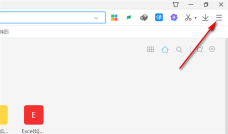
2. Find [Options] in the window that appears and open it.
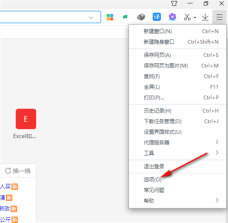
3. Find [Advanced Settings] in the left column and click on it, and select [Proxy Server Settings] in the [Network] on the right side and click on it.

4. In the proxy server settings page, click and check the [Use proxy server] option.
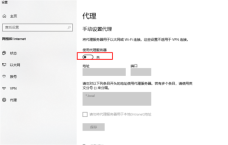
5. Enter the required proxy address and port information, and then click Save below.
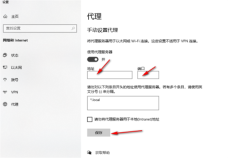
The above is the detailed content of How to change the proxy server address in 360 Extreme Browser?. For more information, please follow other related articles on the PHP Chinese website!

Hot AI Tools

Undresser.AI Undress
AI-powered app for creating realistic nude photos

AI Clothes Remover
Online AI tool for removing clothes from photos.

Undress AI Tool
Undress images for free

Clothoff.io
AI clothes remover

Video Face Swap
Swap faces in any video effortlessly with our completely free AI face swap tool!

Hot Article

Hot Tools

Safe Exam Browser
Safe Exam Browser is a secure browser environment for taking online exams securely. This software turns any computer into a secure workstation. It controls access to any utility and prevents students from using unauthorized resources.

ZendStudio 13.5.1 Mac
Powerful PHP integrated development environment

Zend Studio 13.0.1
Powerful PHP integrated development environment

SublimeText3 Chinese version
Chinese version, very easy to use

DVWA
Damn Vulnerable Web App (DVWA) is a PHP/MySQL web application that is very vulnerable. Its main goals are to be an aid for security professionals to test their skills and tools in a legal environment, to help web developers better understand the process of securing web applications, and to help teachers/students teach/learn in a classroom environment Web application security. The goal of DVWA is to practice some of the most common web vulnerabilities through a simple and straightforward interface, with varying degrees of difficulty. Please note that this software




