 Mobile Tutorial
Mobile Tutorial iPhone
iPhone You Should Make Your Apple ID Recoverable Right Now, It Only Takes 5 Minutes
You Should Make Your Apple ID Recoverable Right Now, It Only Takes 5 MinutesYou Should Make Your Apple ID Recoverable Right Now, It Only Takes 5 Minutes
Your Apple ID is an account that’s worth guarding at all costs. Here are some simple steps you can take to secure it and make sure you can quickly recover it if the worst happens.
Why You Should Do This
Let’s suppose for a moment that you lose access to your Apple ID. This could be as part of a deliberate attack or due to you not having access to your password or a trusted device. Remember that two-factor authentication requires that you not only know your password but also provide a code to log in.
Suddenly, you lose access to any data you depend on in iCloud. This includes your iCloud Photos, Notes, Reminders, and iCloud Drive contents. You can’t make FaceTime calls or partake in iMessage conversations if you’re unable to log in. If you use an iCloud email account then your email is also out of action.
Apple has a process called Account Recovery that is designed for use by anyone who has set up two-factor authentication. The process requires a waiting period of around 72 hours and even requires that you avoid using devices connected to your Apple ID while you wait.
Though there are methods that Apple can use to speed up the process (like verifying payment information), this is less than ideal particularly if you use your account for work purposes. Setting up a recovery contact or generating a recovery key offers a way to expedite or bypass this process entirely.
This is enough to get you back up and running quickly if something goes wrong with your account.
Set Up a Recovery Contact
A recovery contact is someone that you nominate to verify your identity if you somehow lose access to your account. They can generate a six-digit code that you can use as part of the account recovery process to verify your identity.
The idea is that a recovery contact will know that you are indeed the person who owns the account. These people should only share this code if they are certain of your identity, so this works best either over the phone or ideally in person.

Since phone numbers and accounts can be hijacked, this process should not take place over SMS or other instant messaging protocols. You should be sure that the person understands this before you add them as a recovery contact so that the code isn’t given out in error.
A recovery contact won’t have access to your account or any of the data within. Their purpose here is to verify your identity should you ask them for a recovery code. They should always refuse to provide the code if they have any doubts.
To set up a recovery contact on an iPhone:
- Launch Settings on your iPhone.
- Tap on your name then select Sign-In & Security > Account Recovery.
- Tap “+ Add Recovery Contact” and then tap the “Add Recovery Contact” button in the pop-up and authenticate with Face ID or Touch ID.
- Account Recovery will check to see if you have any outdated devices that need updating or removing from your account (see note below).
- Nominate a contact you would like to use. Family Sharing groups will automatically suggest family members, who will automatically be added, whereas standard contacts will need to accept the request.
- Wait for your contact to accept the request, after which you will see them appear in the Settings > Sign-In & Security > Account Recovery menu.
You can also set up an Apple ID recovery contact on an iPad or a Mac.
Some older devices may need to be updated or removed from your account because they fall short of the minimum required iOS feature to use this. Account Recovery will notify you of your options and whether you need to update an old device or remove it altogether.
Recovering Your Account With the Help of a Recovery Contact
Should you lose access to your account, you can get a code from your recovery contact:
- Follow the instructions on-screen or at iforgot.apple.com to start the recovery process.
- Reach out to your recovery contact either by phone or in person and tell them you need to recover your Apple ID.
- Have them navigate to (System) Settings > Name > Sign-In & Security > Account Recovery.
- Your name should be in the “Account Recovery For” section at the bottom of the screen.
- Ask them to tap on your name and use the “Get Recovery Code” button.

Recovery contacts need to have an Apple device running iOS 15, iPadOS 15, or macOS Monterey or later. They will need to be using two-factor authentication and have a passcode or password on their device. They also need to be over the age of 13.
Set Up a Recovery Key
If you don’t want to use a recovery contact, you can opt instead to use a recovery key. This is a 28-character code that disables Apple’s standard Account Recovery process entirely. The only way to recover your account when you go this route is with another trusted device or your 28-character code.
This has the benefit of leaving you less exposed to social engineering attacks. For example, if an attacker manages to convince Apple or your recovery contact that they are you, your account could be compromised (admittedly, this is unlikely to happen).

It also places all of the responsibility for your account recovery in your hands. You can put copies of your 28-character code in multiple locations, but you should be sure to keep them safe.
If you lose your key and access to your account via a trusted device, you won’t be able to recover your Apple ID. If you’re concerned that this is a real possibility, we’d recommend the Recovery Contact method (above) instead.
To set up a recovery key:
- Launch Settings on an iPhone or iPad or System Settings on a Mac.
- Select your name followed by Sign-in and Security > Account Recovery.
- Tap Recovery Key > Use Recovery Key (iPhone and iPad) or click “Manage” on a Mac.
- Authenticate with your device passcode or password.
- Record the recovery key displayed on the screen.
- Confirm your recovery key to turn the feature on.
You can print your passcode and store it in a secure location, like a safe or a locked briefcase. You can give copies to trusted friends and family. You could put it in a text file on a USB flash drive and keep it in a drawer. You could tattoo it on the bottom of your foot (but we wouldn’t recommend it).
One thing you should definitely not do is store it in a location that might become hard to access if you lose access to your account. So don’t put it in your Apple Notes, in a document stored on iCloud Drive, in an email sent to your iCloud Mail address, and so on.
We’d also recommend obfuscating the true nature of the code. Perhaps don’t store it with a label saying exactly what it is, just in case someone finds it.
Just In Case
The good news is that with two-factor authentication enabled and good password practices, you’ll probably never need to recover your Apple ID. If you have more than one trusted device (like a Mac and an iPhone) you already have a failsafe way of getting access to your account should you need it.
Then again, you can never be too careful when securing your accounts.
The above is the detailed content of You Should Make Your Apple ID Recoverable Right Now, It Only Takes 5 Minutes. For more information, please follow other related articles on the PHP Chinese website!
 How to install iOS 18.5 beta?May 13, 2025 pm 04:49 PM
How to install iOS 18.5 beta?May 13, 2025 pm 04:49 PMArticle discusses installing iOS 18.5 beta, its new features like enhanced privacy and Siri capabilities, and troubleshooting installation issues.
 What is iOS 17 coming out?May 13, 2025 pm 04:48 PM
What is iOS 17 coming out?May 13, 2025 pm 04:48 PMiOS 17, announced at WWDC 2023, is expected in September with new features like interactive widgets and health tools, likely compatible with iPhone 11 and newer models.
 When did iOS 18.4 come out?May 13, 2025 pm 04:47 PM
When did iOS 18.4 come out?May 13, 2025 pm 04:47 PMiOS 18.4, released on March 15, 2024, enhances privacy, redesigns widgets, improves App Library and Siri, and boosts performance.
 Is iOS 18.5 out yet?May 13, 2025 pm 04:46 PM
Is iOS 18.5 out yet?May 13, 2025 pm 04:46 PMArticle discusses iOS 18.5 release and features, not yet out. Expected fall for major, anytime for minor updates. Update steps and compatibility guesses given.
 Updated Version of iOS 17.6.1 & iPad 17.6.1 ReleasedMay 13, 2025 am 10:54 AM
Updated Version of iOS 17.6.1 & iPad 17.6.1 ReleasedMay 13, 2025 am 10:54 AMApple has re-released iOS 17.6.1 for iPhone and iPadOS 17.6.1 for iPad. The new build number is 21G101 for iOS 17.6.1, while the old build number was 21G93. It is unclear what is different about the new build, or why Apple didn’t label this updat
 Beta 6 of iOS 18 & iPadOS Now Available for TestingMay 13, 2025 am 09:55 AM
Beta 6 of iOS 18 & iPadOS Now Available for TestingMay 13, 2025 am 09:55 AMApple has released iOS 18 beta 6 and iPadOS 18 beta 6 to users involved in the developer beta testing programs. Typically the developer beta arrives first and is soon followed by the same build for public beta testers, suggesting iOS 18 public beta 4
 iOS 18 Beta 8 Available to DownloadMay 13, 2025 am 09:52 AM
iOS 18 Beta 8 Available to DownloadMay 13, 2025 am 09:52 AMApple has released iOS 18 beta 8 alongside iPadOS 18 beta 8 for users enrolled in the developer beta testing programs for Apple system software. The rumors that beta 7 could be the final build have proved false, as iOS 18 beta 8 and iPadOS 18 beta 8
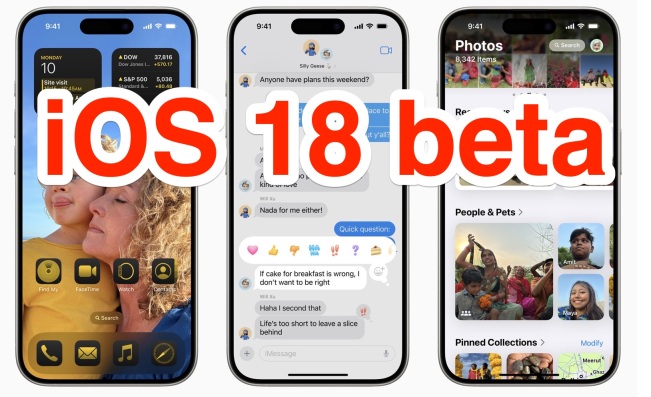 iOS 18 Beta 7 Available Now, Could Be Final Beta?May 13, 2025 am 09:50 AM
iOS 18 Beta 7 Available Now, Could Be Final Beta?May 13, 2025 am 09:50 AMiOS 18 beta 7 and iPadOS 18 beta 7 are now available to users in the developer beta testing programs for iOS and iPadOS. Matching the 7th developer betas are the 5th public betas, which are available as well. And iOS 18 beta 7 might be the final beta


Hot AI Tools

Undresser.AI Undress
AI-powered app for creating realistic nude photos

AI Clothes Remover
Online AI tool for removing clothes from photos.

Undress AI Tool
Undress images for free

Clothoff.io
AI clothes remover

Video Face Swap
Swap faces in any video effortlessly with our completely free AI face swap tool!

Hot Article

Hot Tools

ZendStudio 13.5.1 Mac
Powerful PHP integrated development environment

SecLists
SecLists is the ultimate security tester's companion. It is a collection of various types of lists that are frequently used during security assessments, all in one place. SecLists helps make security testing more efficient and productive by conveniently providing all the lists a security tester might need. List types include usernames, passwords, URLs, fuzzing payloads, sensitive data patterns, web shells, and more. The tester can simply pull this repository onto a new test machine and he will have access to every type of list he needs.

Dreamweaver Mac version
Visual web development tools

Dreamweaver CS6
Visual web development tools

SublimeText3 Chinese version
Chinese version, very easy to use






