Home >System Tutorial >MAC >Getting Text Messages Late on Your iPhone? Try These 9 Fixes
Getting Text Messages Late on Your iPhone? Try These 9 Fixes
- 王林Original
- 2024-06-14 18:36:11907browse
Below, we look at potential solutions you can try when you notice you're receiving text messages late on your iPhone.
1. Check Your Phone Signal

Firstly, poor phone reception may be why you're receiving text messages late on your iPhone. Someone may have texted you 30 minutes ago, but the message isn't successfully delivered, and your phone can't receive it until it's in an area with cellular connectivity.
To find out if this is the case, look at the cellular signal icon in your iPhone's status bar. The more vertical bars filled in, the stronger your phone signal strength, and vice versa.
If you're experiencing poor cellular connectivity or no signal at all inside a building, for example, you can try going outside to get a stronger signal.
However, if you continue to see the words No Service in the status bar, despite being in a place where everyone else is using their phones without issue, move on to the next fix.
2. Restart Your iPhone
If you're frequently experiencing a lack of cellular service, which is causing you to receive your text messages late, try restarting your device.
It's a simple yet effective solution for most connectivity issues like this. Different iPhone models require slightly different steps, so remember to follow the correct instructions when restarting your iPhone.
3. Enable Cellular Data or Connect to Wi-Fi
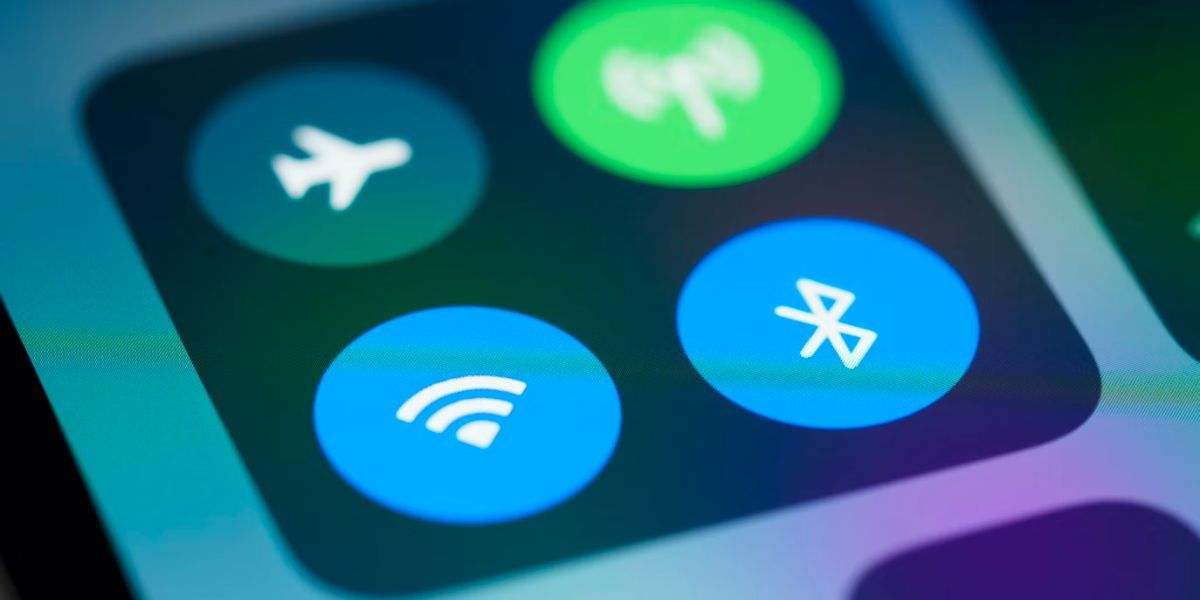
If you're expecting to receive a text via iMessage or other third-party messaging apps, you need to turn on cellular data or connect your iPhone to a Wi-Fi network.
Your iPhone can only receive such texts when it's connected to the internet; therefore, this may be why you're receiving text messages much later than the time it was sent.
To turn on cellular data, access the Control Center and tap the Cellular Data toggle. When enabled, it turns green. To connect to a Wi-Fi network, go to Settings > Wi-Fi and select an available network from the list.
4. Check Your Scheduled Summary
Scheduled Summary is an iPhone feature that enables you to receive a summary of notifications from an app (or set of apps) at a particular time. This helps you focus better throughout the day as you aren't getting notified of non-time-sensitive alerts every other minute.
If you included the Messages app or similar third-party apps in the summary, you won't get text notifications immediately when your iPhone receives them. Therefore, you may feel that you're receiving text messages late and notifications are not showing up on your iPhone.
To solve this, go to Settings > Notifications > Scheduled Summary. Then, toggle off any relevant messaging apps to exclude them from any future notification summary.
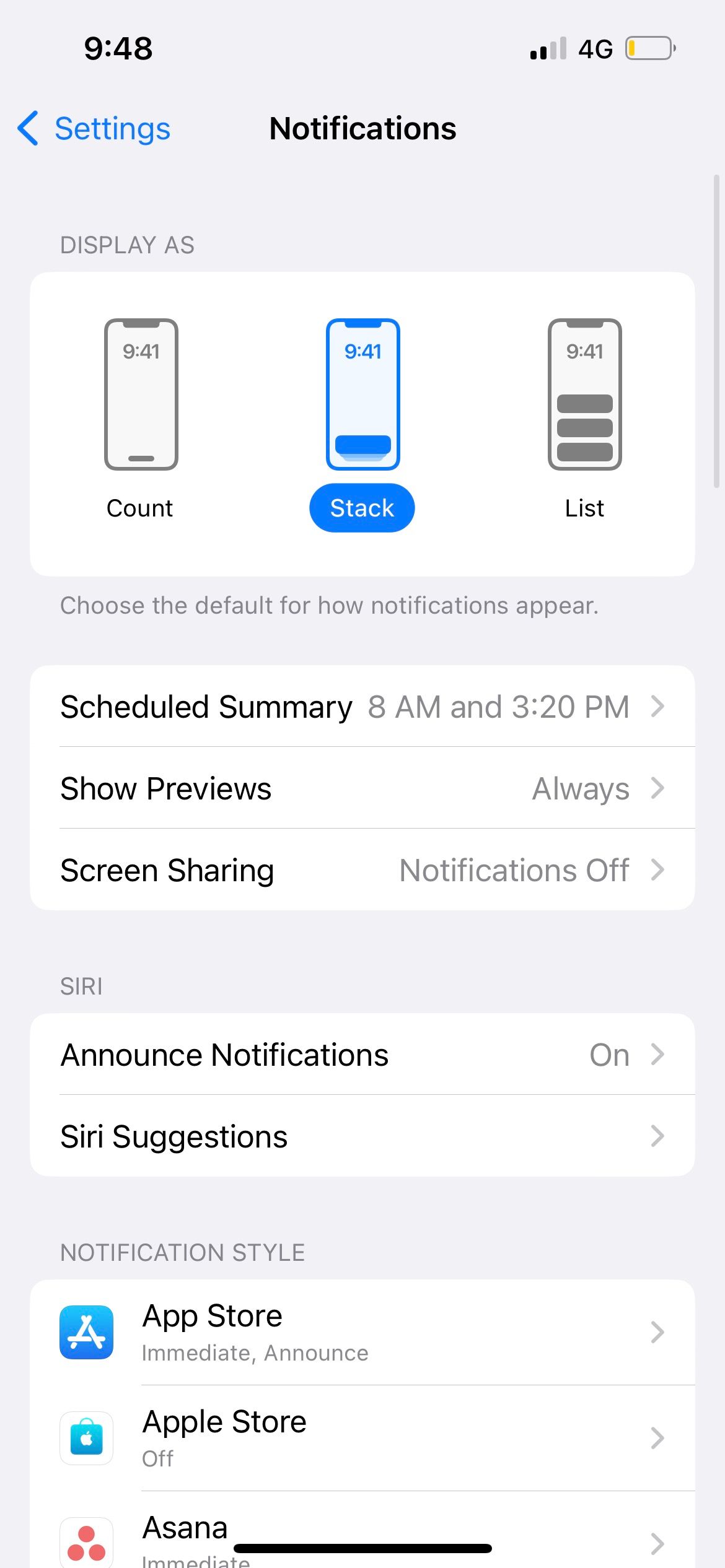
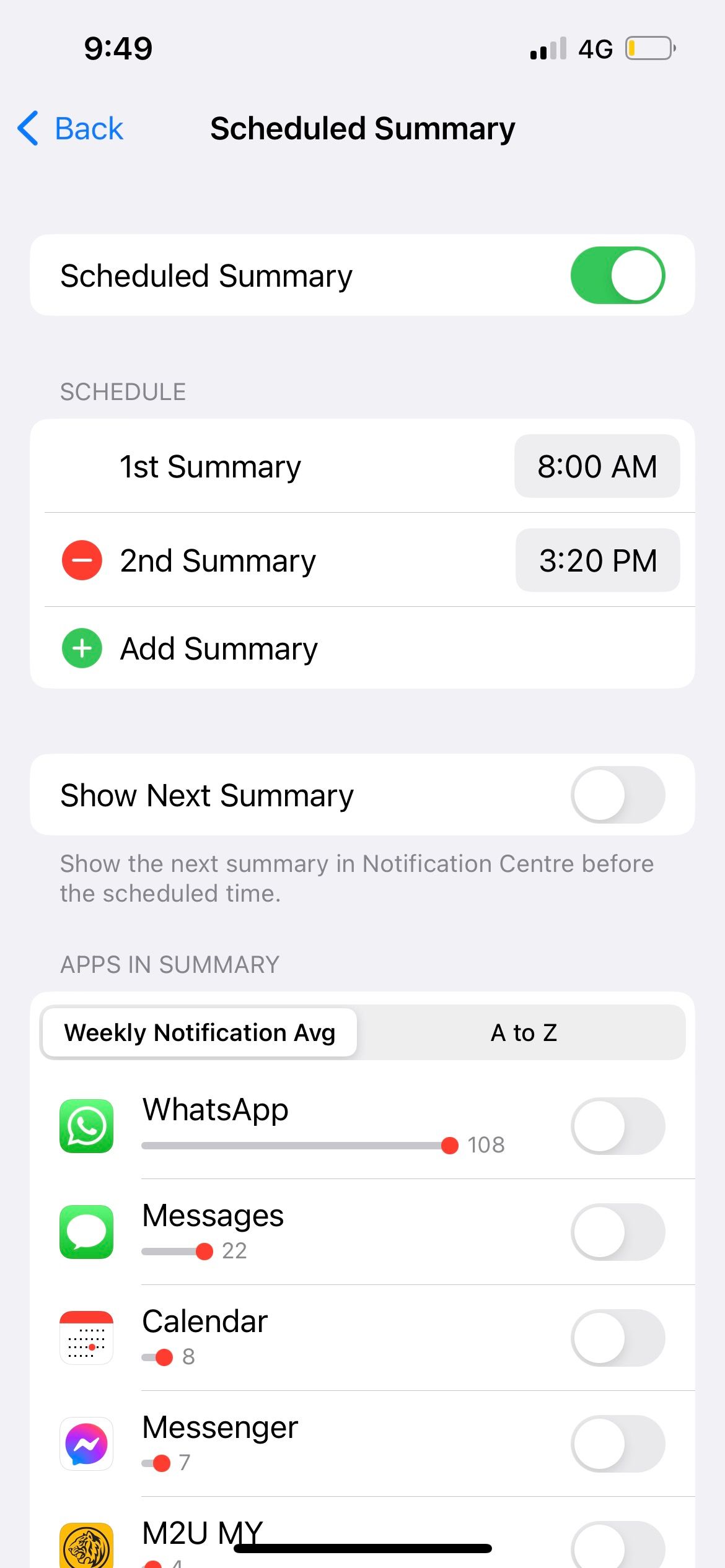
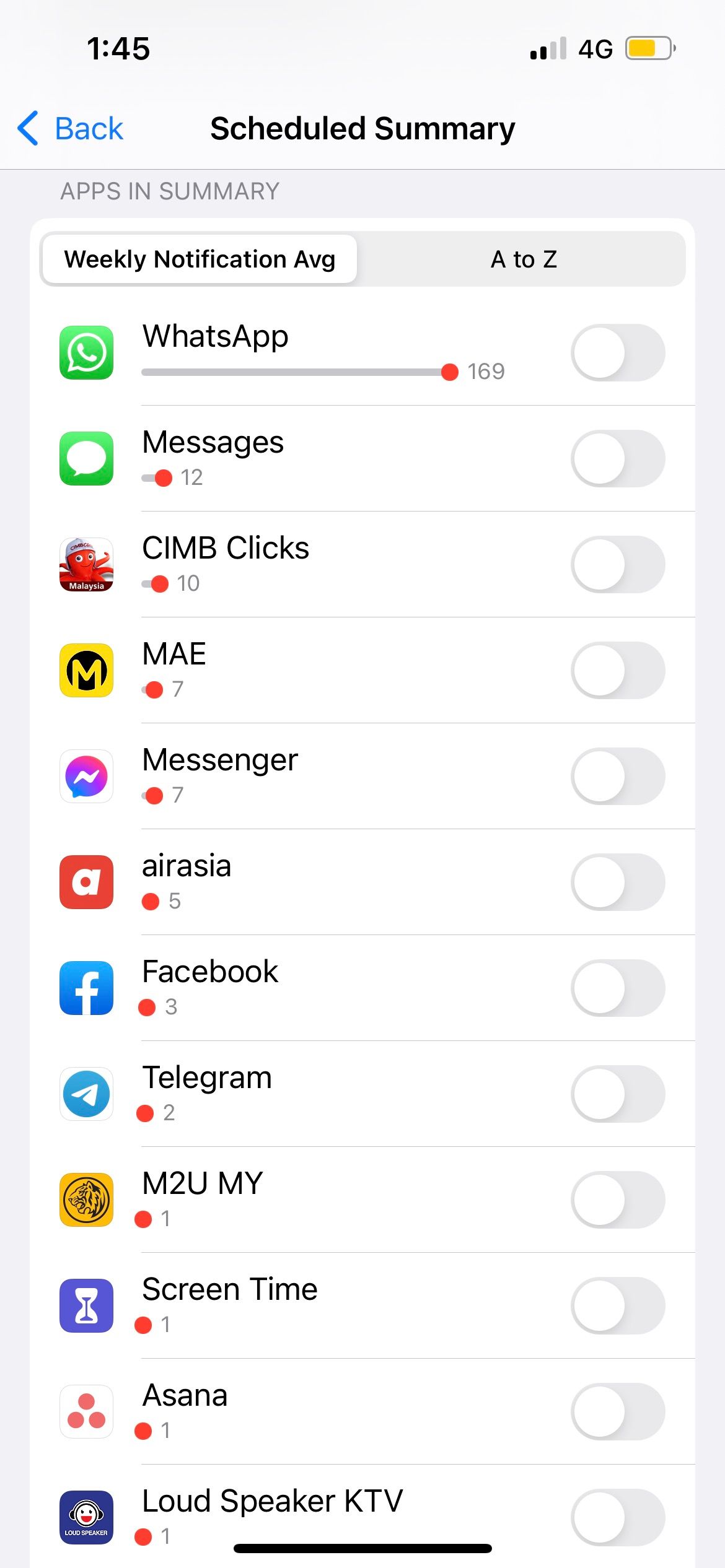
5. Review Your Focus Settings
If messaging apps aren't included in your scheduled summary, yet you're still receiving text messages late on your iPhone, you should check your Focus settings.
Go to Settings > Focus, tap the Focus mode you often use, and scroll down to the Set a Schedule section. For example, if you have the Do Not Disturb preset to end at 5pm, you'll only receive all your text messages after that time.
To avoid receiving text messages late when Do Not Disturb is enabled, scroll back up to the Allow Notifications section. Tap Apps > Allow Notifications From. Then, tap Add (+), select all relevant messaging apps, and hit Done. This way, you'll no longer miss any text messages and receive them late even when you have Focus enabled.
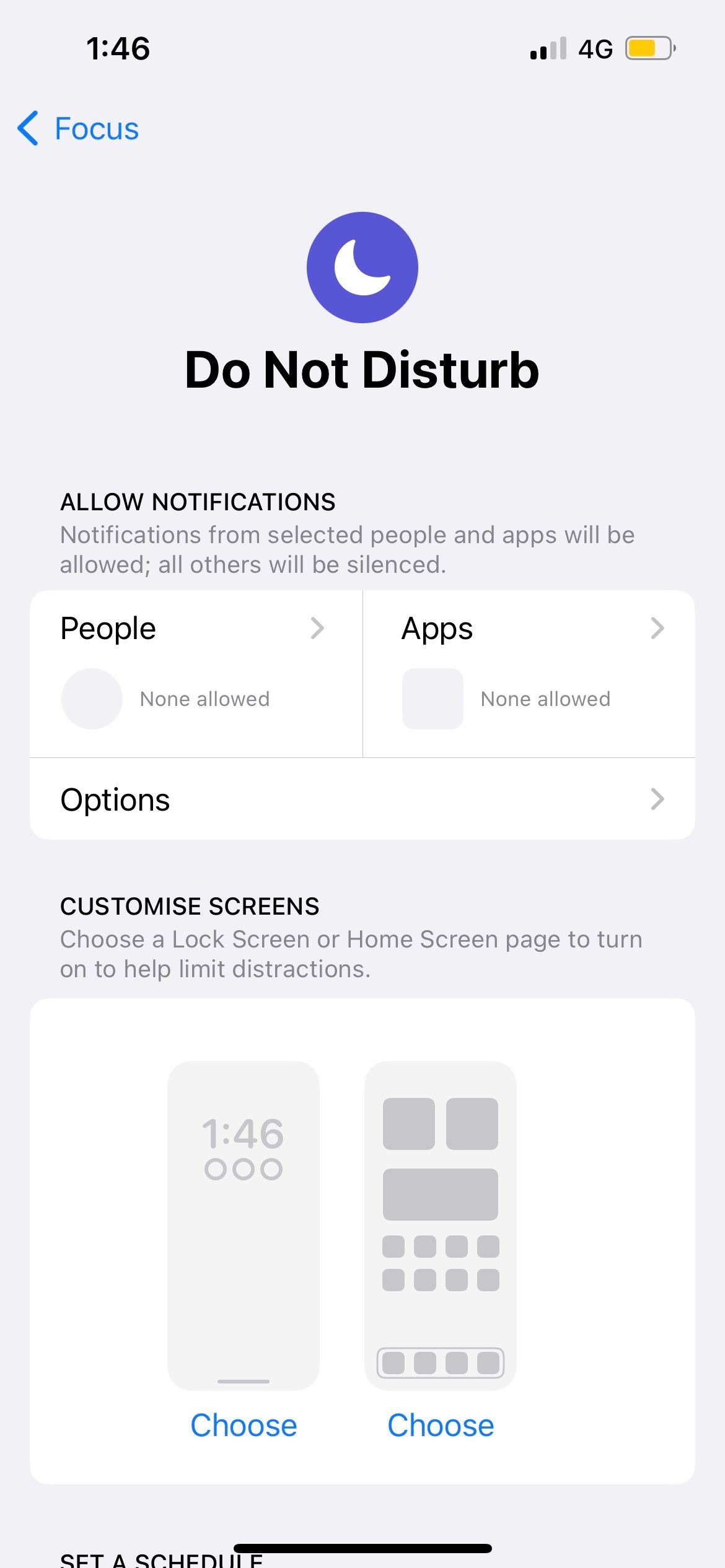
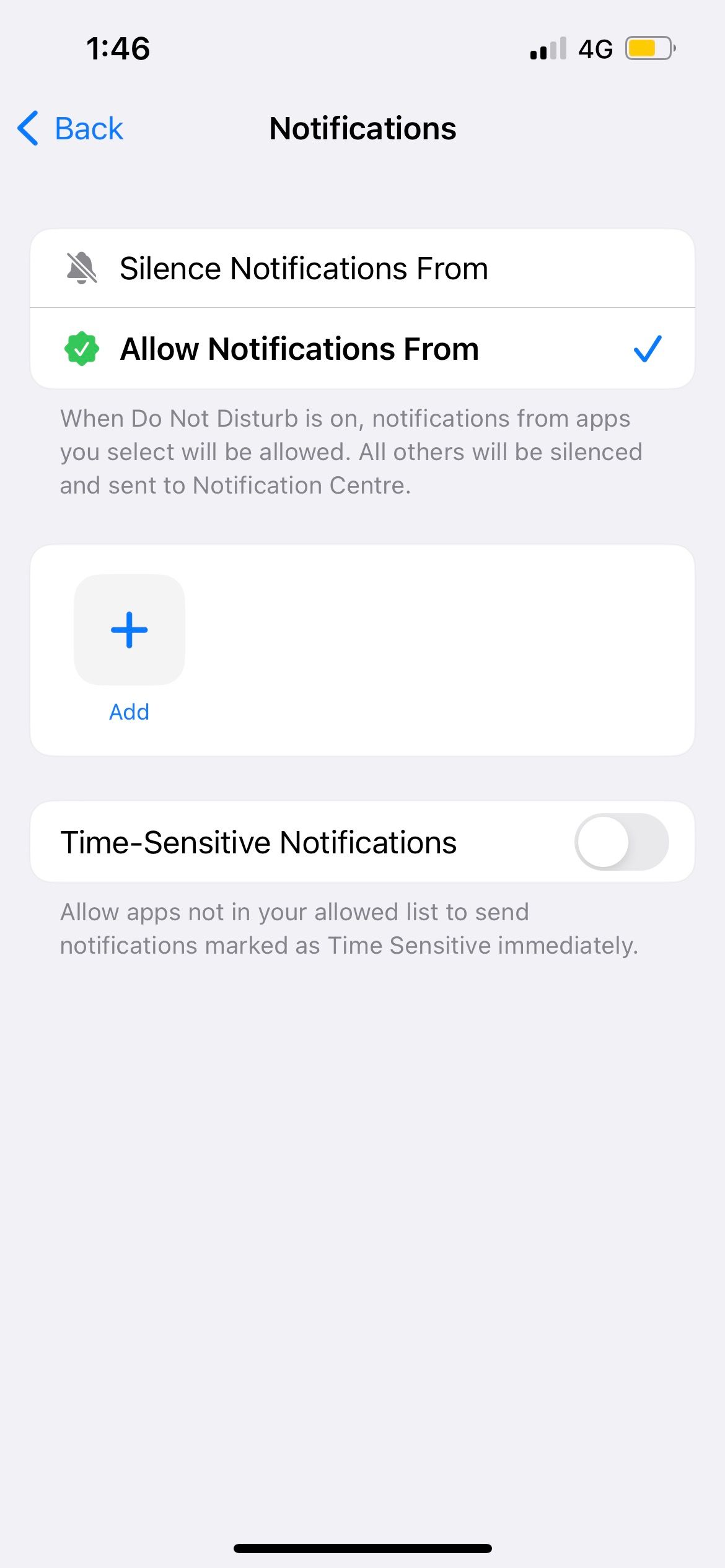

6. Update Carrier Settings
Your carrier may occasionally provide network updates, which may help improve connectivity and resolve the issue of receiving text messages late.
Go to Settings > General > About. A pop-up will appear on your screen if a carrier update is available. Then, just tap Update to proceed.
7. Reset Network Settings
Another troubleshooting method is to reset your iPhone's network settings. What this reset does is return network settings on your iOS device to its default state.
The network settings reset process can be completed relatively quickly, so it's worth trying this out first before moving on to the next, more time-consuming solution.
8. Update or Roll Back iOS
If the above methods haven't worked for you so far, another factor that may have caused your iPhone to receive text messages late is the iOS version on it.
As system updates carry bug fixes and performance improvements, it's best to update your iPhone to the latest iOS version to see if it solves the problem.
Go to Settings > General > Software Update to see if an update is available for your iPhone.

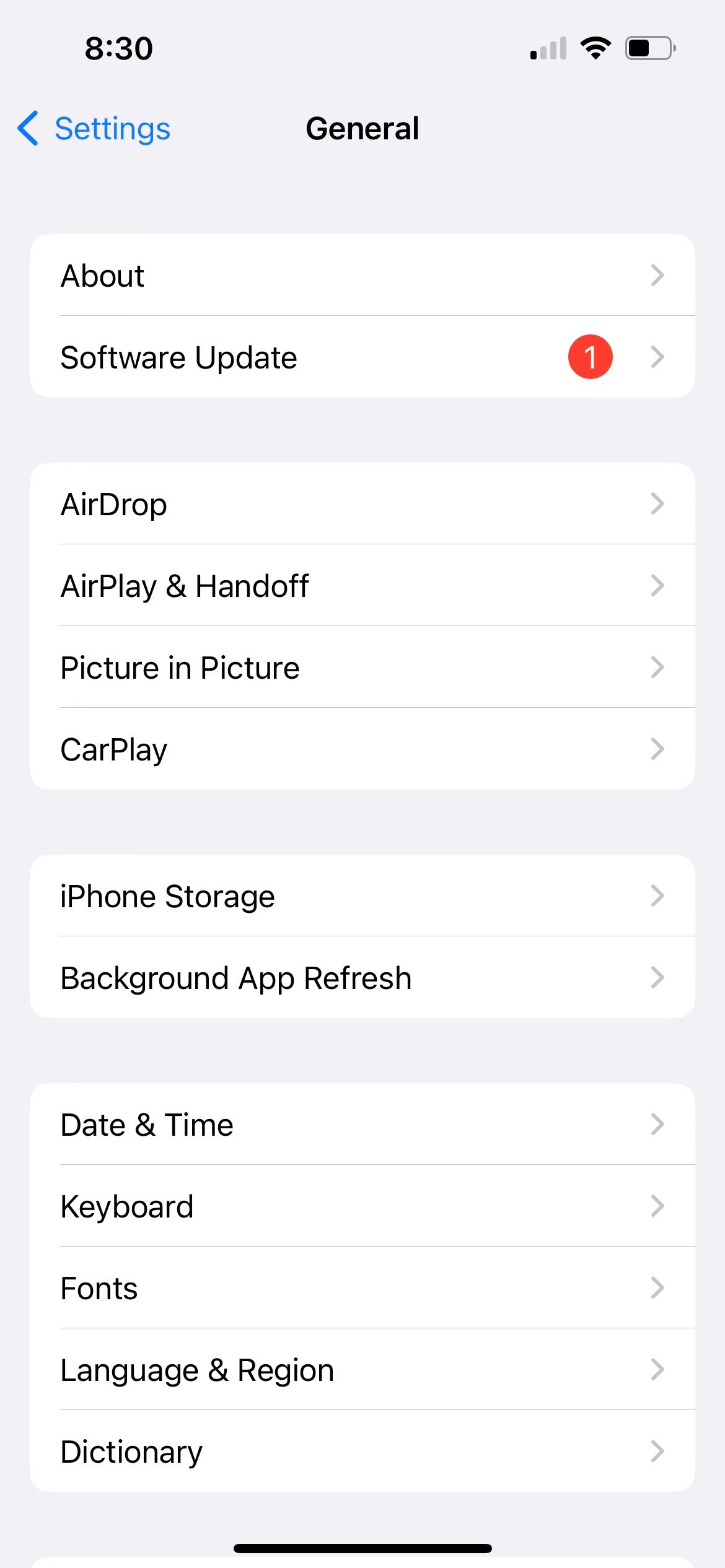
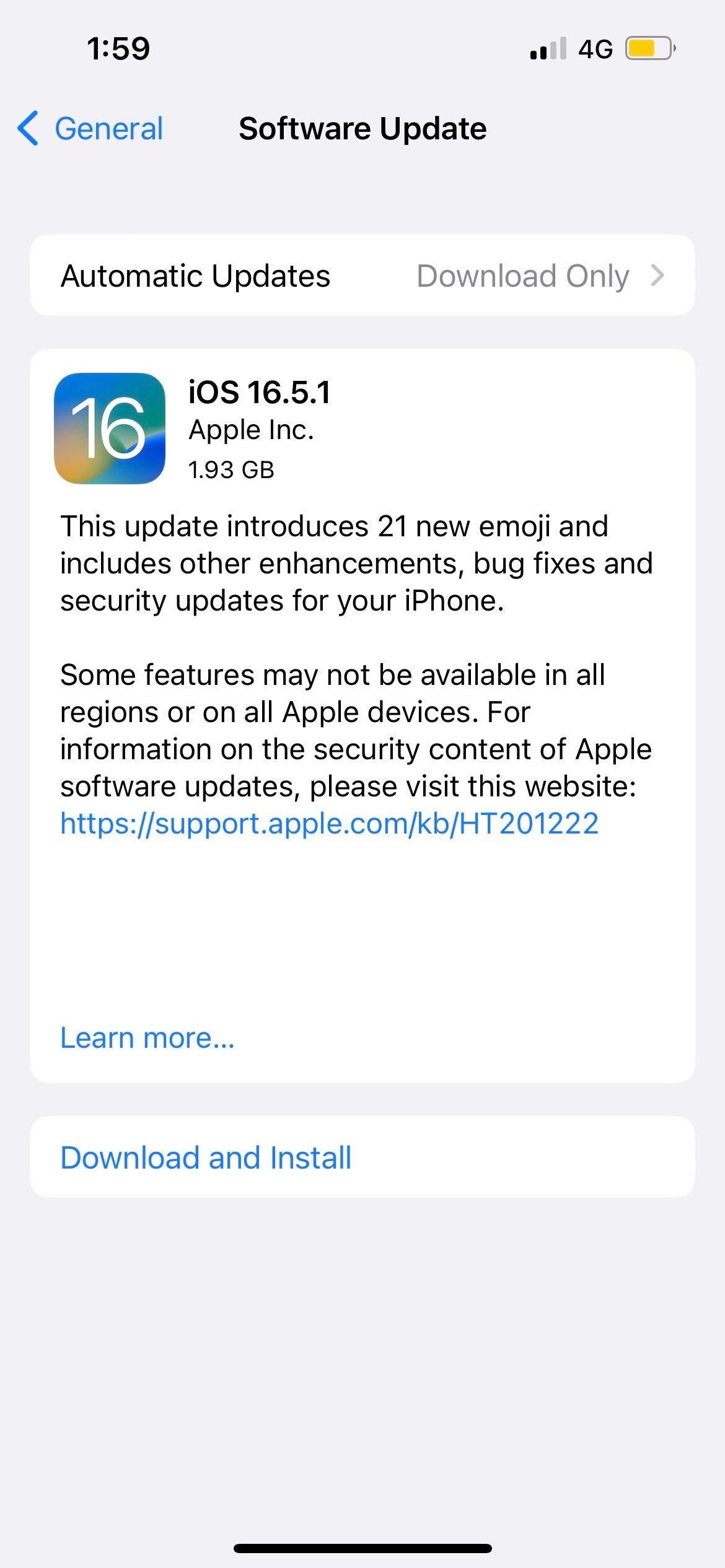
However, some users find that they only started receiving text messages late on their iPhones after they updated to the latest iOS. The unfortunate irony is that although new iOS versions may remove old bugs, they may come with new bugs that start causing other issues instead.
So, if this is the case for you, you can try downgrading to an older version of iOS.
9. Consider Switching Carriers

Some users noticed that they seem to receive text messages late when they're using a particular carrier.
A mobile carrier may work great for one person but poorly for another because it depends if your location is part of the carrier's high-coverage region. Based on personal experience, however, coverage may still vary slightly even if you're already in the area.
For example, both my home and workplace fall under my previous carrier's high-coverage region. I often experienced poor cellular signal in my home but not at my workplace, which is located in a nearby suburb. I faced such issues less frequently once I switched to another local carrier.
Stop Receiving Text Messages Late on Your iPhone
As you can see, the common reasons why you're receiving your iPhone text messages late are network issues and incorrect settings.
By applying the above solutions, we hope you can receive texts instantly on your iPhone again. This way, you can keep up with your conversations with family and friends without worrying about missing out on text messages in the future.
The above is the detailed content of Getting Text Messages Late on Your iPhone? Try These 9 Fixes. For more information, please follow other related articles on the PHP Chinese website!

