Depending on Siri is unavoidable if you use it for these tasks. But what happens if Siri suggestions stop popping up on your iPhone? No worries, because we have a few fixes you can try.
Check Siri & Search Settings
One reason why Siri suggestions won't pop up is if your Siri settings are configured incorrectly. So, the first step is to head to your Siri & Search settings to check if it has been turned off. Even if it's turned on, toggle it off and on to troubleshoot the issue.
To check Siri & Search settings, head to Settings on your device, scroll down, and tap Siri & Search. Toggle Show Suggestions on, and if you see the option to Reset Hidden Suggestions right below, tap on it to restore suggestions you've previouly hidden.

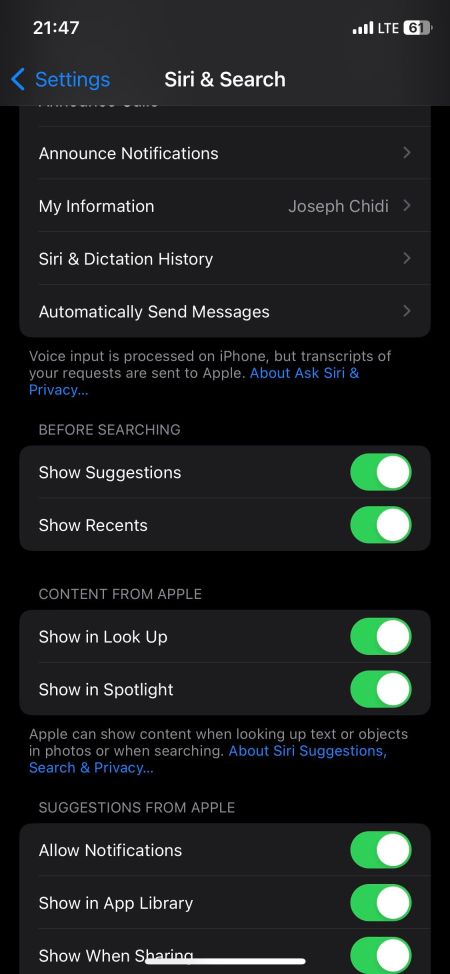
Check if Your iPhone Is Updated
Apple frequently releases new software updates, which usually contain bug fixes for issues you might face. So if you haven't updated your iPhone, getting the latest iOS version can resolve your Siri issues.
Head to Settings > General >Software Update to see if a newer iOS version is available. If you have one, follow the prompts to update your iPhone.
Restart Your iPhone
If your Siri suggestions are still not popping up, you can restart your iPhone to troubleshoot it. However, your iPhone doesn't have a restart option, so you'll have to power off your iPhone and turn it back on.
The buttons you need to press to do this may vary depending on the model, but it's easy to restart any iPhone, even if the buttons are broken.
Get the Best of Siri Suggestions
Siri suggestions make it easy to start a search the moment you swipe down on your Home Screen. In fact, you wouldn't need to type anything in Spotlight search to launch your favorite app, as Siri would've already suggested it for you.
However, if none of these solutions worked in your favor, you can contact Apple Support or visit a nearby Apple Store for in-person assistance.
FAQ
Q: Do I Need the Latest Version of iOS to Use Siri Suggestions on My iPhone?
No—you usually don't need the latest version of iOS to use Siri Suggestions on your iPhone. But if you're having problems using the feature, it makes sense to update your software if an update is available. There are many other reasons why you should update your iOS software as well.
Q: Can I Turn Siri Suggestions On for Individual Apps?
Yes! In addition to using Siri suggestions for multiple apps on your iPhone, it's also possible to enable the feature for just one or a couple of your favorite ones. You'll need to go to the Settings app on your device and look for the app where you want to enable Siri Suggestions.
Q: How Do I Clear the Siri Suggestions History on My iPhone?
You can easily clear Siri and Search Suggestions history on your iPhone if you decide that this is something you want to do. Go to Settings > Siri & Search > Siri & Search Dictation History. Then, click on the Delete Siri & Dictation option. You can also disable your iPhone's suggested contacts row.
The above is the detailed content of Siri Suggestions Not Popping Up on iPhone? Here\'s How to Fix It. For more information, please follow other related articles on the PHP Chinese website!
 Ugreen Uno 2-in-1 Magnetic Wireless Charger Review: It Powers Nearly All Your Apple GearMar 12, 2025 pm 09:01 PM
Ugreen Uno 2-in-1 Magnetic Wireless Charger Review: It Powers Nearly All Your Apple GearMar 12, 2025 pm 09:01 PMApple users rejoice! Wireless charging is convenient, but Apple's official chargers are expensive. This changes with the Ugreen Uno 2-in-1 Magnetic Wireless Charging Station. ##### Ugreen Uno 2-in-1 Magnetic Wireless Charger: A Comprehensive Review
 How to Clear Cache on Mac Sonoma? How to Find & Delete It on MacOS 14?Mar 14, 2025 am 11:30 AM
How to Clear Cache on Mac Sonoma? How to Find & Delete It on MacOS 14?Mar 14, 2025 am 11:30 AMIs your Mac running sluggishly or low on storage? Clearing your Mac's cache in macOS Sonoma might be the solution. This guide explains how to clear cache manually and automatically, addressing common issues and ensuring a smoother user experience. Ma
 How to Free Up Space on Mac Sonoma? How to Clean Storage on macOS 14?Mar 16, 2025 pm 12:16 PM
How to Free Up Space on Mac Sonoma? How to Clean Storage on macOS 14?Mar 16, 2025 pm 12:16 PMRunning low on Mac storage? macOS Sonoma can become sluggish with too many files. This guide shows you how to reclaim valuable space and boost performance. Checking Your Mac's Storage Before you start deleting, check your storage status: Apple men
 Change the unchangeable PDFs with Nitro PDF ProMar 22, 2025 am 11:14 AM
Change the unchangeable PDFs with Nitro PDF ProMar 22, 2025 am 11:14 AMYou can’t avoid working with PDFs. But what you can avoid is having problems with them. Intractable as they seem, PDFs are actually pretty easy to deal with – not without help, of course. When it comes to making changes in your docs,Nitro PDF Pr
 Best PDF editors for Mac – free and paid toolsMar 16, 2025 am 11:38 AM
Best PDF editors for Mac – free and paid toolsMar 16, 2025 am 11:38 AMThis article reviews the best PDF editors for Mac, including AI-powered options. Let's dive into the top contenders. Finding the perfect PDF editor depends on your specific needs. This review focuses on versatile apps that handle common tasks like
 Delete Shortcut on Mac: How to Remove Icons from Desktop & Menu BarMar 08, 2025 am 11:41 AM
Delete Shortcut on Mac: How to Remove Icons from Desktop & Menu BarMar 08, 2025 am 11:41 AMMac shortcuts can save a lot of time when applied in numerous ways, but sometimes you may no longer need them. Maybe you created shortcut keys by mistake, or want to clean up your desktop. Regardless of the reason, removing Mac shortcuts is very simple. There are two ways to delete Mac shortcut keys: Select the target shortcut key and click "Delete > Delete shortcut key". Select the shortcut key, press the Command Delete key, and then select Delete shortcut key. That's it! Your Mac should be much cooler now. Get ready to start deleting the shortcut keys on your Mac. We will guide you through each step step, please read it carefully. How to delete shortcut keys from Mac desktop It should be noted that deleting the shortcut key will not affect your
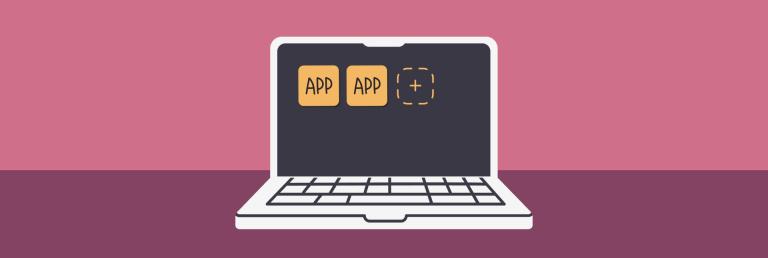 How to download apps on Mac: Different ways to download and install software on macOSMar 08, 2025 pm 12:02 PM
How to download apps on Mac: Different ways to download and install software on macOSMar 08, 2025 pm 12:02 PMThis guide simplifies downloading Mac apps, addressing common user challenges. It highlights the App Store's ease and security, contrasting it with alternative options like Setapp, a subscription service offering curated apps. The article compares
 Top 9 AI writing assistants for Mac, iOS, and the webMar 23, 2025 am 10:44 AM
Top 9 AI writing assistants for Mac, iOS, and the webMar 23, 2025 am 10:44 AMThe market for AI-powered writing assistants is expected to grow rapidly, reaching approximately $6.5 billion by 2030. Since AI writing assistants are here to stay, it's important to learn about the best tools in the industry. In this article, w


Hot AI Tools

Undresser.AI Undress
AI-powered app for creating realistic nude photos

AI Clothes Remover
Online AI tool for removing clothes from photos.

Undress AI Tool
Undress images for free

Clothoff.io
AI clothes remover

AI Hentai Generator
Generate AI Hentai for free.

Hot Article

Hot Tools

SublimeText3 English version
Recommended: Win version, supports code prompts!

MinGW - Minimalist GNU for Windows
This project is in the process of being migrated to osdn.net/projects/mingw, you can continue to follow us there. MinGW: A native Windows port of the GNU Compiler Collection (GCC), freely distributable import libraries and header files for building native Windows applications; includes extensions to the MSVC runtime to support C99 functionality. All MinGW software can run on 64-bit Windows platforms.

Notepad++7.3.1
Easy-to-use and free code editor

PhpStorm Mac version
The latest (2018.2.1) professional PHP integrated development tool

ZendStudio 13.5.1 Mac
Powerful PHP integrated development environment






