Home >System Tutorial >MAC >6 Potential Fixes for an iPhone Showing \'SOS Only\' in the Status Bar
6 Potential Fixes for an iPhone Showing \'SOS Only\' in the Status Bar
- WBOYWBOYWBOYWBOYWBOYWBOYWBOYWBOYWBOYWBOYWBOYWBOYWBOriginal
- 2024-06-14 14:00:07900browse
If neither of those is the culprit, there are several troubleshooting steps you can try to fix this problem. So, let's take a look.
1. Turn Cellular Data Off and On
Your iPhone's cellular data may not be working properly. If that's the case, sometimes the best fix is the easiest fix: turning it off and on again.
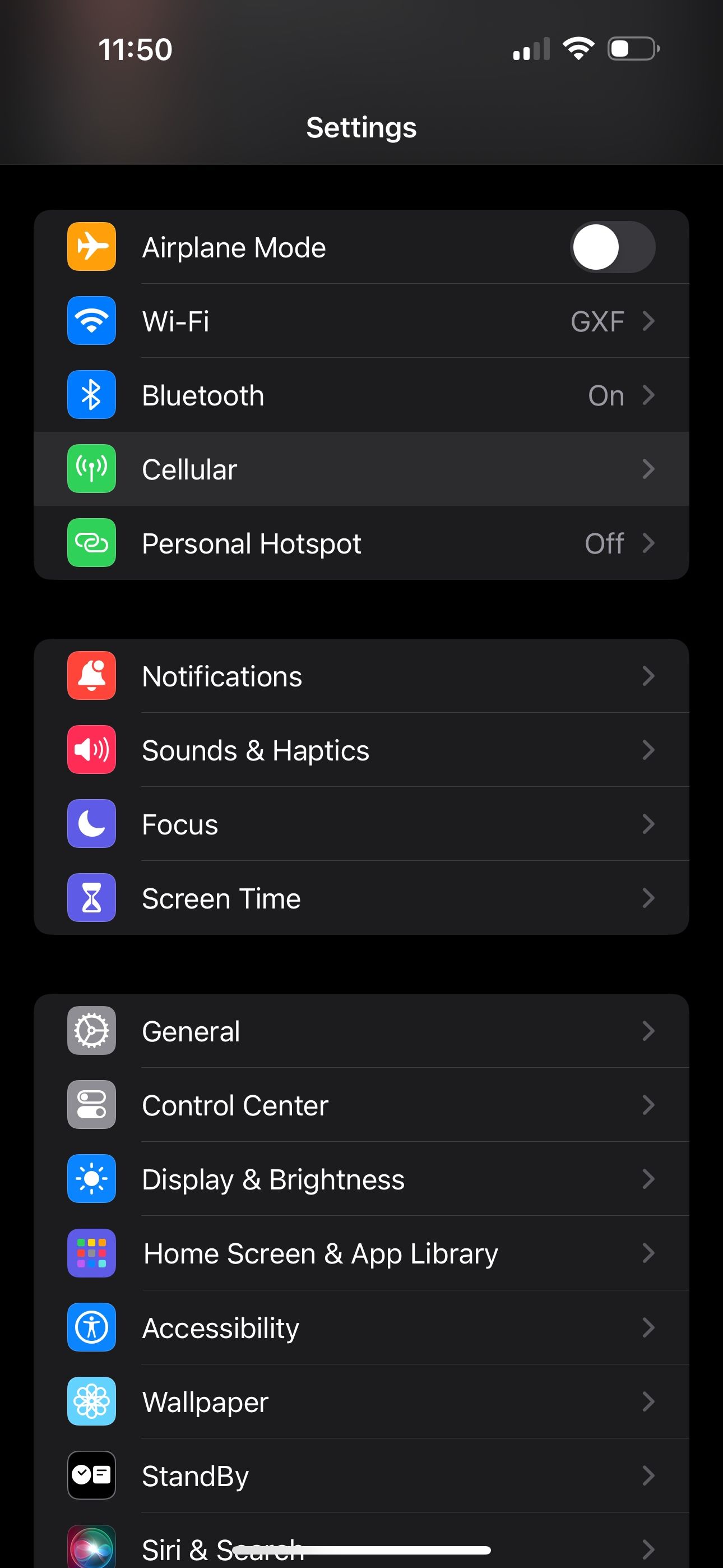
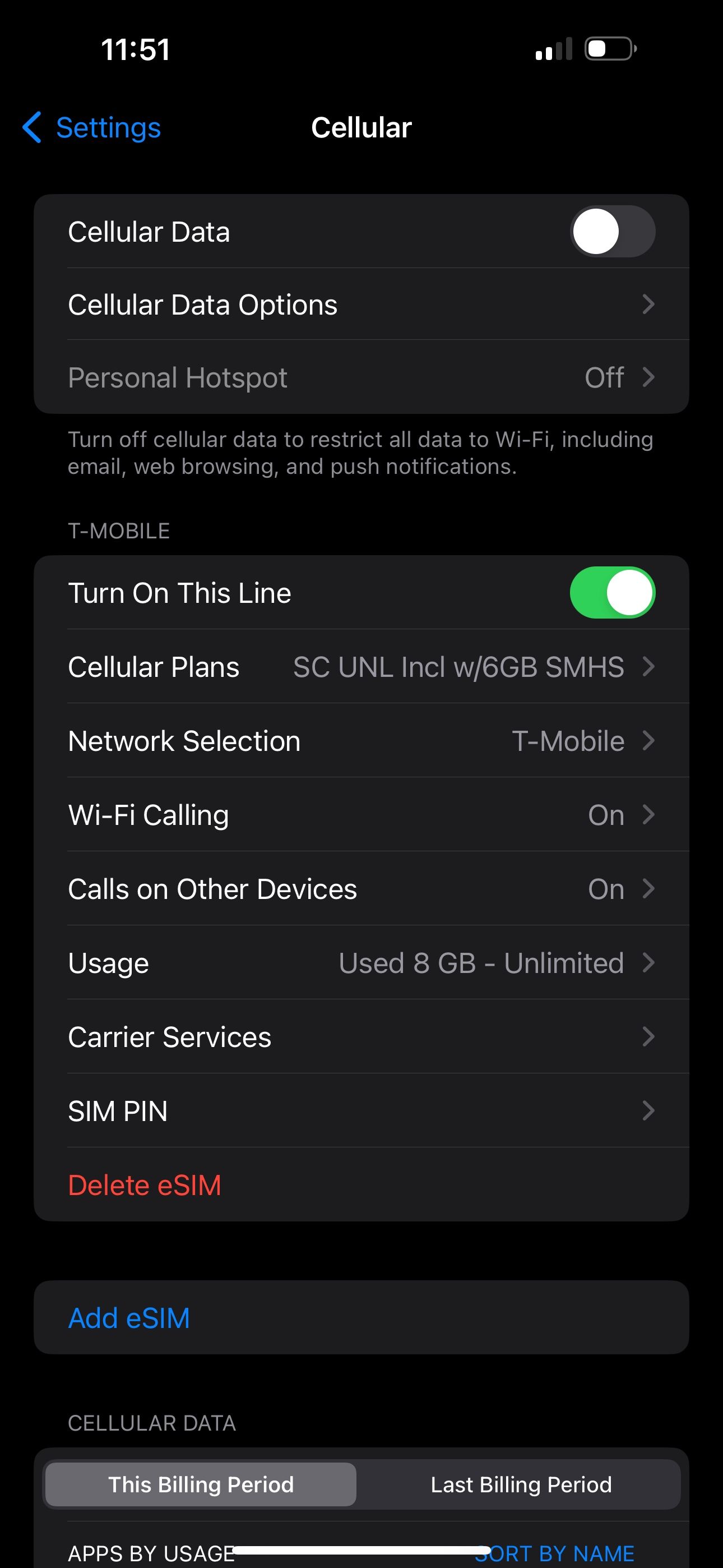
Head into Settings > Cellular. It should be already on, so turn the Cellular Data switch off. Give it a few seconds, then turn Cellular Data back on. It may have just needed a quick reset, but if there is still no luck, move on to our next suggestion.
2. Enable Data Roaming
You may need to turn Data Roaming on, especially if you're traveling internationally. This allows your iPhone to connect to another network in a different country without having to sign up for a new service. Beware that turning this on can come with additional fees on your phone bill.
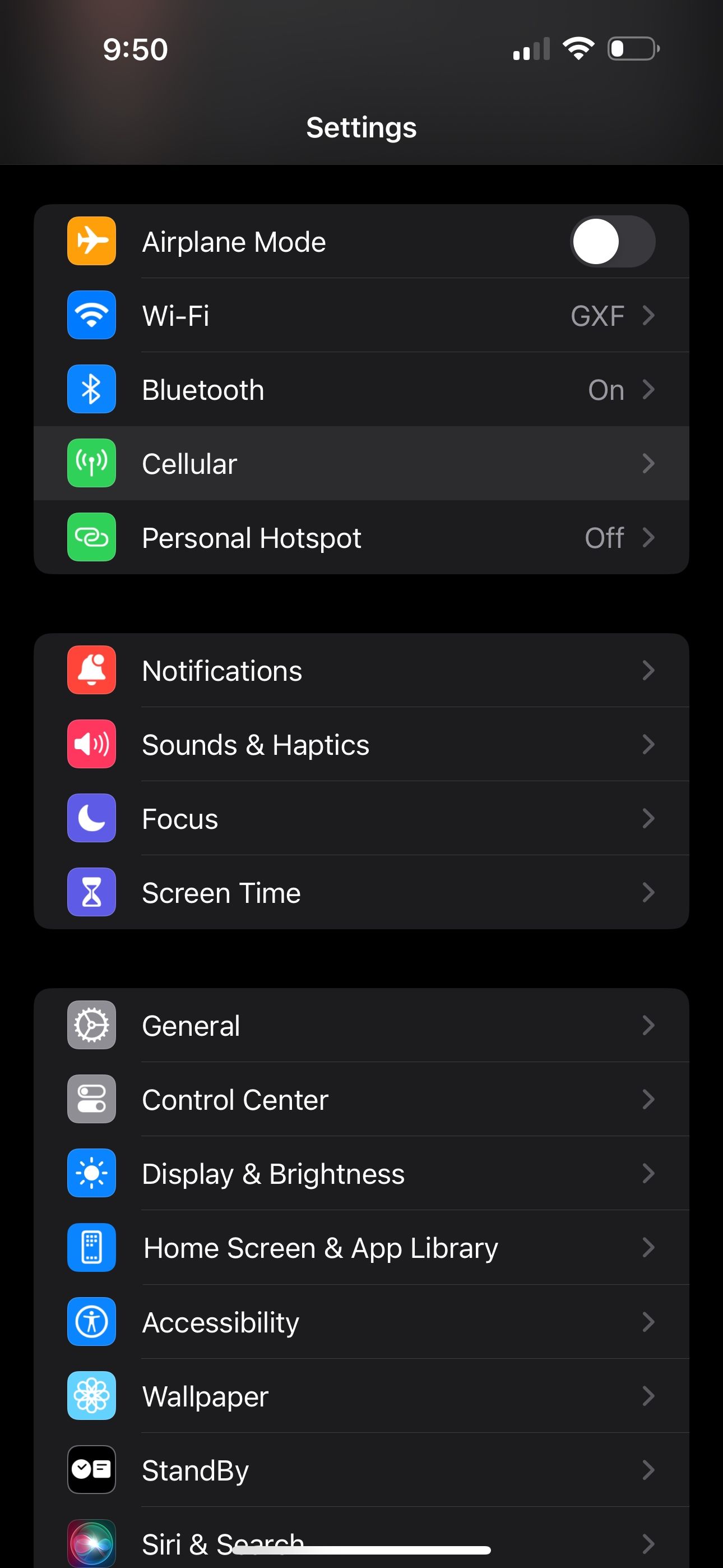

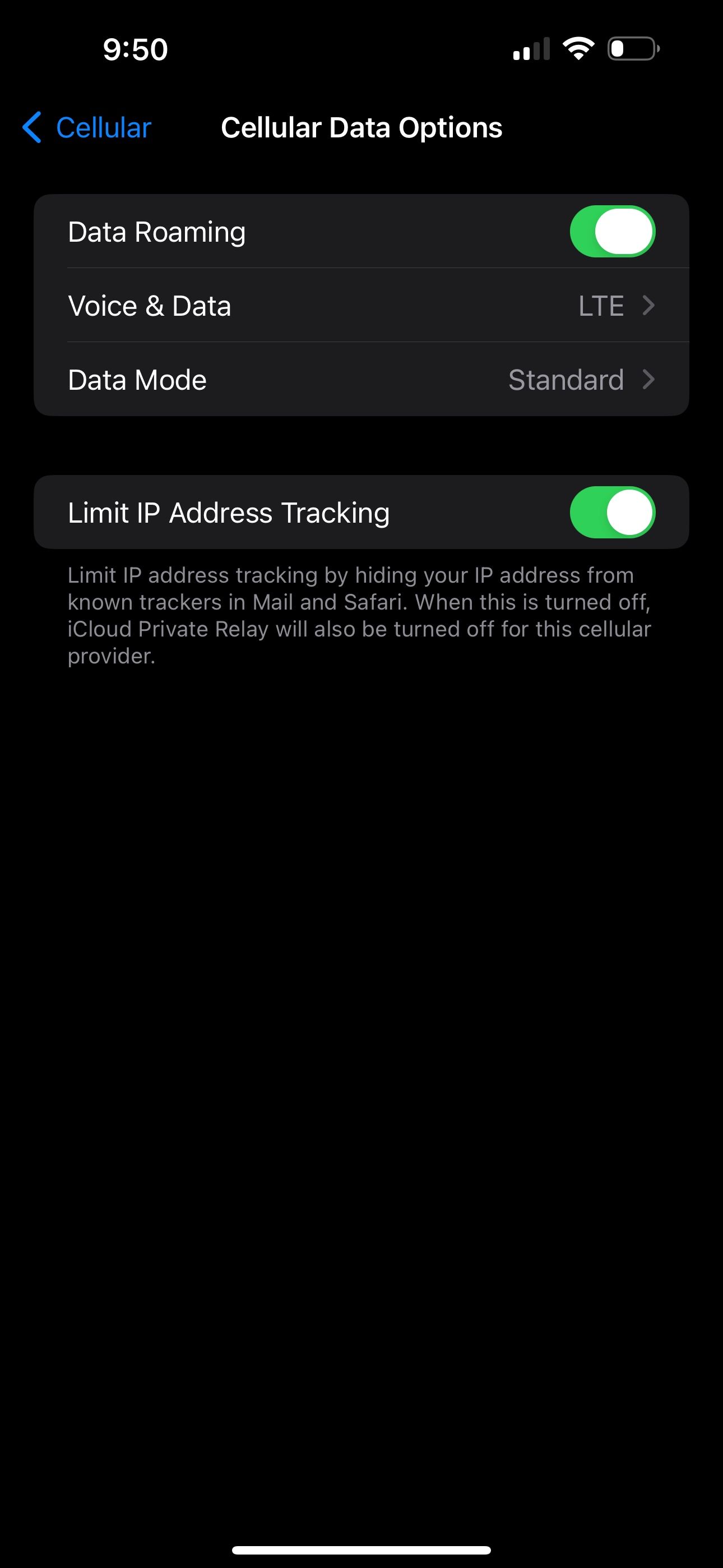
To enable Data Roaming on your iPhone, go to Settings > Cellular > Cellular Data Options. Then, toggle on the Data Roaming switch.
3. Switch to LTE
Your iPhone may have trouble picking up a specific type of cellular data, especially 5G. While 5G coverage has rapidly expanded over the past several years, LTE still blankets a larger portion of the United States. If your iPhone is set to receive 5G in a location where it's unavailable, you may need to disable 5G on your device and fall back on another option.
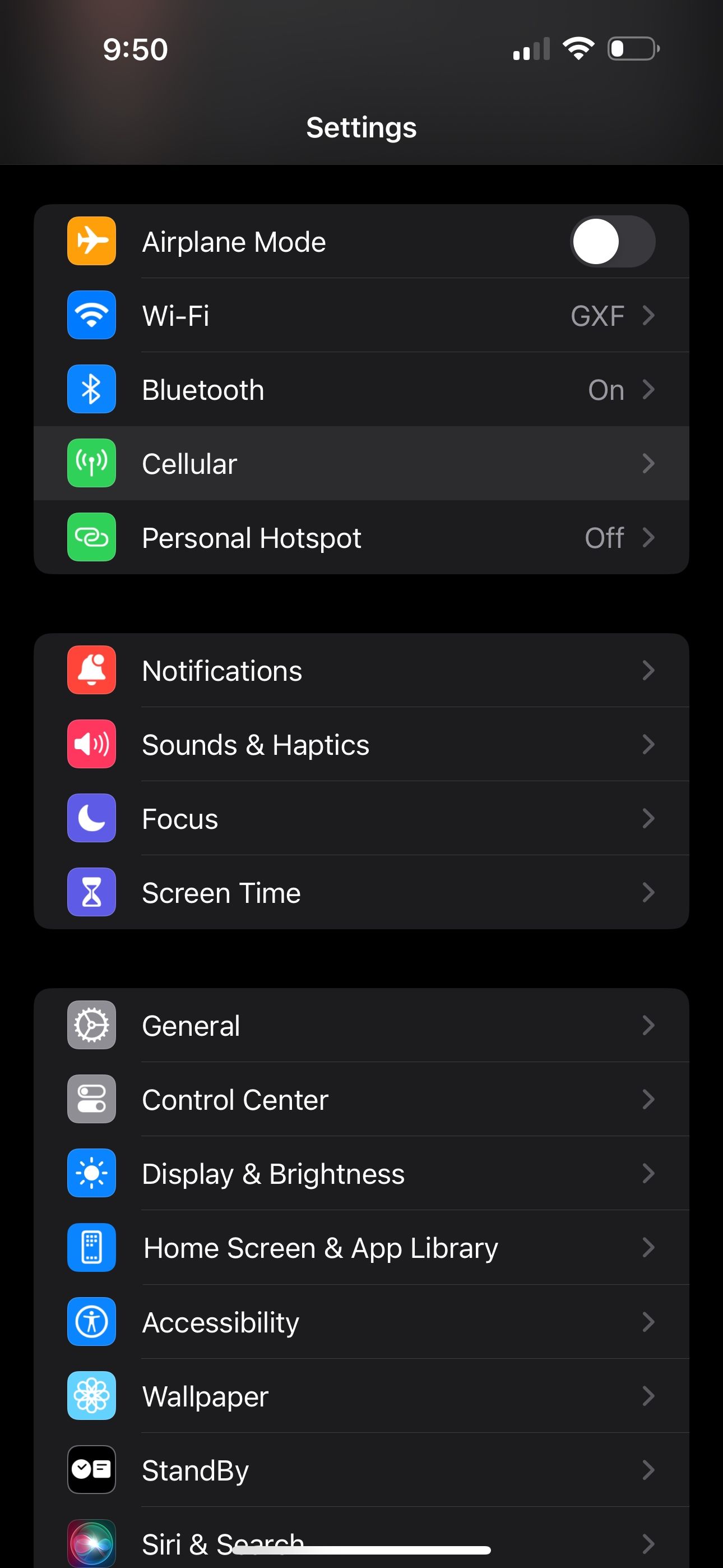
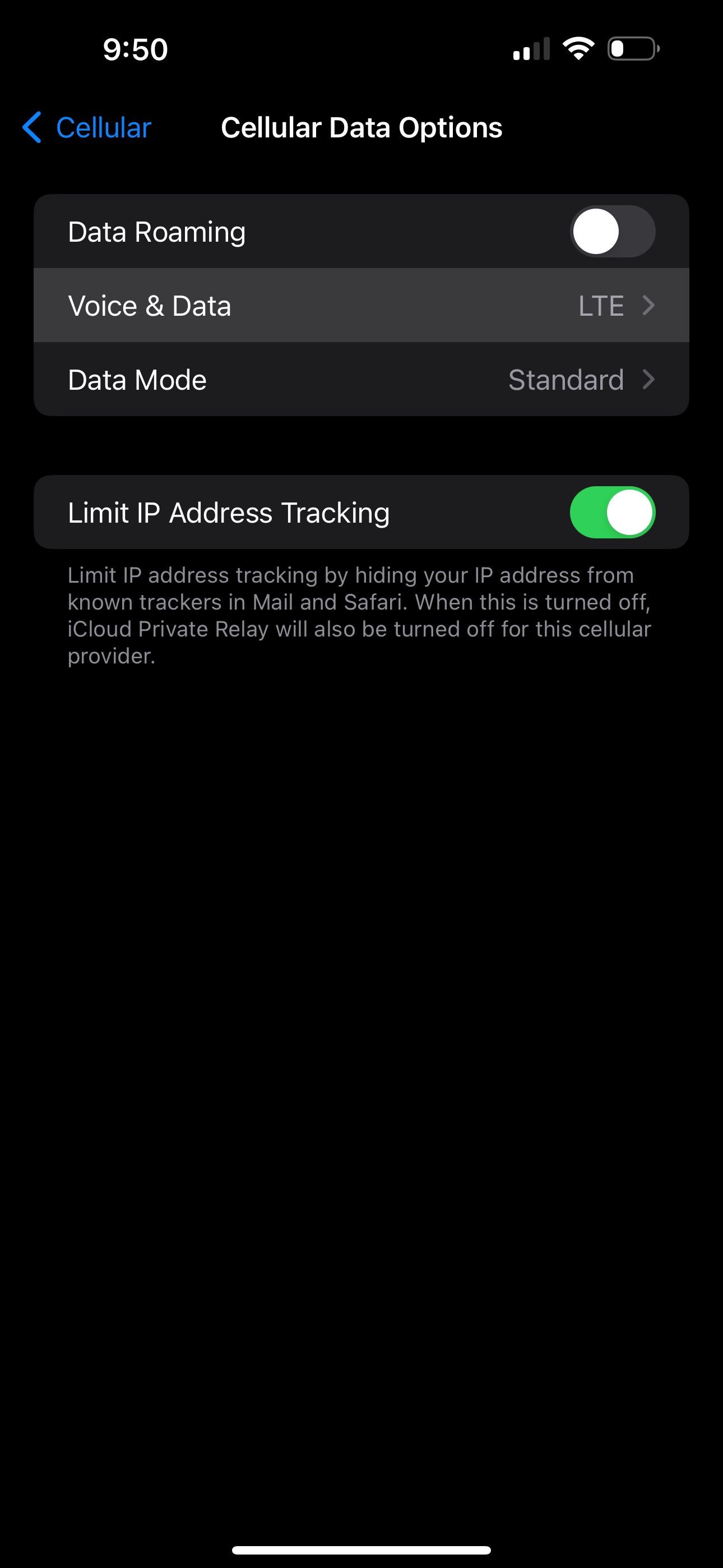
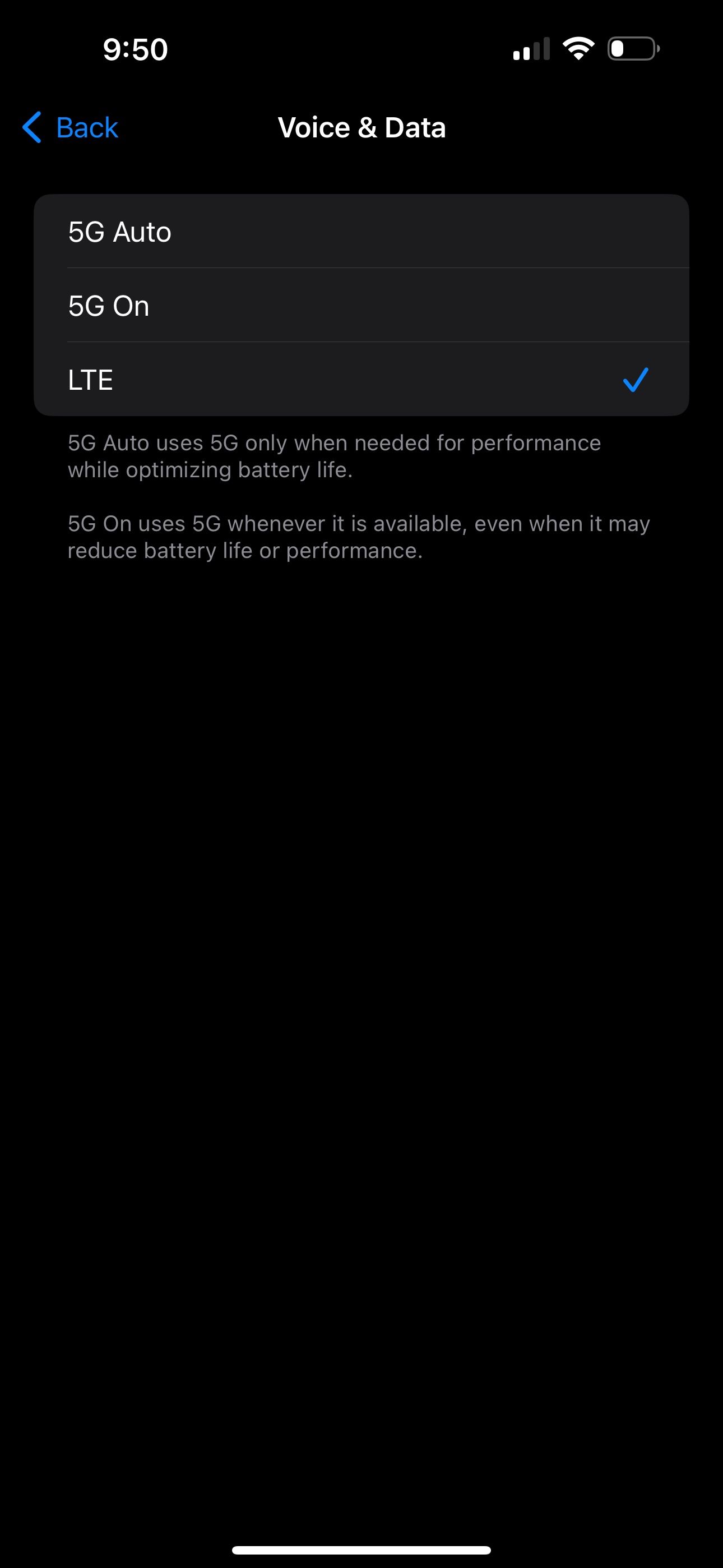
Go to Settings > Cellular > Cellular Data Options like before, but this time tap Voice & Data. If 5G On or 5G Auto is selected, choose LTE and see if that gets rid of the SOS Only status.
4. Restart Your iPhone

Of course, we have to mention the good old reboot technique. If you haven't yet tried turning your iPhone off and on again, let's go ahead and test it out. You'd be surprised how many little annoyances a quick restart can resolve.
The steps to restart your iPhone are different depending on which model you have, but it's pretty easy nonetheless.
5. Check for Carrier Settings Update
Sometimes, carriers roll out over-the-air updates that can solve problems with connectivity. To check if one is available for your iPhone, open Settings, then go to General > About and wait for a few seconds.
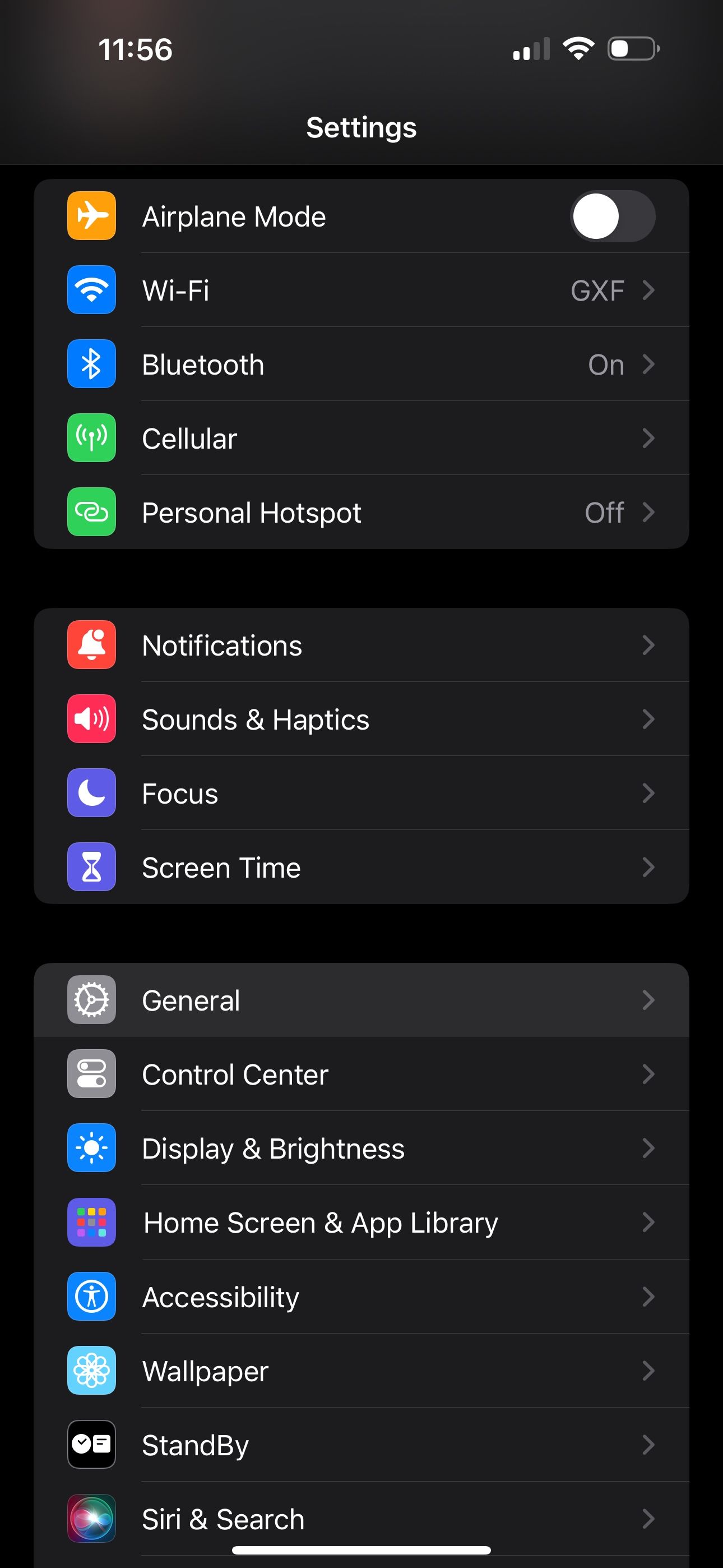

If your device needs a carrier settings update, you'll get a pop-up on this screen. If you don't see one, you're up-to-date already.
6. Contact Your Carrier
When all else fails, you should contact your carrier to see what's going on. Since having SOS Only status on your iPhone greatly limits the features you can use, you wouldn't want to have it for long.
There may be an issue with your cell service that's worth getting to the bottom of. So, visit your carrier's website and search for a contact or support page to get a customer support phone number.
Getting to the Bottom of "SOS Only"
It's frustrating when you don't have cell service on your iPhone. So, we hope one of these solutions aids in getting your service up and running again.
If "SOS Only" is a frequently reoccurring issue, and you know lack of coverage isn't the problem, you may want to contact your carrier anyway, even if you managed to fix the issue temporarily.
The above is the detailed content of 6 Potential Fixes for an iPhone Showing \'SOS Only\' in the Status Bar. For more information, please follow other related articles on the PHP Chinese website!

