Have you ever found yourself staring at text in Windows Notepad, wishing you had a translator to make sense of it all? Well, wish no more! Microsoft has integrated its powerful Copilot AI assistant right into its Notepad app, letting you leverage AI to decode technical (or non-technical) text with just a few clicks.
From demystifying error messages to suggesting code improvements, here are three ways Copilot can supercharge your Notepad experience.
1. Decode Log Files, Error Messages, or Code Snippets
Microsoft announced a new “Explain with Copilot” integration that allows Notepad to interface with Microsoft’s powerful Copilot AI assistant. Now, instead of racking your brain when opening an indecipherable error log or code snippet in Windows Notepad, you can highlight the text, right-click, and select Explain with Copilot.

Alternatively, you can use the handy Ctrl+E shortcut. This will launch Microsoft Copilot and dock it right beside your Notepad tab. You’ll then be prompted to allow your data to be sent to a Copilot chat.
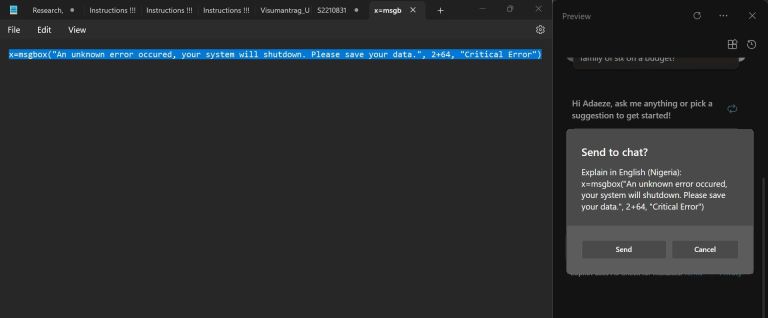
Once you’ve sent the text to chat, Copilot will help you understand what’s going on.

Whether you’re a seasoned programmer tackling a problematic system log or a newbie struggling with a script, Copilot can help out. It’s especially useful when working on systems without access to advanced code editors, as Notepad remains one of the best ways to view source code and output logs.
To get started, ensure you have the latest version of Notepad (11.2401.25.0 or newer) installed, as Microsoft is gradually rolling out this Copilot integration. Then, highlight your confusing text and let the AI do its magic!
2. Write and Edit Code Faster (But Don’t Expect an IDE)
Notepad wasn't designed as a full-fledged code editor. As a developer, you can access far more robust tools like integrated development environments (IDEs) and dedicated text editors for Linux and other systems explicitly built for writing and managing code. Things like handling different newline formats have plagued Notepad for ages.
However, Notepad’s simplicity is also its charm for quick edits, personal scripting projects, or just tinkering around with code snippets you find online. And now, with “Explain with Copilot,” this humble little text editor packs a surprising punch.
While you wouldn’t want to build your next enterprise app in Notepad, the Copilot feature lets you leverage AI-powered code suggestions, automation for repetitive tasks, and even snippet generation—all within Notepad’s familiar, lightweight interface.
I tried one of PCMag's cool programming tricks. I grabbed the code online and then sent it to Copilot as above.
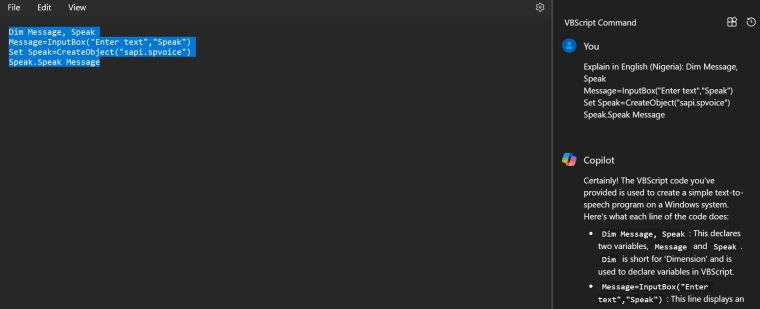
After Copilot explained the code snippet, I asked if it was okay for execution. The AI assistant said it was good to go and explained how I could get it to run.

Here’s how it turned out.

Whether you’re a curious coding newbie or just need to make a quick fix without firing up a full IDE, give Notepad’s new AI sidekick a spin. Who knows, you might be surprised at what that unassuming app can do with a smarter Copilot riding shotgun.
3. Get AI-Powered Help With Any Text (Technical or Not)
While code and logs are obvious use cases, Copilot’s capabilities in Notepad extend far beyond just technical content. Notepad’s lightweight simplicity makes it ideal for quickly jotting down meeting notes, drafting outlines, or capturing thoughts as they occur.
And with Copilot’s integration, that simple text editor becomes infinitely more powerful. Working on a research paper or technical documentation? Highlight confusing passages and let the AI chatbot provide clarifying explanations and context. Dealing with legalese in a contract? Copilot can summarize the dense text (but keep in mind the 2000-character limit).
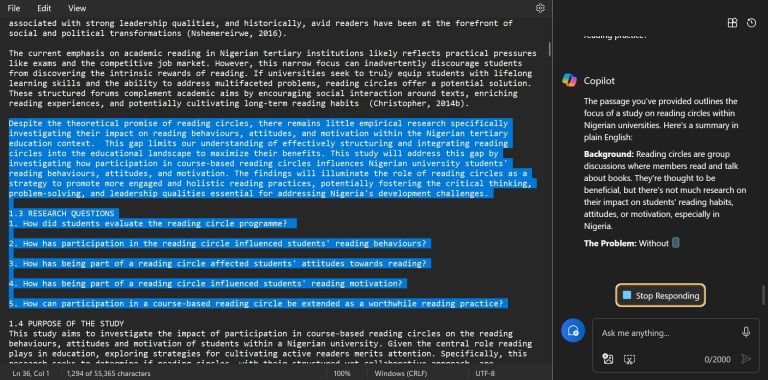
Between its unmatched speed for opening and lightweight footprint, Notepad has always been ideal for quickly getting words onto the screen. With Copilot’s AI smarts, it becomes an all-purpose text utility that can decode nearly any subject.
Copilot Enhances Notepad’s Simplicity With AI Power
Notepad has been a comforting constant in the evolving Windows ecosystem for decades. From Windows 95 to today’s Windows 11, this humble text editor has remained delightfully simple—a true rarity in our age of bloated apps and excessive features.
With a streamlined menu (just File, Edit, and View), instant loading times, and a stripped-down interface, Notepad is the app you fire up when you just need to get words on the screen quickly, without fuss.

And while Microsoft could have reinvented the wheel, the Copilot integration wisely keeps Notepad’s iconic simplicity intact. This AI assistant operates behind the scenes, ready to lend its smarts when needed but never intrusive or altering Notepad’s essence.
The integration is entirely optional, allowing Notepad to remain your trusty, lightweight note-taking companion. But with a quick shortcut, Copilot unlocks powerful capabilities—decoding confusing text, suggesting code improvements, and even summarizing dense documents.
It’s a refreshing blend of nostalgia and innovation for long-time Windows users.
Criticisms of the Copilot and Windows Notepad integration
While the Copilot integration is a clever way to augment Notepad’s capabilities, the change hasn’t been universally celebrated. Some users argue that adding an AI assistant constitutes unnecessary bloatware for an app prized for its minimalism.
Moreover, since Copilot’s explanations aren’t directly embedded into Notepad’s interface, what’s stopping you from just docking the AI window separately and using it alongside the text editor as needed?
There are also concerns that Microsoft’s codeless AI integration could adversely impact Notepad’s trademark lightning-fast load times and lean performance footprint.
Ultimately, whether you view Copilot as a handy productivity-boosting sidekick or an unwanted codependency is up to personal preference. The integration is optional, after all.
However, if you’re seeking to decode complex logs, code, or text without leaving Notepad’s familiar confines, this AI-powered addition could be a game-changing time saver, providing a best-of-both-worlds blend of AI superpower and classic simplicity. Give it a try and see how it can streamline your Notepad workflow.
The above is the detailed content of Supercharge Windows 11's Notepad With Copilot. For more information, please follow other related articles on the PHP Chinese website!
 PowerToys Is the Ultimate Work From Home Companion AppMar 03, 2025 am 10:07 AM
PowerToys Is the Ultimate Work From Home Companion AppMar 03, 2025 am 10:07 AMPowerToys: Supercharge Your Windows Work-From-Home Experience Working from home presents unique productivity challenges. Distractions abound, demanding a focused workspace. PowerToys helps optimize your home office, whether it's a dedicated space or
 How to Find the Product Key for Windows 10Mar 04, 2025 am 01:46 AM
How to Find the Product Key for Windows 10Mar 04, 2025 am 01:46 AMRetrieve lost Windows 10 product key: Two ways Have you lost your product key after installing genuine Windows 10? Don't worry, this article will introduce two ways to retrieve your keys so that you can reinstall the system in the future. Case 1: Windows 10 is installed but the key is lost Even if you get Windows 10 through a free upgrade or genuine installation, you can easily find the product key using the iSumsoft Product Key Finder as long as your computer works properly. Method 1: Use iSumsoft Product Key Finder Download and install: Download and install iSumsoft Product Key Finder to your computer. Find the product key: Start
 How to Install Windows 11 23H2 on Unsupported PCMar 03, 2025 pm 12:55 PM
How to Install Windows 11 23H2 on Unsupported PCMar 03, 2025 pm 12:55 PMIn the second half of 2023, Microsoft released the Windows 11 23H2 system. Many users can't wait to upgrade their computer to the latest version, but some users encountered the error message "This computer does not meet the minimum requirements..." when trying to install Windows 11 23H2 on an unsupported computer. don’t worry! This article will provide a step-by-step guide to how to install Windows 11 23H2 on an unsupported computer. Let's get started! Note: Microsoft said, "Installing Windows 11 on unsupported computers is not recommended. If you choose to install Windows 11 on hardware that does not qualify, you should risk compatibility issues." allow
 The Best Ergonomic Keyboards of 2025Mar 03, 2025 am 10:02 AM
The Best Ergonomic Keyboards of 2025Mar 03, 2025 am 10:02 AMRecommended Best Ergonomic Keyboards in 2025 Ergonomic keyboards function the same as regular keyboards, but add support to reduce stress on wrists, hands and fingers. These keyboards are designed to keep your hands and wrists in a more natural position, helping to minimize muscle strain and prevent potential damage from prolonged typing. There are a wide variety of ergonomic keyboards available on the market, so be sure to consider which features are most important to you before purchasing. From layout to design, each type offers unique benefits based on your preferences and needs. Most ergonomic keyboards fall into two categories. The first category is the split keyboard, which, as the name suggests, divides the key layout into two parts for a more natural wrist posture. There are two types of split keyboards:
 Acer PD163Q Dual Portable Monitor Review: I Really Wanted to Love ThisMar 18, 2025 am 03:04 AM
Acer PD163Q Dual Portable Monitor Review: I Really Wanted to Love ThisMar 18, 2025 am 03:04 AMThe Acer PD163Q Dual Portable Monitor: A Connectivity Nightmare I had high hopes for the Acer PD163Q. The concept of dual portable displays, conveniently connecting via a single cable, was incredibly appealing. Unfortunately, this alluring idea quic
 How to Change the Font and Layout of PowerShell WindowMar 03, 2025 pm 01:03 PM
How to Change the Font and Layout of PowerShell WindowMar 03, 2025 pm 01:03 PMEnhance your Windows 10 PowerShell experience with these simple customization steps! This guide shows you how to adjust PowerShell fonts and enable automatic text wrapping for improved readability and optimal window fitting. Let's get started: Step 1
 Top 3 Windows 11 Gaming Features That Outshine Windows 10Mar 16, 2025 am 12:17 AM
Top 3 Windows 11 Gaming Features That Outshine Windows 10Mar 16, 2025 am 12:17 AMUpgrade to Windows 11: Enhance Your PC Gaming Experience Windows 11 offers exciting new gaming features that significantly improve your PC gaming experience. This upgrade is worth considering for any PC gamer moving from Windows 10. Auto HDR: Eleva
 How to Open File Explorer Option in Windows 10Mar 03, 2025 pm 12:57 PM
How to Open File Explorer Option in Windows 10Mar 03, 2025 pm 12:57 PMAccess File Explorer Options in Windows 10: Three Easy Ways This guide provides three simple methods to open File Explorer Options in Windows 10, allowing you to customize settings for file and folder views, opening items, and search functionality. M


Hot AI Tools

Undresser.AI Undress
AI-powered app for creating realistic nude photos

AI Clothes Remover
Online AI tool for removing clothes from photos.

Undress AI Tool
Undress images for free

Clothoff.io
AI clothes remover

AI Hentai Generator
Generate AI Hentai for free.

Hot Article

Hot Tools

MantisBT
Mantis is an easy-to-deploy web-based defect tracking tool designed to aid in product defect tracking. It requires PHP, MySQL and a web server. Check out our demo and hosting services.

VSCode Windows 64-bit Download
A free and powerful IDE editor launched by Microsoft

Dreamweaver Mac version
Visual web development tools

SublimeText3 English version
Recommended: Win version, supports code prompts!

Notepad++7.3.1
Easy-to-use and free code editor







