Home >Software Tutorial >Computer Software >How to set the background for zoom video conference_How to turn on the virtual background
How to set the background for zoom video conference_How to turn on the virtual background
- 王林Original
- 2024-06-12 22:39:39921browse
With the popularity of online conferencing software, Zoom video conferencing has gradually become one of the common tools for companies and individuals to communicate remotely. As a Zoom user, have you ever been in a situation where you needed to set a background in a video meeting but didn’t know where to start? PHP Editor Banana today brings you a detailed guide on how to set the background in a Zoom video conference, including turning on a virtual background, setting a custom background image, and modifying the background on a mobile device. Whether you're new to Zoom or need a refresher, you'll find the information you need in this guide.
Log in to the computer version of zoom and click the [Gear] in the upper right corner

The zoom settings dialog box pops up

In the settings dialog box, click the [Virtual Background] tab

to enter the virtual background, click [Add Picture]
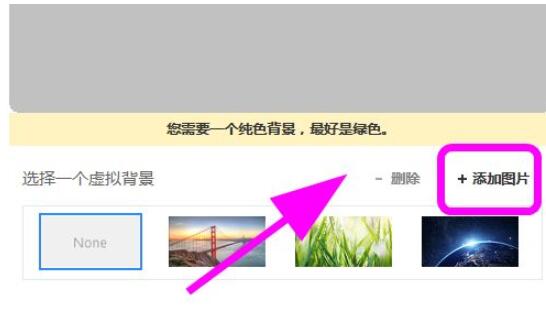
to select a picture and add it to the virtual background In the background

After opening the video conference, you can use the virtual background and not be affected by the real background

The above is the detailed content of How to set the background for zoom video conference_How to turn on the virtual background. For more information, please follow other related articles on the PHP Chinese website!
Related articles
See more- What to do if Wallpaper is blocked by firewall What to do if Wallpaper is blocked by firewall
- How does 360 Security Guard display the weather forecast? How does 360 Security Guard display the weather forecast?
- How to enable brushes in Quickcast screen Tutorial on how to enable brushes in Quickcast screen
- What should I do if NetEase Cloud Music WiFi cannot be loaded? What should I do if NetEase Cloud Music songs cannot be loaded?
- How to enable 360 Anomaly Perception System in 360 Security Guard How to enable 360 Anomaly Perception System

