Home >System Tutorial >Windows Series >What should I do if the win11 dual-screen calendar does not exist on the second monitor?
What should I do if the win11 dual-screen calendar does not exist on the second monitor?
- WBOYWBOYWBOYWBOYWBOYWBOYWBOYWBOYWBOYWBOYWBOYWBOYWBOriginal
- 2024-06-12 17:47:352794browse
Understand the convenient taskbar date and time display in Windows 11 In our busy daily lives, getting the time and date quickly and easily is crucial. Windows 11’s taskbar cleverly integrates this functionality so you can view it with just a click of your mouse. PHP editor Baicao will introduce this convenient function to you in detail in this article to help you manage your time and routine efficiently.
However, if you use multiple monitors, you may run into issues with this feature. Specifically, while the clock and date appear on the taskbar on all connected monitors, the ability to click the date and time on a second monitor to display the calendar is unavailable.
As of now, this feature only works on the main display - it's unlike Windows 10, where clicking the clock and date area on any connected monitor will bring up the calendar.
Currently, Microsoft has not integrated this multi-monitor calendar feature into Windows 11, although given the feature's availability in previous versions of the operating system, it is possible that the feature will be implemented in a future update. Currently, there's a workaround to efficiently manage your schedule across multiple monitors.
It is also recommended to keep your system up to date by regularly installing Windows updates. These updates could improve system functionality and may ultimately provide a solution to multi-monitor calendar issues.
If you continue to experience problems with your Windows system, consider using PC repair software Fortect. This tool automatically solves a variety of common problems to help keep your computer efficient and stable.
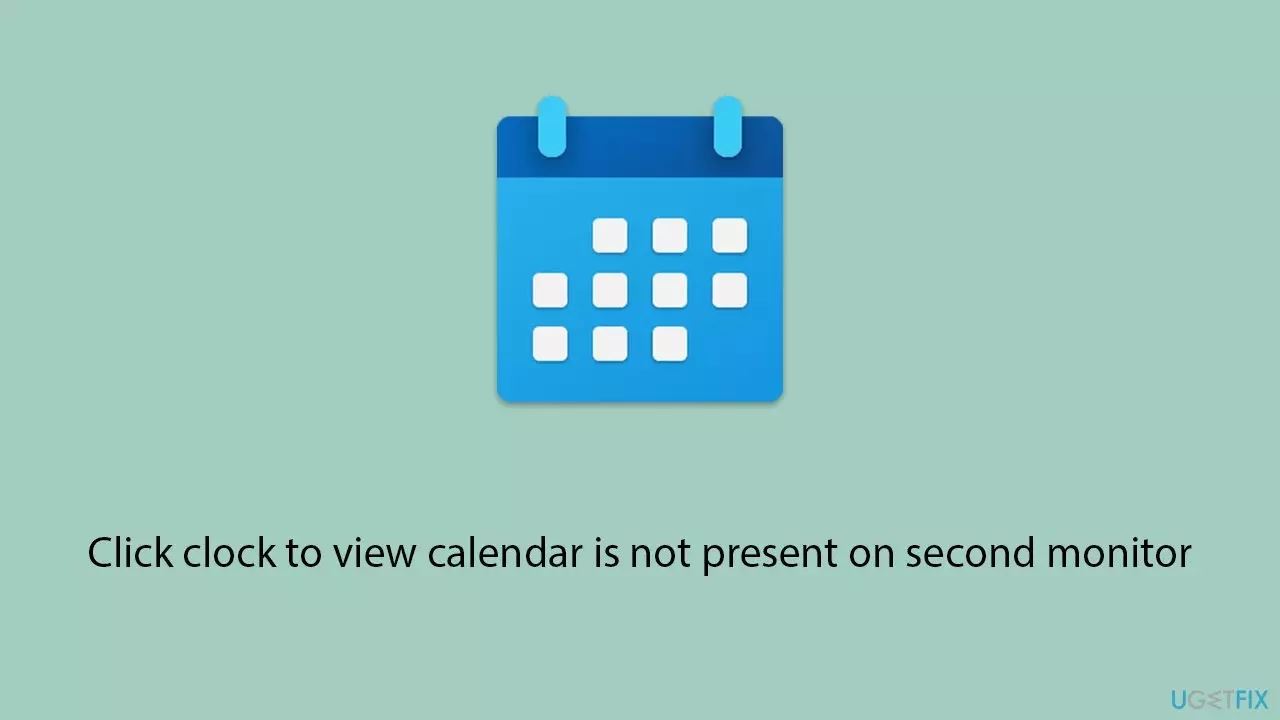
Method 1: Install all Windows updates
Installing updates can solve a series of problems and may add new features to your system that were not previously enabled. For example, click the clock on the secondary monitor to view the calendar. Updates can include bug fixes, security patches, and feature enhancements to improve the overall stability and performance of Windows.
- Type updates in Windows Search and press Enter.
- Click to check for updates.
- If an update is available, click Install Now.
- Don't forget to install all available optional updates.
- Once completed, restart your computer to implement the changes.
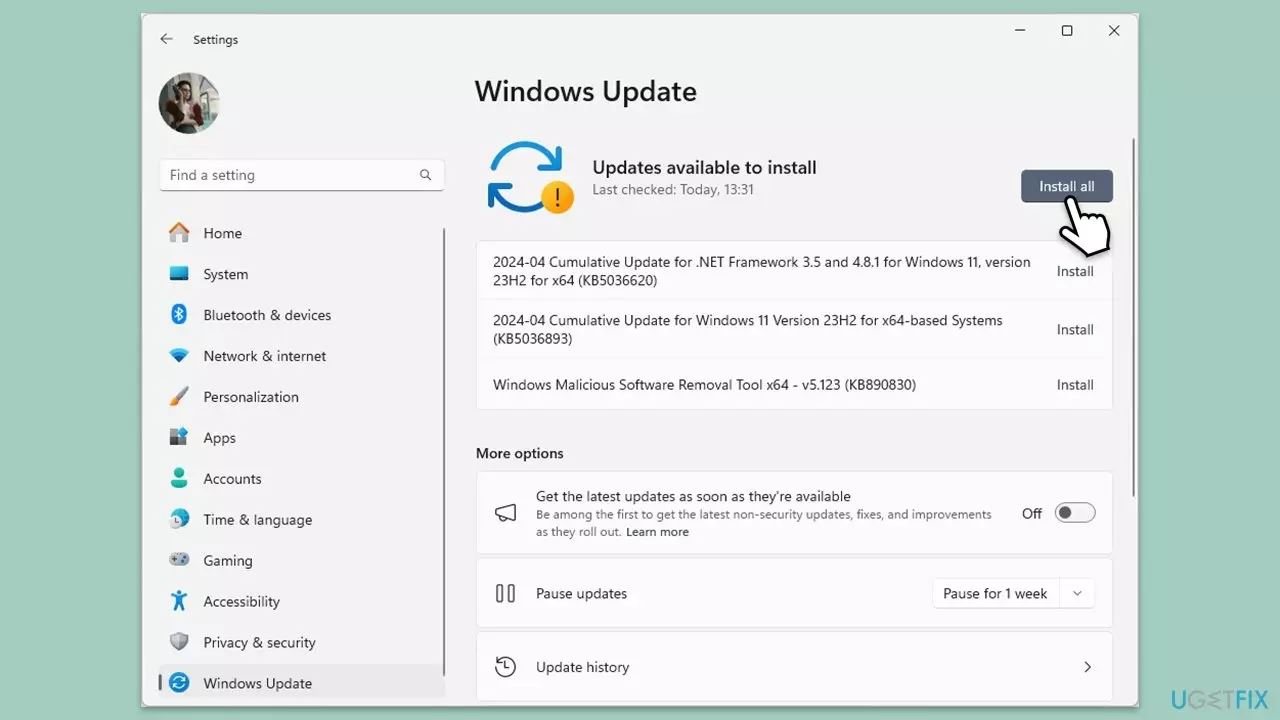
Method Two: Use the "Provide Feedback" option to request feature implementation
Providing feedback directly to Microsoft can influence future updates and encourage inclusion Specific features, such as multi-display calendar functionality. Your feedback helps Microsoft understand user needs and prioritize changes.
- Open Feedback Center by searching for "Feedback Center" in the Start menu and clicking on the app.
- Click the "Suggested Features" button.
- Enter required information: Summarize your feedback and explain it in detail.
- Click Next.
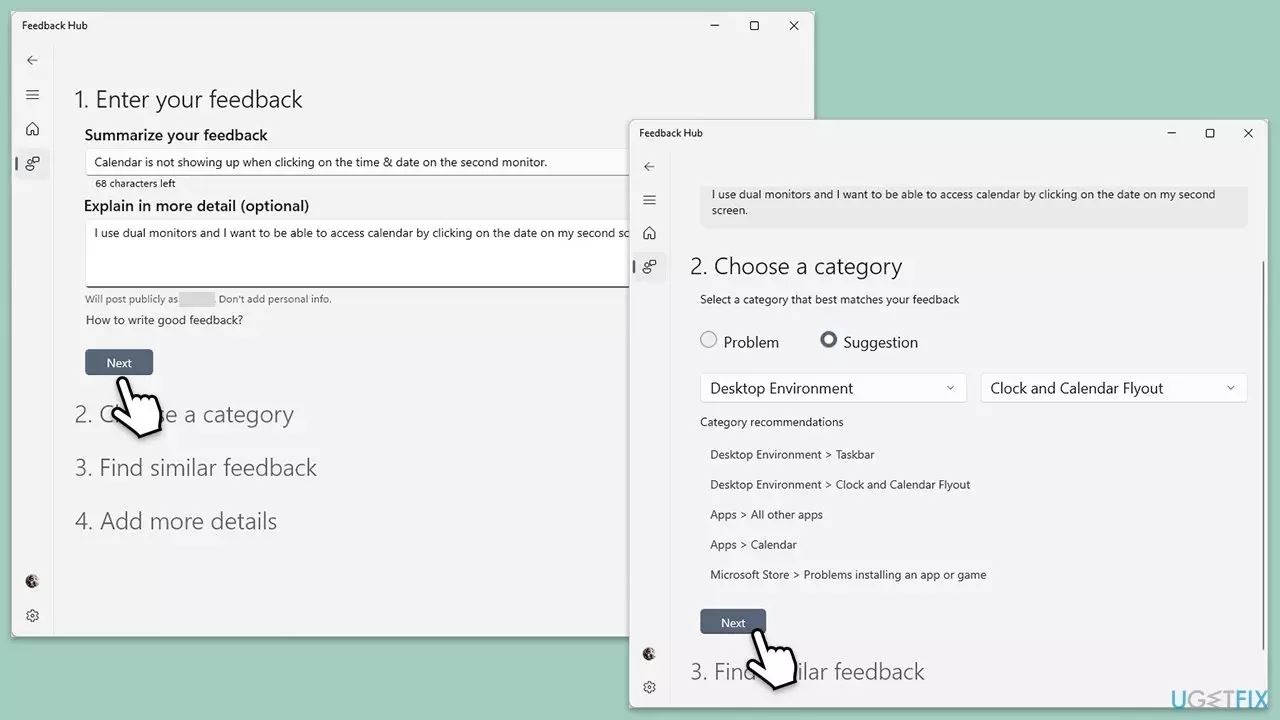
- Select a category and click Next.
- Find similar feedback and click "Next".
- Next, you can add other details, such as adding screenshots, attaching files, or even providing a recording.
- Finally, click Submit to send your feedback to Microsoft.
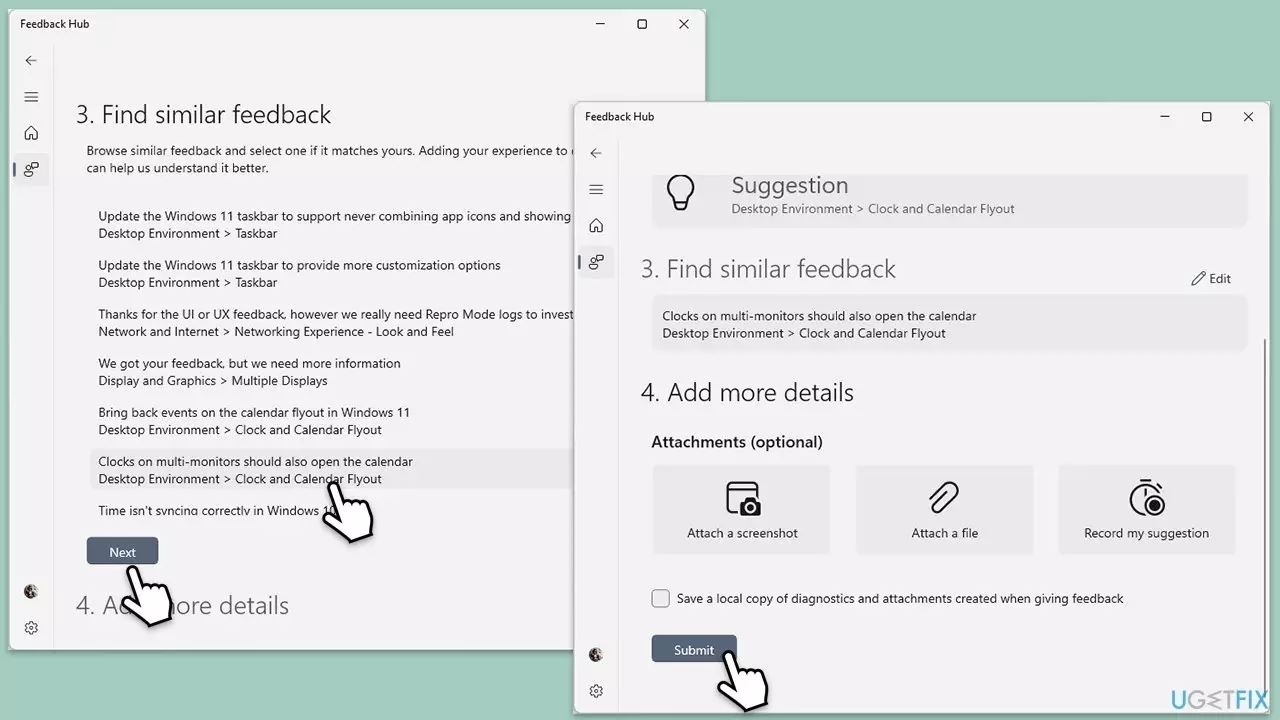
Method Three: Restart Windows Explorer
Restarting Windows Explorer can sometimes solve problems with the taskbar and its functions. Without having to restart the entire computer.
- Press Ctrl + Shift + Esc to open the Task Manager.
- In the "Processes" tab, find "Windows Explorer".
- Right-click Windows Explorer and select Restart.
- Wait a few seconds for the taskbar and desktop icons to disappear and reappear.
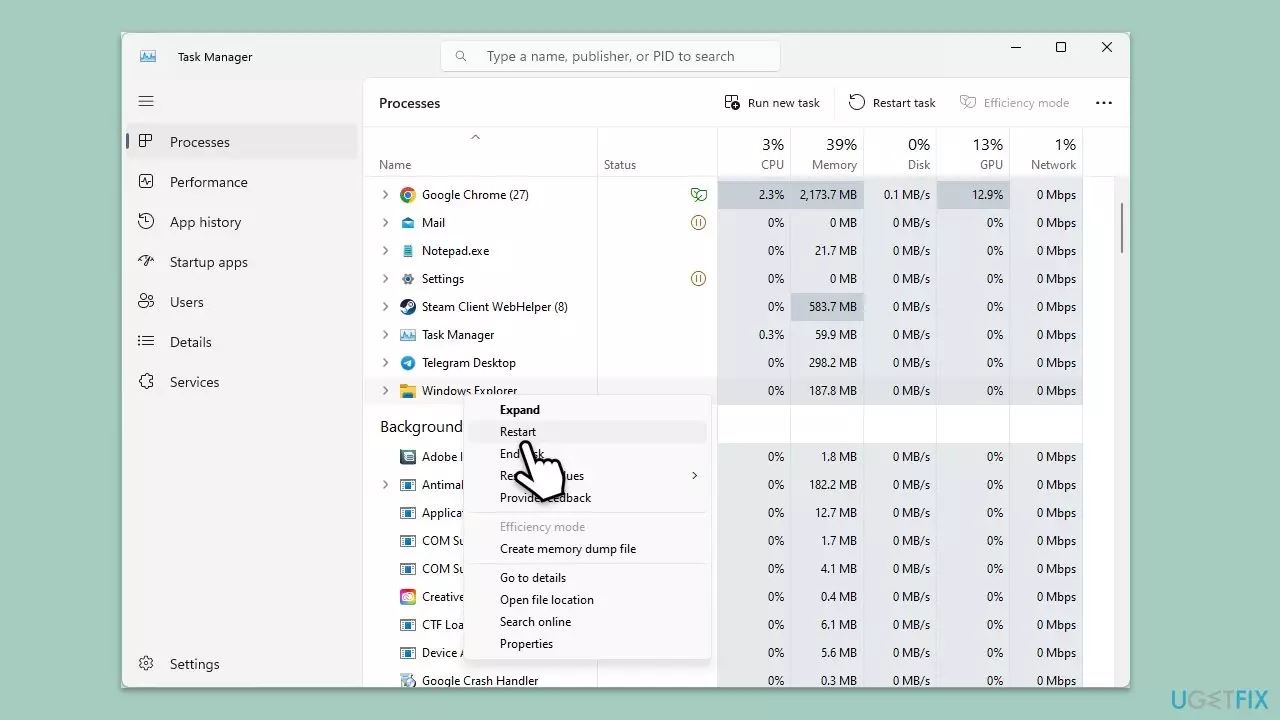
Method 4: Use third-party software to enable the click-on-clock-view-calendar function
Some third-party applications provide enhanced taskbar functionality. Includes the ability to click the clock on the secondary monitor to view the calendar.
- Research and find a reputable third-party taskbar enhancement tool that supports multiple monitors. For example, you can use "Eleven Clock" obtained from the official Microsoft Store. Another application that works well is DisplayFusion.
- Download and install the software.
- Follow the software's setup instructions to enable the clock click feature on the secondary display.
- Configure settings to your liking.
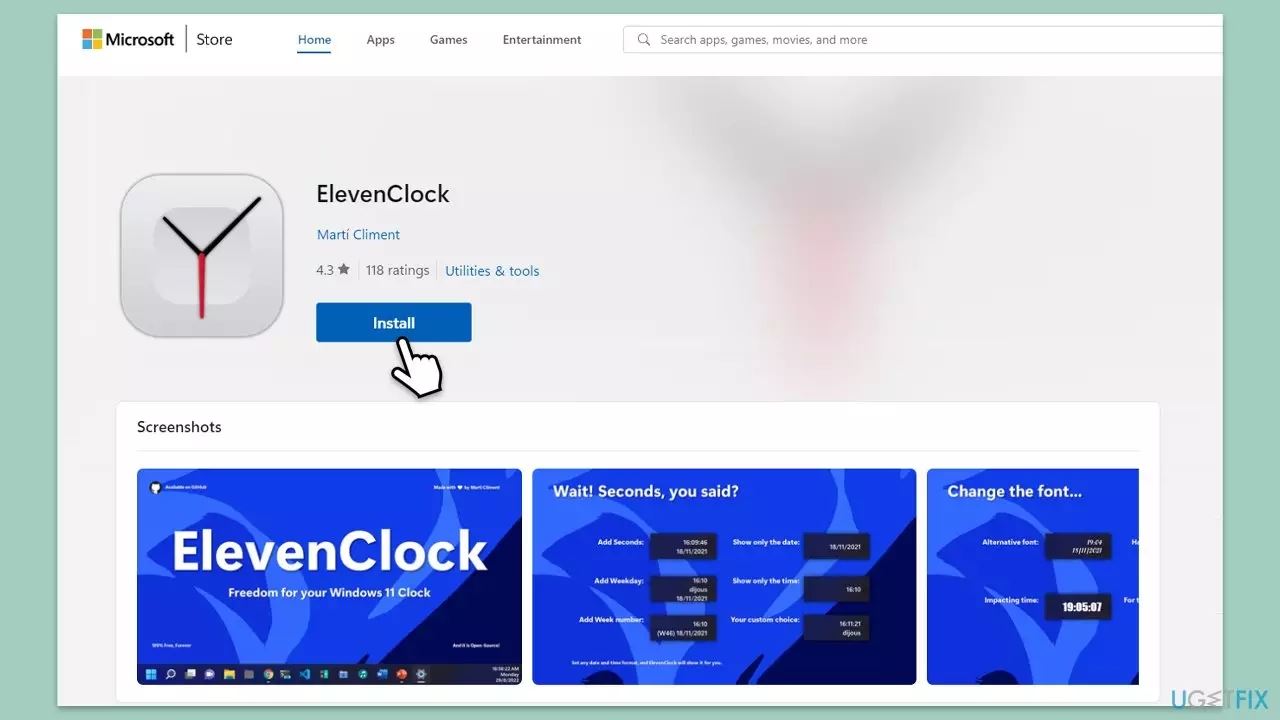
The above is the detailed content of What should I do if the win11 dual-screen calendar does not exist on the second monitor?. For more information, please follow other related articles on the PHP Chinese website!

