 Computer Tutorials
Computer Tutorials Computer Knowledge
Computer Knowledge Solution to the failure to load the page of Microsoft store in win11
Solution to the failure to load the page of Microsoft store in win11Question: The Microsoft store page cannot be loaded, refreshing and restarting do not help? Quick note: Many Windows 11 users are experiencing issues with pages not loading when using the Microsoft Store, even refreshing or restarting doesn't help. Guided reading: To help you solve this problem, PHP editor Yuzai has compiled a detailed step-by-step guide. The following sections will guide you: Check Network Connection Clear Cache Reset Microsoft Store Running Troubleshooting Reinstall Microsoft Store
 2. Then click Network and Internet in Windows Settings.
2. Then click Network and Internet in Windows Settings.
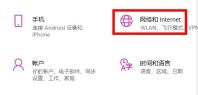 3. Then you can find the Network and Sharing Center under the advanced network settings on the right.
3. Then you can find the Network and Sharing Center under the advanced network settings on the right.
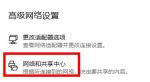 4. After entering, click the Internet option in the lower left corner.
4. After entering, click the Internet option in the lower left corner.
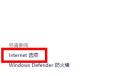 5. Finally, click the Advanced tab in the options and check Use TLS 1.1 and 1.2.
5. Finally, click the Advanced tab in the options and check Use TLS 1.1 and 1.2.
 Method 2 1. First, click the start icon in the lower left corner of the desktop.
Method 2 1. First, click the start icon in the lower left corner of the desktop.
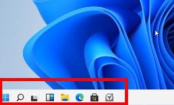 2. Select Command Prompt to open.
2. Select Command Prompt to open.
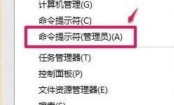 3. After opening the window, enter Werset and press Enter.
3. After opening the window, enter Werset and press Enter.
 4. The final page can be loaded smoothly.
4. The final page can be loaded smoothly. The above is the detailed content of Solution to the failure to load the page of Microsoft store in win11. For more information, please follow other related articles on the PHP Chinese website!
 Linux vs Mac: How to Install Linux on Mac - MiniToolMay 14, 2025 am 01:21 AM
Linux vs Mac: How to Install Linux on Mac - MiniToolMay 14, 2025 am 01:21 AMWhat’s the difference between Linux and Mac? Do you want to install Linux on Mac? This post from php.cn will show you all. You can refer to this guide to dual boot Linux and macOS.
 What Is MHTML & What Are the Differences Between It and HTML - MiniToolMay 14, 2025 am 01:20 AM
What Is MHTML & What Are the Differences Between It and HTML - MiniToolMay 14, 2025 am 01:20 AMWhat is MHTML? How to open or view it? What are the differences between it and HTML? How to convert MHTML to HTML? If you are looking for the answers to the above questions, you can refer to this post from php.cn.
 Solve Deleted Files Keep Reappearing in Windows 10 - MiniToolMay 14, 2025 am 01:19 AM
Solve Deleted Files Keep Reappearing in Windows 10 - MiniToolMay 14, 2025 am 01:19 AMThis article focuses on the topic that deleted files keep reappearing in Windows 10, introducing the responsible reasons and feasible solutions.
 How to Deactivate Windows 10/11 by Uninstalling Product Key - MiniToolMay 14, 2025 am 01:18 AM
How to Deactivate Windows 10/11 by Uninstalling Product Key - MiniToolMay 14, 2025 am 01:18 AMThis post teaches you how to deactivate Windows 10/11 by removing product key or license. You can use that product key to activate another computer later if you want. For more computer tips and tricks, you can visit php.cn Software official website.
 Instant Fixes for Error 0164: Memory Size DecreasedMay 14, 2025 am 01:15 AM
Instant Fixes for Error 0164: Memory Size DecreasedMay 14, 2025 am 01:15 AMSome Windows users report that they are prompted by the error 0164 memory size decreased screen every time they boot the computer. What’s wrong with it? If you are in the same boat, congratulations! You’ve come to the right place! In this post from p
 Best Fixes: This Page Isn't Available Right Now on Facebook - MiniToolMay 14, 2025 am 01:11 AM
Best Fixes: This Page Isn't Available Right Now on Facebook - MiniToolMay 14, 2025 am 01:11 AMThis Page Isn’t Available Right Now is an error message you may encounter when you visit Facebook using your web browser. In this php.cn post, we will list some effective methods you can try to get rid of this error.
 Windows 11 KB5010414 Was Released with Many New Features - MiniToolMay 14, 2025 am 01:09 AM
Windows 11 KB5010414 Was Released with Many New Features - MiniToolMay 14, 2025 am 01:09 AMWindows 11 KB5010414, a new optional update for Windows 11, is available now. Do you know what’s new and fixes in it? php.cn Software will show you this information in this post. Besides, it also tells you how to download and install it on your compu
 How to Change Windows Update Settings in Windows 11? - MiniToolMay 14, 2025 am 01:08 AM
How to Change Windows Update Settings in Windows 11? - MiniToolMay 14, 2025 am 01:08 AMWant to pause Windows Update on your Windows 11 computer? Want to set active hours to arrange a computer restart to complete the update process? You need to know how to change Windows Update settings in Windows 11. This php.cn post will show you the


Hot AI Tools

Undresser.AI Undress
AI-powered app for creating realistic nude photos

AI Clothes Remover
Online AI tool for removing clothes from photos.

Undress AI Tool
Undress images for free

Clothoff.io
AI clothes remover

Video Face Swap
Swap faces in any video effortlessly with our completely free AI face swap tool!

Hot Article

Hot Tools

Zend Studio 13.0.1
Powerful PHP integrated development environment

VSCode Windows 64-bit Download
A free and powerful IDE editor launched by Microsoft

PhpStorm Mac version
The latest (2018.2.1) professional PHP integrated development tool

SAP NetWeaver Server Adapter for Eclipse
Integrate Eclipse with SAP NetWeaver application server.

Safe Exam Browser
Safe Exam Browser is a secure browser environment for taking online exams securely. This software turns any computer into a secure workstation. It controls access to any utility and prevents students from using unauthorized resources.





