In the open world adventure mobile game "Blue Files", switching accounts can unlock the fun of dual-player games and experience the unique charm of various characters. However, this feature confuses many players. In response to this problem, PHP editor Xiaoxin specially provides you with a detailed guide for switching accounts in "Blue Files". If you are eager to switch seamlessly between multiple accounts, don’t miss this valuable guide, which will guide you to easily unlock the fun of dual-player games!

How to switch accounts in Azure Files
1. First, the player enters the game interface and clicks on the Function Menu. The menu includes options, accounts, costumes and props. The player clicks on the account.

2. After clicking, you can see that there are many options. Select and the first among the options to manage and switch the currently logged in account.

3. Finally, when we click in, the Logout key will be directly displayed. Press it to successfully log out of the account, and it will automatically enter the main game page.

4. Currently, switching accounts only supports logging in on the same platform, and logging in on different platforms is not possible.
The above is the detailed content of How to switch accounts in Azure Files. For more information, please follow other related articles on the PHP Chinese website!
 NYT Connections Answers And Hints - May 10, 2025 Solution #699May 09, 2025 pm 08:11 PM
NYT Connections Answers And Hints - May 10, 2025 Solution #699May 09, 2025 pm 08:11 PMSolve today's New York Times Connections puzzle with these helpful hints! Preserve your winning streak by using our clues, ranging from subtle suggestions to outright answers. We've ordered the hints from easiest (yellow) to hardest (purple) catego
 Genshin Impact: Whirling Waltz Complete Event GuideMay 09, 2025 pm 08:09 PM
Genshin Impact: Whirling Waltz Complete Event GuideMay 09, 2025 pm 08:09 PMGenshin Impact Version 5.6's Whirling Waltz event offers approximately 1100 Primogems and a four-star character or weapon. This Fontaine-based event involves managing Fantasyland with Kinich, focusing on maximizing customer satisfaction. After unco
 Revenge Of The Savage Planet: All Quasadron IX Selfie LocationsMay 09, 2025 pm 08:03 PM
Revenge Of The Savage Planet: All Quasadron IX Selfie LocationsMay 09, 2025 pm 08:03 PMQuasadron IX, the second largest world in Revenge of the Savage Planet, presents a challenging selfie hunt amidst ambushing Babutts. This guide pinpoints all four selfie locations, detailing their proximity to the nearest teleporter. Remember, journ
 Mafia: The Old Country Pre-Order Guide - Editions, Prices, And BonusesMay 09, 2025 pm 06:04 PM
Mafia: The Old Country Pre-Order Guide - Editions, Prices, And BonusesMay 09, 2025 pm 06:04 PMMafia is back! Almost a decade after the last main installment, the series returns with Mafia: The Old Country, a prequel set in early 1900s Sicily. This departure from the previous urban settings offers a fresh perspective, showcasing protagonist
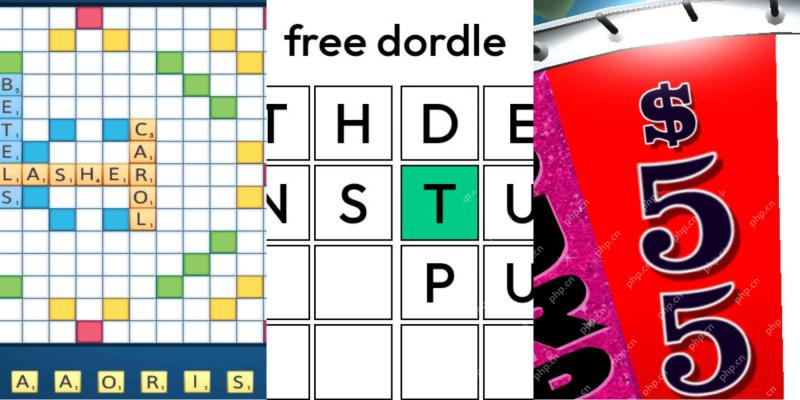 Wordle Answer And Hints - May 10 2025 Solution #1,421May 09, 2025 pm 06:03 PM
Wordle Answer And Hints - May 10 2025 Solution #1,421May 09, 2025 pm 06:03 PMToday's Wordle challenge awaits! Think you can conquer it? Want to make it even tougher? Try hard mode! Need a little assistance? We've got you covered. All solutions and letters remain hidden to prevent accidental spoilers. However, we offer som
 NYT Mini Crossword Answers And Hints - May 9, 2025May 09, 2025 pm 12:02 PM
NYT Mini Crossword Answers And Hints - May 9, 2025May 09, 2025 pm 12:02 PMStuck on today's NYT Mini Crossword? Need a fresh perspective on those tricky clues? Don't worry, we've got you covered! Sometimes a different angle is all you need to crack the code. Whether you're looking for subtle nudges or outright answers, w
 All Pokémon TCG Pocket Secret Missions listedMay 09, 2025 am 11:27 AM
All Pokémon TCG Pocket Secret Missions listedMay 09, 2025 am 11:27 AMSecret Missions in Pokémon TCG Pocket are exactly what they sound like - missions which you won't know exist when you first start Pokémon Pocket. In fact, the game will only let you know they exist when you collect all of t
 Pokémon Go May Field Research tasks and their rewards explainedMay 09, 2025 am 11:26 AM
Pokémon Go May Field Research tasks and their rewards explainedMay 09, 2025 am 11:26 AMPokémon Go's field survey mission joined the game in 2018, giving players new missions. Complete these tasks to receive unique rewards, such as research breakthrough rewards, while special research tasks can help you discover unprecedented Pokémon, including the elusive Pokémon Dream. This article covers: Pokémon Go May field survey mission and research breakthrough rewards Detailed explanation of Pokémon Go field survey mission Detailed explanation of research breakthroughs What are special research tasks? Pokémon Go Research Mission Everything else you need to know Examples of task types include: Capture one or two specific Pokémons (e.g. 3 Little Radas or Dark Ravens) Capture specific genus


Hot AI Tools

Undresser.AI Undress
AI-powered app for creating realistic nude photos

AI Clothes Remover
Online AI tool for removing clothes from photos.

Undress AI Tool
Undress images for free

Clothoff.io
AI clothes remover

Video Face Swap
Swap faces in any video effortlessly with our completely free AI face swap tool!

Hot Article

Hot Tools

Zend Studio 13.0.1
Powerful PHP integrated development environment

DVWA
Damn Vulnerable Web App (DVWA) is a PHP/MySQL web application that is very vulnerable. Its main goals are to be an aid for security professionals to test their skills and tools in a legal environment, to help web developers better understand the process of securing web applications, and to help teachers/students teach/learn in a classroom environment Web application security. The goal of DVWA is to practice some of the most common web vulnerabilities through a simple and straightforward interface, with varying degrees of difficulty. Please note that this software

VSCode Windows 64-bit Download
A free and powerful IDE editor launched by Microsoft

SAP NetWeaver Server Adapter for Eclipse
Integrate Eclipse with SAP NetWeaver application server.

PhpStorm Mac version
The latest (2018.2.1) professional PHP integrated development tool






